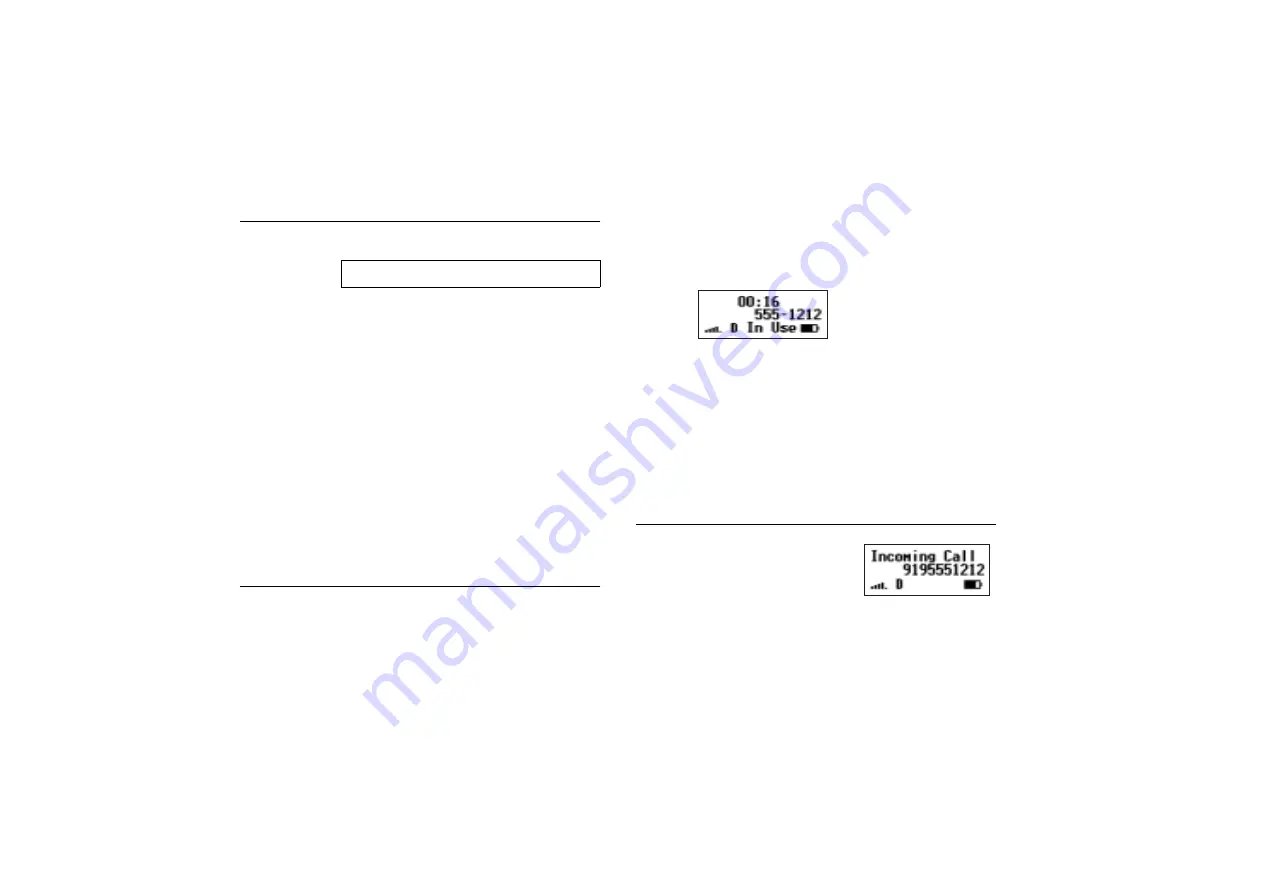
24
Basic Operations
No
t f
or
co
m
m
er
cia
l u
se
- E
ric
ss
on
In
c.
Setting the Ring Volume
To select the ring volume for your mobile phone:
1 Turn your phone On.
2 Press
ë
or
î
from the Standby screen to access the main
menu.
3 Press
5
to display the
SOUNDS
Menu.
4 Press
3
to display the
Ring Volume
submenu.
5
Ring Volume
appears in the display.
6 Press the
ë
or
î
repeatedly until the appropriate ring volume is
highlighted. You will hear two ring cycles of the currently selected
ring sound as you scroll each volume selection.
7 When the appropriate ring volume is highlighted, press
YES
.
Selection Stored!
appears in the display.
8 Press
NO
to return to the previous screen.
9 Press
CLR
to return to the Standby screen.
Making a Call
1 Enter the phone number you want to call by pressing the numeric
keys. The phone number is shown in the display.
Note!
You can press
CLR
to erase one or more digits in the display, or
press and hold
CLR
to erase all digits.
2 Press
YES
.
Connecting
is shown in the display while your
phone accesses the mobile network.
3 When the call is connected,
In Use
will display on your screen
and your call timer will indicate the duration of your call. The
phone number that you dialed will remain on your screen.
4 When you finish your conversation, press
NO
or close the flip to
end the call.
Auto Retry
If you try to place a call and the mobile network is not available,
your phone automatically redials the phone number every 15
seconds for three minutes if the Auto Retry feature is enabled. See
the section on Auto Retry in the “Menu Descriptions” chapter.
Answering a Call
When your phone receives a call, the
ring tone sounds (unless you have
disabled it through the
SOUNDS
menu), the words
Incoming Call
flash in the display, the display and
keypad back light flash, and the indicator light on top of the phone
rapidly flashes green. If you have Caller Number Identification
(Caller ID) service from your service provider, the caller's phone
number is shown in the display. If the caller's phone number is
î
or
ë
ë
ë
ë
5 3
Summary of Contents for T18di
Page 1: ...User s Guide Mobile Phone T18di T18dsi T18diUGcover qxp 11 20 00 3 23 PM Page 2 ...
Page 75: ...Not for commercial use Ericsson Inc ...
Page 76: ...Not for commercial use Ericsson Inc ...
Page 77: ...Not for commercial use Ericsson Inc ...
Page 78: ...Not for commercial use Ericsson Inc ...
Page 79: ...Not for commercial use Ericsson Inc ...
















































