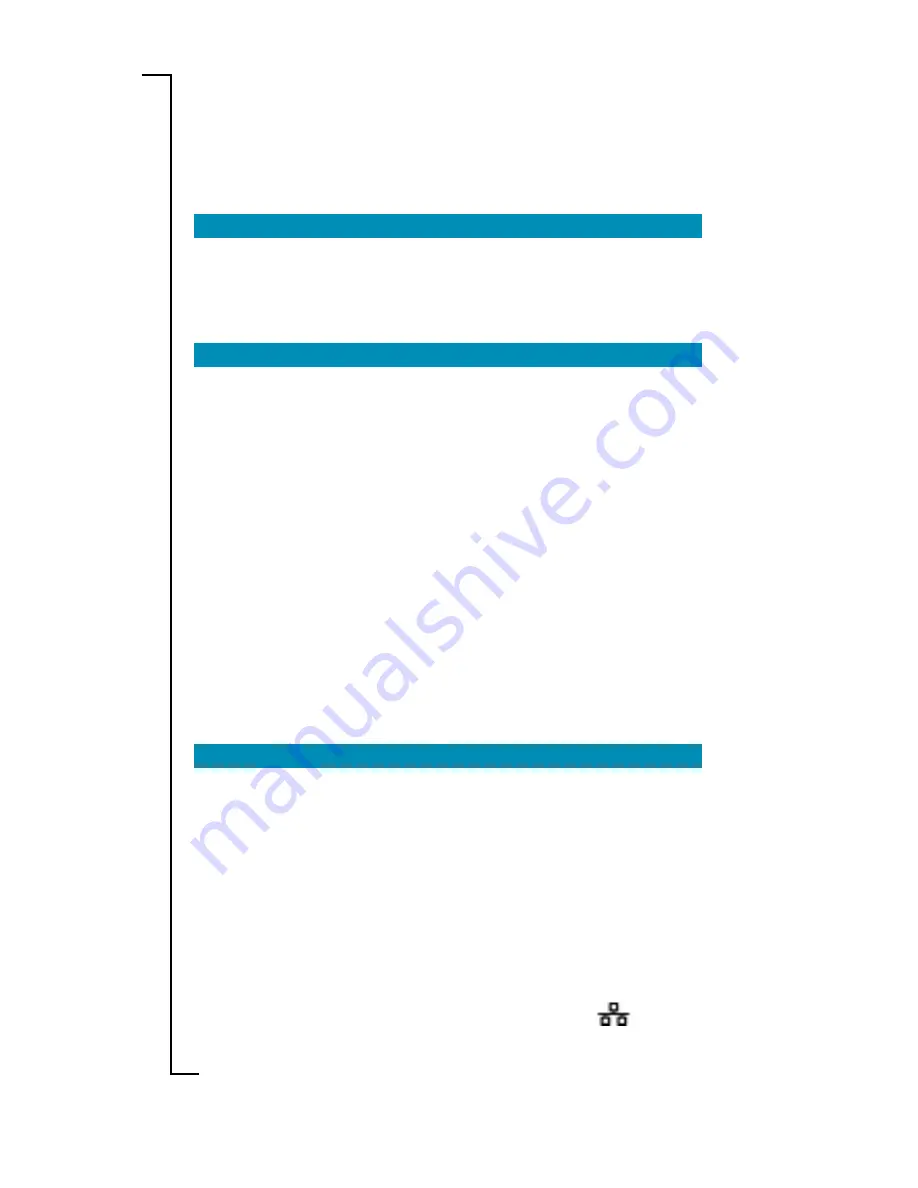
6
Installation
INST
INST
INST
INST
INSTALLA
ALLA
ALLA
ALLA
ALLATION
TION
TION
TION
TION
This chapter includes a step-by-step description how to install the
HN290dp to computer(s) in different network environments (wire-
less and/or via cables).
1
1
1
1
1
CONNECT THE ADSL LINE
CONNECT THE ADSL LINE
CONNECT THE ADSL LINE
CONNECT THE ADSL LINE
CONNECT THE ADSL LINE
Use the provided
ADSL Line cable
ADSL Line cable
ADSL Line cable
ADSL Line cable
ADSL Line cable
to connect the
ADSL
ADSL
ADSL
ADSL
ADSL
port
on the HN290dp to your ADSL outlet (splitter/filter or phone outlet).
2A
2A
2A
2A
2A CONNECT WIRELESS COMPUTER(S)
CONNECT WIRELESS COMPUTER(S)
CONNECT WIRELESS COMPUTER(S)
CONNECT WIRELESS COMPUTER(S)
CONNECT WIRELESS COMPUTER(S)
1 .
1 .
1 .
1 .
1 .
Install wireless adapter(s)
Install wireless adapter(s)
Install wireless adapter(s)
Install wireless adapter(s)
Install wireless adapter(s)
to the computer(s) that you
want to connect to the HN290dp. Follow the instructions pro-
vided together with the equipment.
NOTE!
NOTE!
NOTE!
NOTE!
NOTE!
Before installing a wireless adapter, find and write down
the MAC address of the product as you might need it later when
configuring your HN290dp. You will normally find the MAC ad-
dress on the product label of your WLAN adapter. MAC ad-
dresses are given in the form 00:90:96:1A:2B:3C and only num-
bers 0 through 9 and letters a through f are allowed.
2 .
2 .
2 .
2 .
2 .
If your client PC is correctly configured it will automatically detect
and connect to the HN290dp.
Now, continue to step 2B if you also want to connect computer(s)
via cables. Otherwise proceed to step 3.
2B
2B
2B
2B
2B CONNECT COMPUTER(S) VIA CABLES
CONNECT COMPUTER(S) VIA CABLES
CONNECT COMPUTER(S) VIA CABLES
CONNECT COMPUTER(S) VIA CABLES
CONNECT COMPUTER(S) VIA CABLES
1 .
1 .
1 .
1 .
1 .
Connect a client PC:
Connect a client PC:
Connect a client PC:
Connect a client PC:
Connect a client PC:
NOTE!
NOTE!
NOTE!
NOTE!
NOTE!
If you want to use both the ETHERNET and USB ports,
connect them to two different PCs. It is NOT recommended to
connect one PC to both the ETHERNET and USB ports simulta-
neously.
- to the ETHERNET port
- to the ETHERNET port
- to the ETHERNET port
- to the ETHERNET port
- to the ETHERNET port
Attach one end of the provided
Ethernet cable
Ethernet cable
Ethernet cable
Ethernet cable
Ethernet cable
to the
ETHERNET
ETHERNET
ETHERNET
ETHERNET
ETHERNET
port on your HN290dp.
Connect the other end to the Ethernet adapter on your client PC.
This port is most likely marked with this symbol:
-- OR --
-- OR --
-- OR --
-- OR --
-- OR --
















