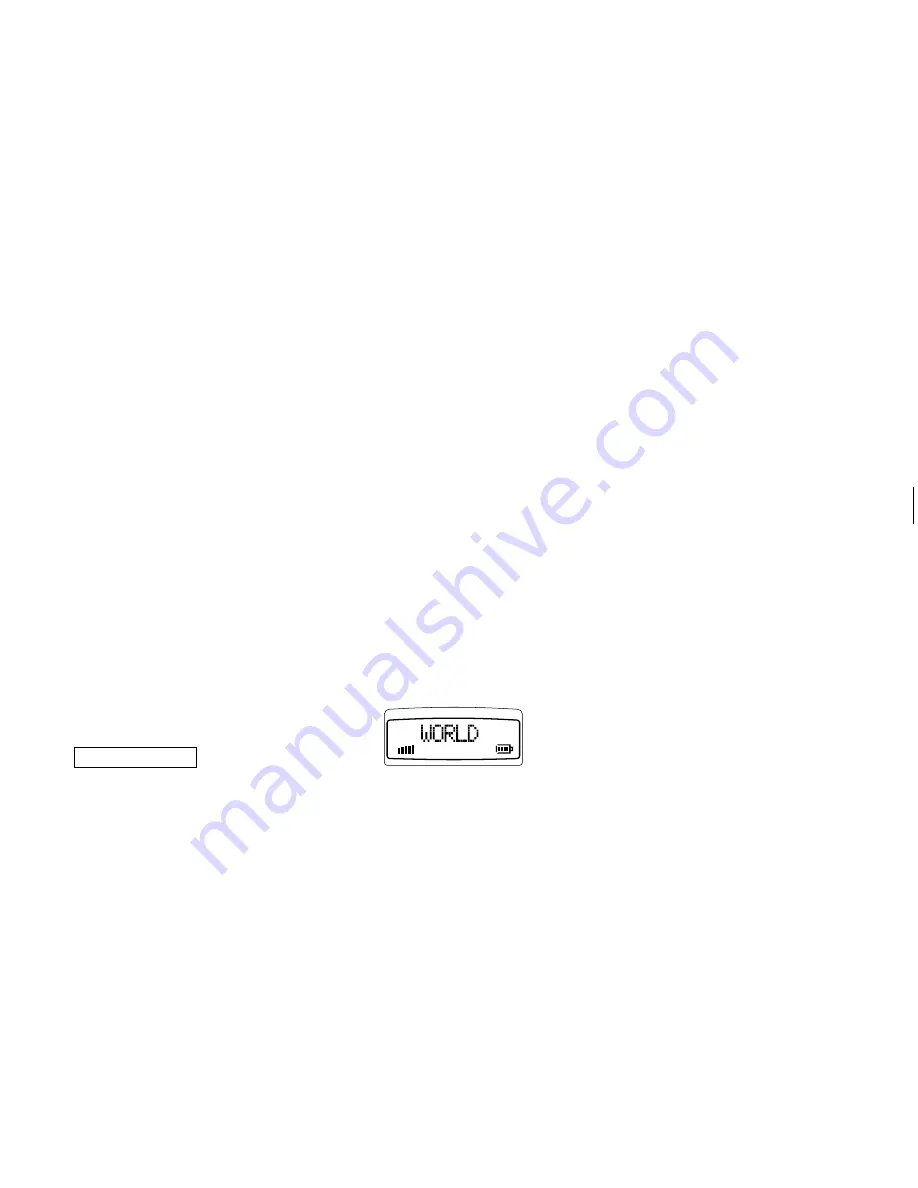
Not
for
Commercial
Use
Ericsson
Mobile
Communications
AB
Turning On the Phone and General Information
Turning On
the Phone
1. Press and hold down the
NO
key until you
hear a click. The display prompts you to enter
your PIN (the security code that follows your
SIM Card).
3,1
2. Enter the PIN and press
YES
.
The PIN is indicated as
in the display.
If you entered the PIN correctly, you will be
welcomed by your phone. Then it searches
for a network.
When your phone finds a network, the indicator
light on the top of the phone flashes green once
every second.
The standby display is shown (see Figure 6).
Turning Off the Phone
●
Press and hold down the
NO
key until you
hear a click and the display turns dark.
Figure 6. Standby display
4



























