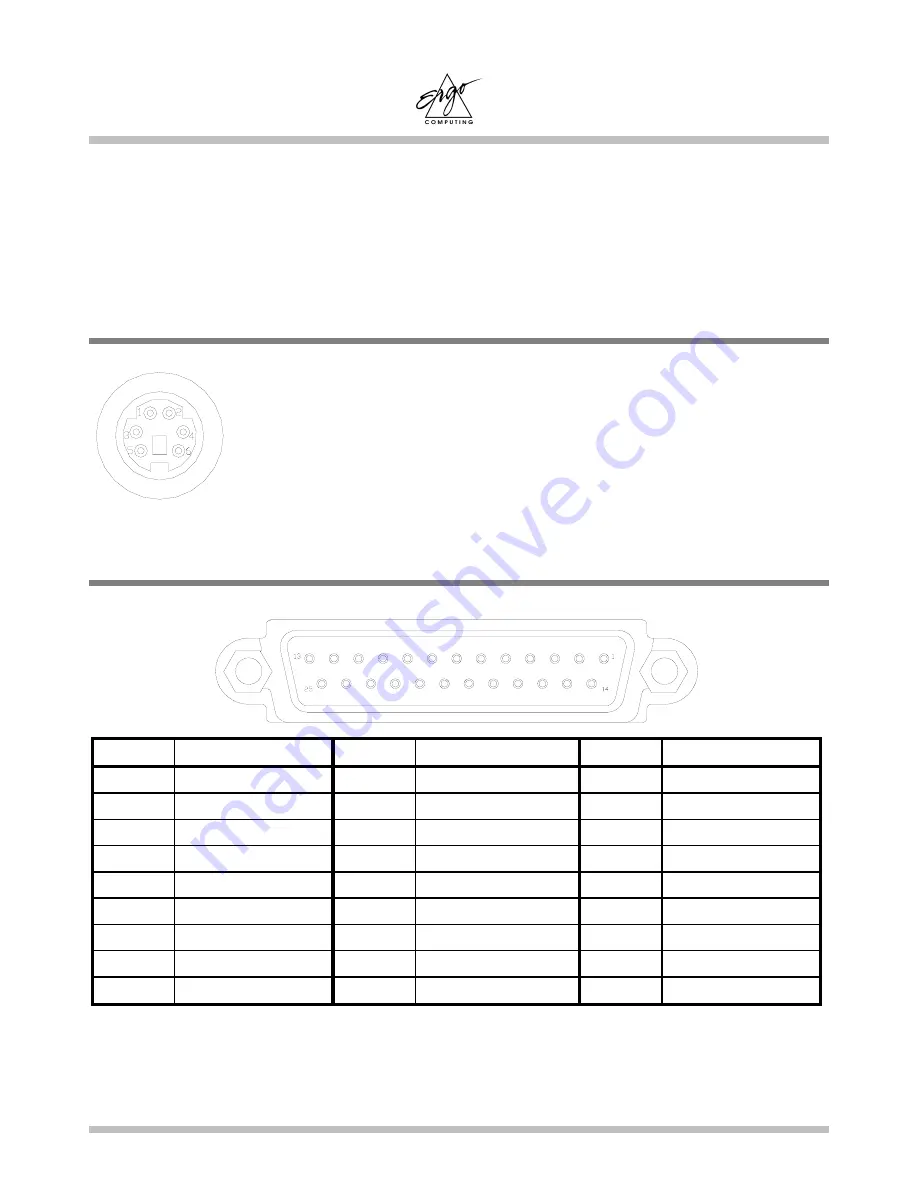
Elite 2 User's Manual
Appendix A
Page A-1
Appendix A - Connectors and Pin
Assignments
A.1 Keyboard or PS/2 Mouse Connector
A.2 Printer Port Connector
PIN
Assignment
PIN
Assignment
PIN
Assignment
1
STROBE #
10
Acknowledge
19
GROUND
2
DATA 0
11
BUSY
20
GROUND
3
DATA 1
12
Paper Empty
21
GROUND
4
DATA 2
13
Selected
22
GROUND
5
DATA 3
14
Auto Feed #
23
GROUND
6
DATA 4
15
ERROR #
24
GROUND
7
DATA 5
16
INITIALIZE
25
GROUND
8
DATA 6
17
SLIN #
9
DATA 7
18
GROUND
1: Keyboard data 4: +5V
2: No connection 5: Keyboard clock
3: Ground 6: No connection
Summary of Contents for Elite 2
Page 1: ...Ergo Elite 2 User s Manual www ergo co uk ...
Page 2: ...Page II Ergo Elite 2 User Manual Third Edition ã1998 2000 Ergo Computing UK Ltd ...
Page 10: ...Elite 2 User s Manual Page X This page is left blank intentionally ...
Page 14: ...Contents Elite 2 User s Manual Page XIV This page is left blank intentionally ...
Page 22: ...Introduction Elite 2 User s Manual Page 1 8 This page is left blank intentionally ...
Page 36: ...FDD LS120 HDD Drives Elite 2 User s Manual Page 4 4 This page is left blank intentionally ...
Page 50: ...Memory Elite 2 User s Manual Page 7 2 This page is left blank intentionally ...
Page 54: ...The CDROM DVD Drive Elite 2 User s Manual Page 8 4 This page is left blank intentionally ...
Page 58: ...Peripherals Elite 2 User s Manual Page 9 4 This page is left blank intentionally ...
Page 82: ...Appendix C Elite 2 User s Manual Page C 4 This page is left blank intentionally ...
Page 93: ......
















































