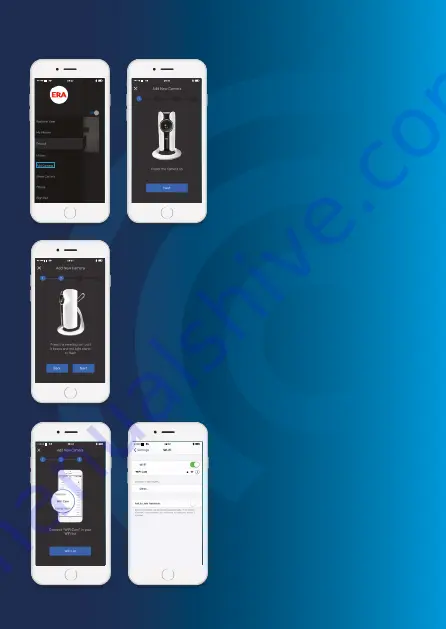
Page 7
1. Wait for the HD WiFi Camera
+
Boot up:
Plug the power adapter into a wall
socket and the camera will boot up
after a few seconds.
You can enter the ‘Add Camera’
interface by tapping [ + ] or choosing
[Add Camera] from the side menu.
Add Camera
2.
Connecting the HD WiFi Camera
+
to your smartphone:
Exit the 'ERA IP116 PLUS CAMERA'
App and go to your smartphone's
WiFi list. Select 'WiFi Cam' to connect
to the camera. Your smartphone is
now the control centre for your HD
WiFi Camera
+
.
Entering the HD WiFi Camera
+
into WiFi
Configuration Mode:
Using the Reset Pin, press the Reset Button on the
side for 3 seconds; you will hear a beep and see the
red light start to blink every second which indicates
that the camera is in WiFi configuration mode.
3.




















