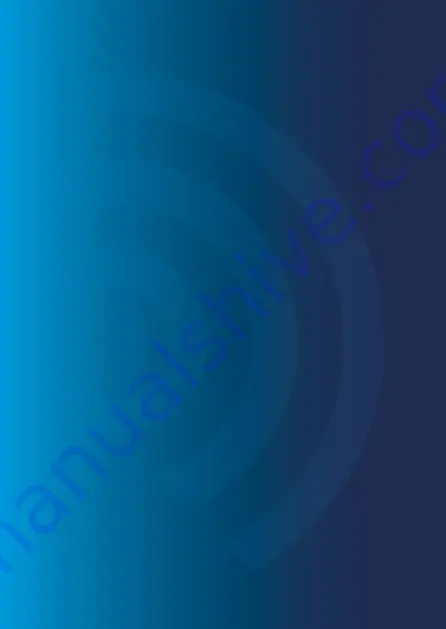
Page 18
ERA PRODUCT GUARANTEE
We at ERA firmly believe in the quality of our goods. Our technology achieves outstanding performance
and durability and we can therefore offer, in addition to your statutory rights, an additional limited
guarantee. In the event of any material defects in any product manufactured by us due to faulty design,
materials and/or workmanship, and which arise following correct installation and during normal use in
accordance with our instructions, as included in the product packaging, within the period of two years from
the date of purchase, we will either repair, provide a replacement, substitute with an equivalent product
free of charge from our then current range or refund in full the amount paid for the product at point of
purchase.
Conditions
In order to take advantage of our guarantee, you must comply with the following conditions:-
This limited guarantee is not transferable and is extended only to, and is solely or the benefit
of, the original purchaser of the product. Please retain your dated sales invoice as proof of purchase
and forward this to us if you wish to make a claim under this guarantee.
Products must be installed, used and maintained in accordance with our instructions
otherwise the guarantee will be invalidated.
The product must not be damaged or modified in any way nor must it have been subjected
to any unauthorised repairs.
1.
2.
3.
Exclusions
This guarantee does not cover:-
Periodic maintenance, repair and replacement of parts due to fair wear and tear.
Abuse or misuse, including but not solely limited to the failure to use this product for its normal
purposes or in accordance with ERA’s instructions on usage and maintenance.
Failure of the product arising from incorrect installation or use not consistent with the instructions
supplied and the cost of any removal or installation of products.
Accidents, Acts of God, lightning, water, fire, public disturbances, improper ventilation, voltage
fluctuations or any cause beyond the control of ERA (Force Majeure).
Unauthorised modifications carried out to the product.
Damage caused by incorrect/improper use of supplied batteries.
Alteration to, deletion, removal or illegibility of the Serial Number as shown on the Product Label.
Consumables: any damages so caused by the use of batteries not supplied by ERA.
Repair or attempted repairing by bodies who are not ERA authorised repairers.
Neglect.
The loss of any stored data on your product.
1.
2.
3.
4.
5.
6.
7.
8.
9.
10.
11.
This guarantee is in addition to your contractual and statutory rights and does not affect your statutory
rights.
To make a claim:
Please contact Customer Support either by telephone on 0345 257 2500 or email
[email protected], with full details of your claim. If your claim satisfies our Conditions and is
not subject to any of our Exclusions, we will agree with you the repair, replacement, substitution or refund
of payment of goods. For product returns you will be issued with a Return Authorisation Number (RAN).
Please note: Returns will not be accepted unless accompanied by a RAN.
*Terms and conditions apply.
















