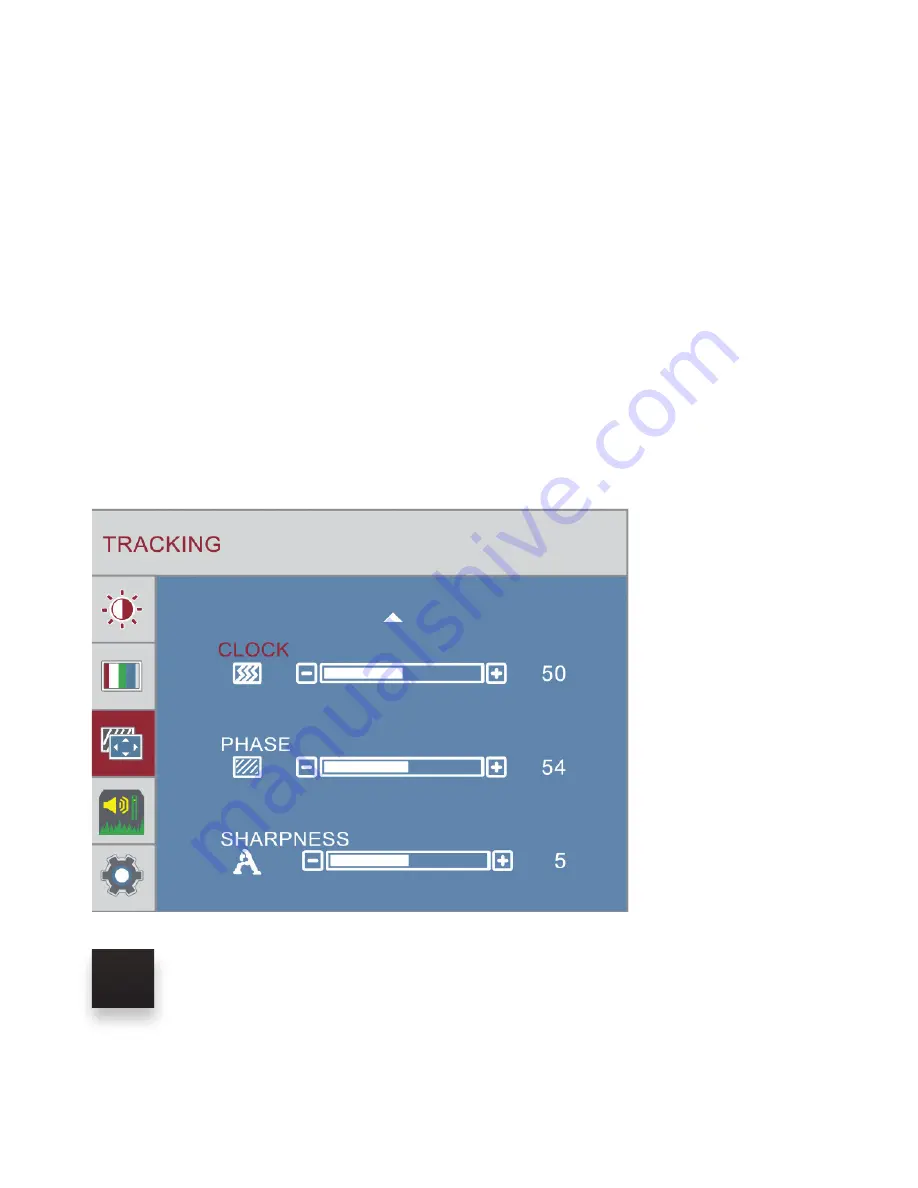
16
ADJUST CLOCK, PHASE OR
SHARPNESS
1. Press the “MENU” key
2. Press the “UP/DOWN” buttons and browse to “TRACKING” in the main
menu, then press “MENU” to select it.
3. Use the “UP/DOWN” keys to select “CLOCK, PHASE or SHARPNESS” and
click “MENU”.
4. Use the “VOL + / VOL -” keys to adjust the settings.
5. Click “MENU” to save and exit
















































