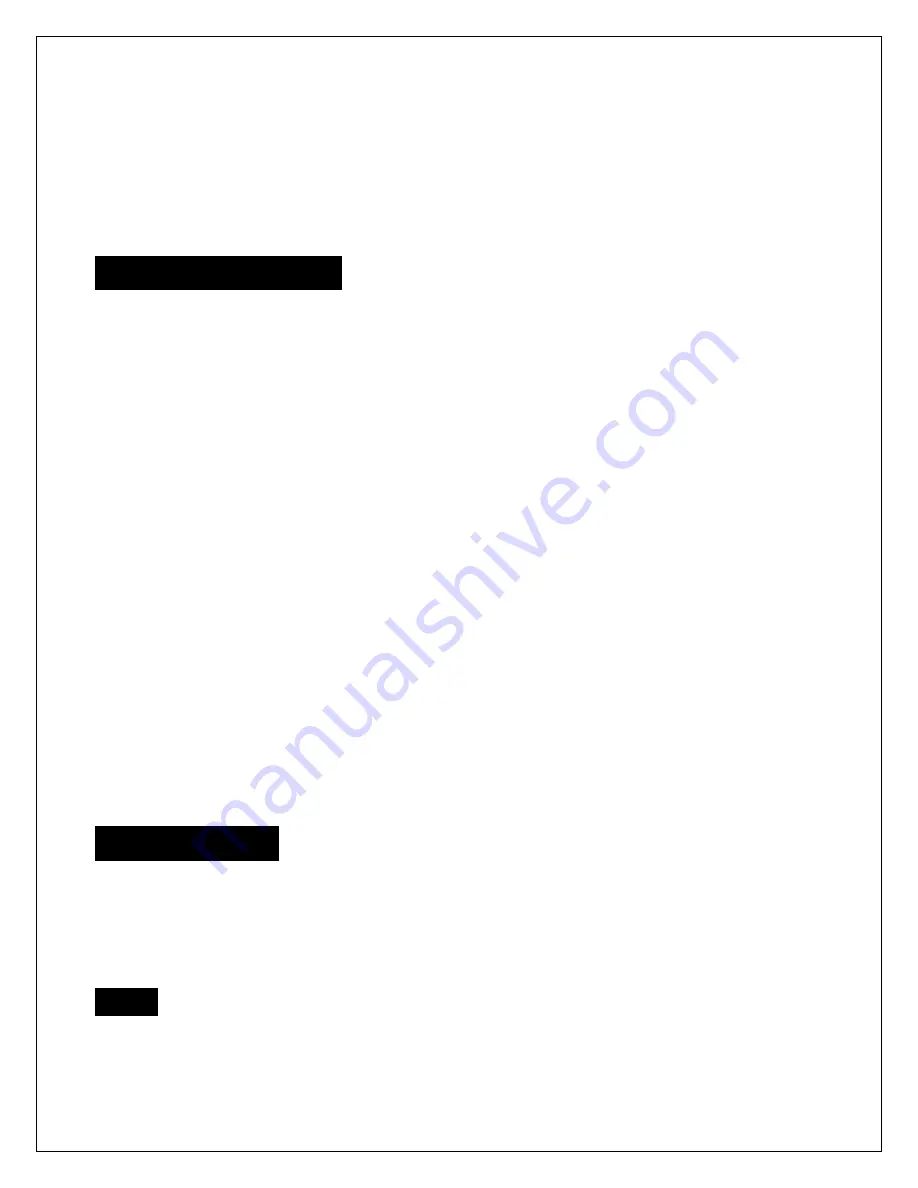
Rev.072512-JA
2
www.elitescreens.com/epv
Do not use this unit under the following circumstances.
Disconnect the power cord under the conditions of heavy rain, wind, thunder or lightning.
Avoid direct Sunshine, rain shower and moisture.
Keep away from fire sources and high temperature to prevent this device from overheating.
Cut off the power supply first before transportation or maintenance.
Fully disconnect from the power supply when the unit is not in use for a long period of time, as
should be done with any other electric household appliance.
To avoid possible injury and/or an electric shock, do not attempt to use the screen if there is
obvious damage or if there are any evident broken parts.
Installation Warning
The instructions provided in this user’s guide are for reference only. Please consult a professional
installation company for further installation and safety advice. The installer must insure that proper
mounting hardware is used to provide adequate strength suitable for the installation. Elite Screens is not
liable for any faulty installations.
The Screen’s
Top Black Drop
is already set to its maximum drop distance. There is
NO
extra top black drop
in the roller. Please be aware of this as it will void the limitation of your warranty.
Individual modifications to this product are prohibited and will void the warranty with the manufacturer.
Please contact Elite Screens Customer Service for any questions.
NOTE:
This equipment has been tested and found to comply with the limits for a Class B digital device, pursuant
to Part 15 of the FCC Rules.
These limits are designed to provide reasonable protection against harmful interference in a residential
installation. This equipment generates and can radiate radio frequency energy and, if not installed and
used in accordance with the instructions, may cause harmful interference to radio communications.
However, there is no guarantee that the interference will not occur on a particular installation. If this
equipment causes harmful interference to radio or television reception, which can be determined by
turning the equipment off and on, the user is encouraged to try to correct the interference by one or more
of the following measures.
Reorient or relocate the receiving antenna of the device which may be causing the interference.
Increase the separation between the screen and the device’s receiver.
Connect the equipment into a different power outlet other than the device.
Pre-Installation
1.
Carefully unpack the screen.
2.
Always handle the screen in a leveled position on a clean surface.
3.
In order to protect the screen from exposure to stains, keep the screen out of contact with foreign
particles such as dust, sawdust, and/or liquids.
NOTE
Regardless of the mounting method, the screen should be securely supported so that the vibration or
pulling on the viewing surface will not cause the casing to become loose or fall. The installer must insure
that the fasteners used are of adequate strength and suitable for the installation location.



























