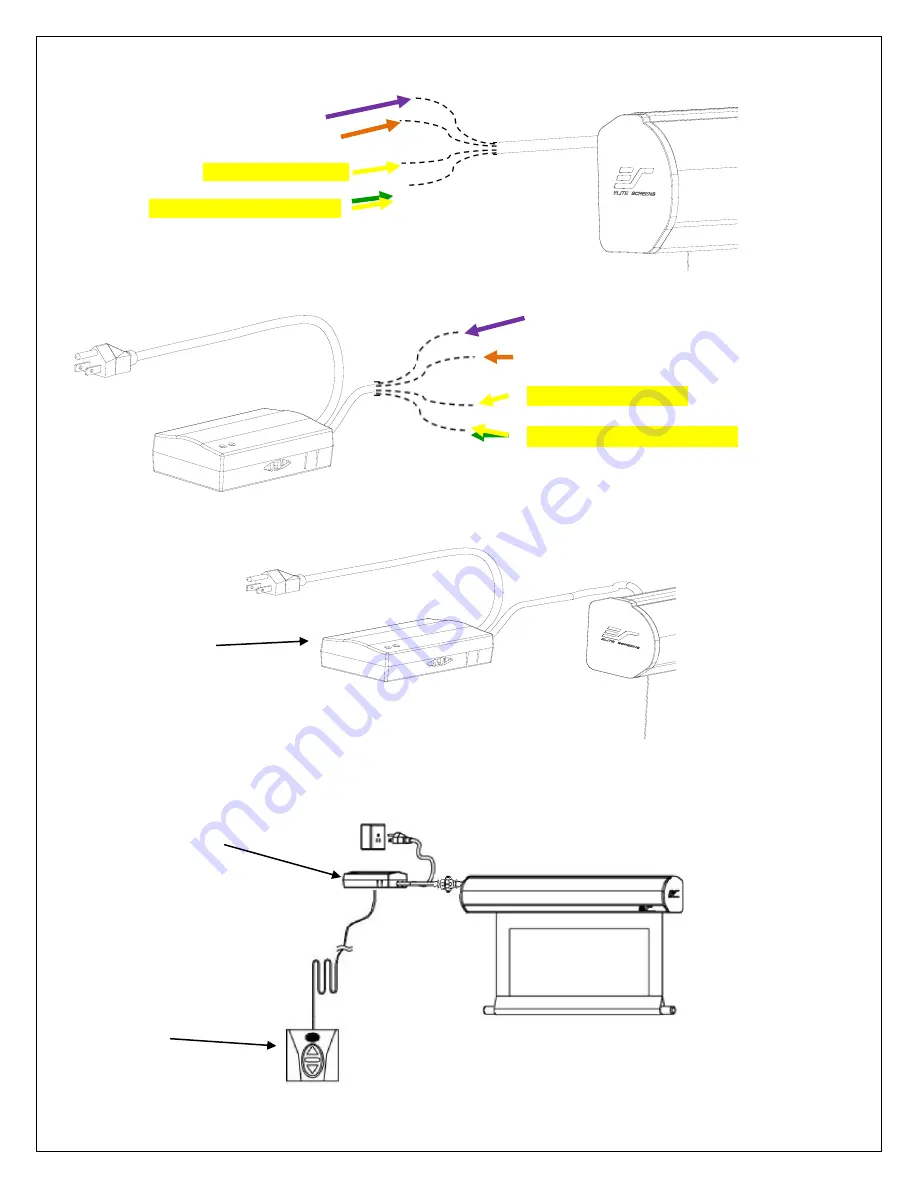
Rev.072512-JA
8
www.elitescreens.com/epv
2.
Connect the wires from the screen to the Wall box (G) according to their specific color.
Purple Wire = Up
Orange Wire = Down
Yellow Wire = Common
Yellow & Green Wire = Ground
Purple Wire = Up
Orange Wire = Down
Yellow Wire = Common
Yellow & Green Wire = Ground
3.
The Wall Box (G) should be connected to your screen as shown below.
Wall Box (G)
3 Way Wall Switch (C)
1.
Connect the
3 Way Wall Switch (C)
to the
Wall Box (G)
and mount on wall.
Wall Box (G)
3 Way Wall Switch
(C)



























