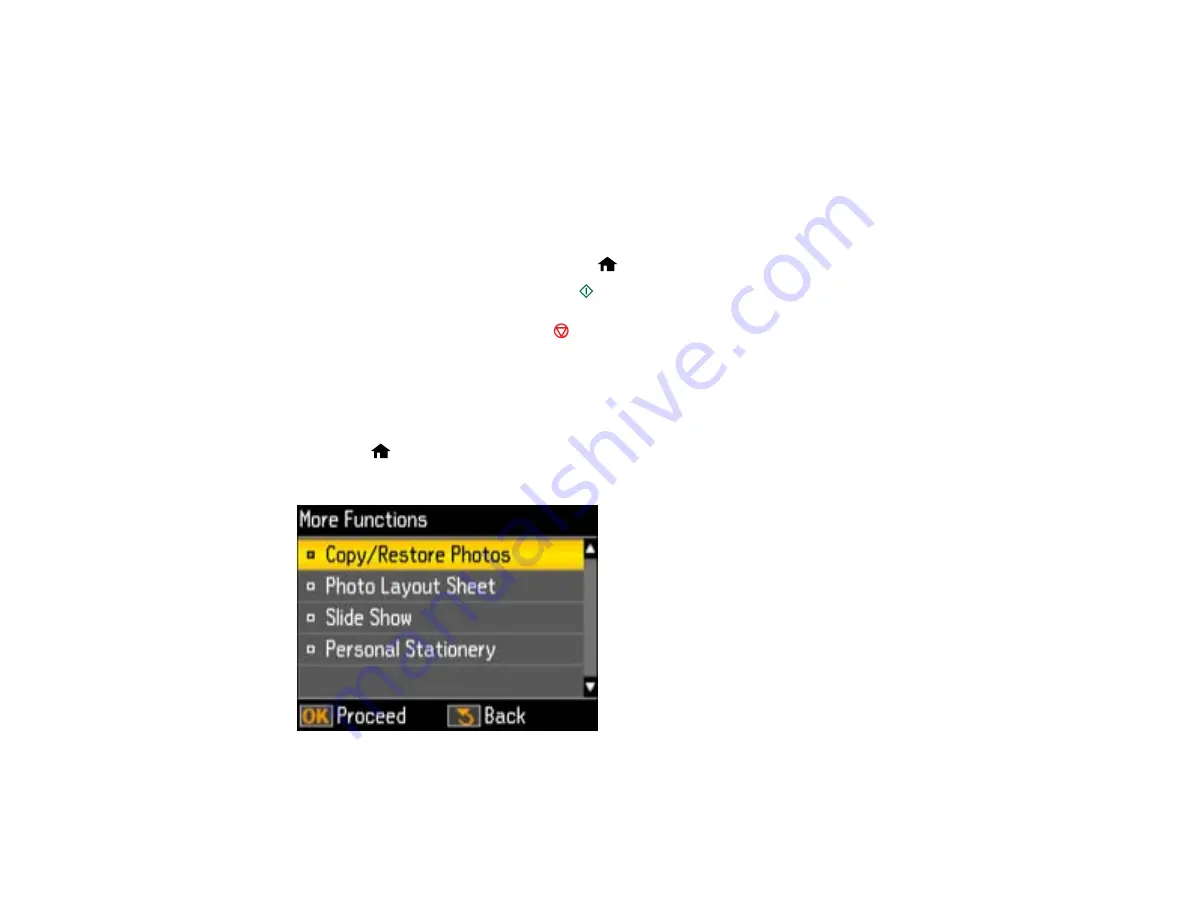
7.
Do one of the following:
• To change the selected photos and number of copies to print, select
Select Photos
, press the
OK
button, and select the necessary settings.
• To change the display setting for the LCD screen, select
Display Options
, press the
OK
button,
and select the setting you want.
• To change the print settings, select
Print Settings
, press the
OK
button, and select the necessary
settings.
• To crop or zoom into your photo, select
Crop/Zoom
, press the
OK
button, and press the
+
or
–
buttons to adjust the image area or the
home button to rotate the crop area.
8.
When you are ready to print, press the
start button.
Note:
To cancel printing, press the
stop button.
Parent topic:
Viewing and Printing Individual Photos Using the Slide Show
You can view a slide show of the photos on your memory card and select individual photos for printing.
1.
Press the
home button, if necessary.
2.
Press the left or right arrow buttons to select
More Functions
and press the
OK
button.
3.
Press the up or down arrow buttons to select
Slide Show
and press the
OK
button.
The first photo on your memory card is displayed:
138






























