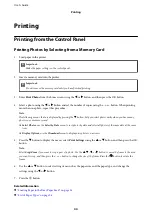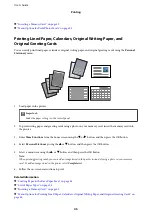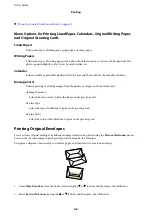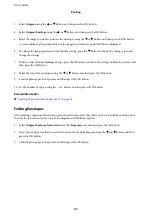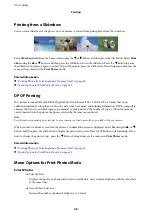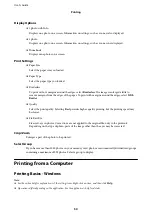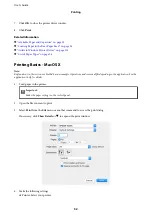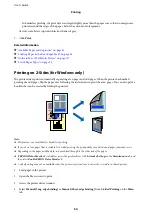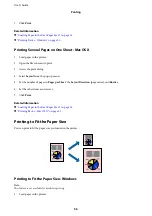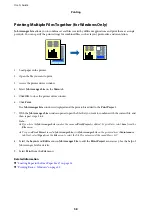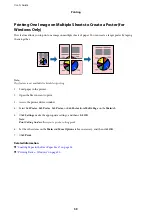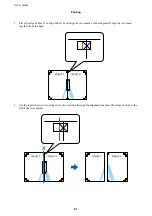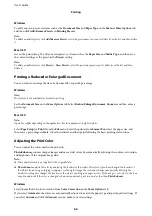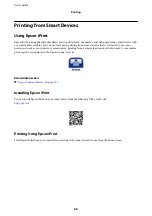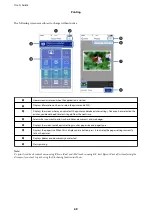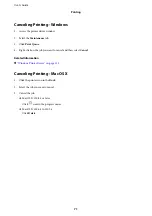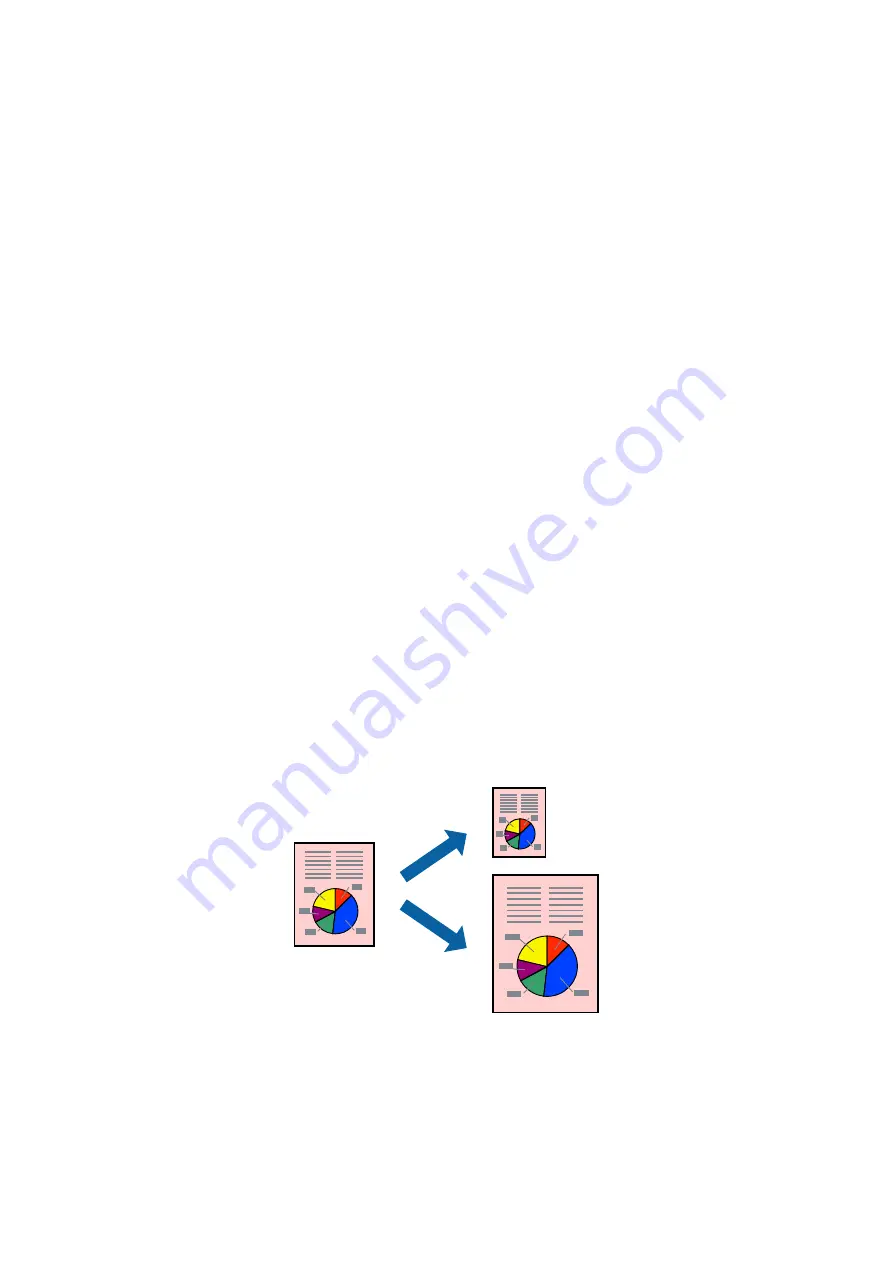
7.
Click
.
Related Information
&
“Loading Paper in the Rear Paper Feed” on page 36
&
“Printing Basics - Windows” on page 50
Printing Several Pages on One Sheet - Mac OS X
1.
Load paper in the printer.
2.
Open the file you want to print.
3.
Access the print dialog.
4.
Select
Layout
from the pop-up menu.
5.
Set the number of pages in
Pages per Sheet
, the
Layout Direction
(page order), and
Border
.
6.
Set the other items as necessary.
7.
Click
.
Related Information
&
“Loading Paper in the Rear Paper Feed” on page 36
&
“Printing Basics - Mac OS X” on page 52
Printing to Fit the Paper Size
You can print to fit the paper size you loaded in the printer.
Printing to Fit the Paper Size - Windows
Note:
This feature is not available for borderless printing.
1.
Load paper in the printer.
User's Guide
Printing
56