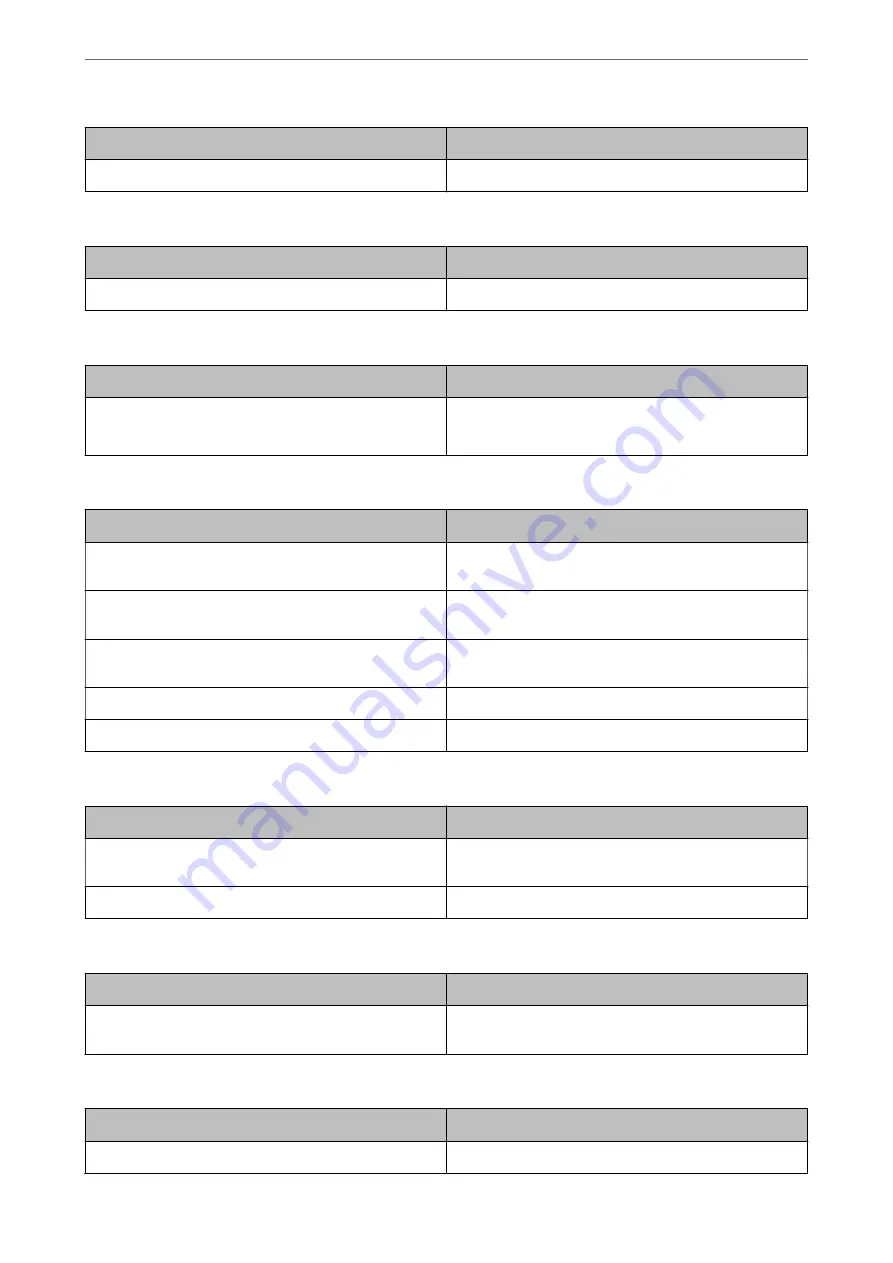
Items
Setting value and Description
Wide-Area Bonjour
Set whether to use Wide-Area Bonjour.
iBeacon Settings
Items
Setting value and Description
Enable iBeacon Transmission
Select this to enable the iBeacon transmission function.
SLP Settings
Items
Setting value and Description
Enable SLP
Select this to enable the SLP function.
This is used such as network searching in EpsonNet Config.
WSD Settings
Items
Setting value and Description
Enable WSD
Select this to enable adding devices using WSD, and print
and scan from the WSD port.
Printing Timeout (sec)
Enter the communication timeout value for WSD printing
between 3 to 3,600 seconds.
Scanning Timeout (sec)
Enter the communication timeout value for WSD scanning
between 3 to 3,600 seconds.
Device Name
Displays the WSD device name.
Location
Displays the WSD location name.
LLTD Settings
Items
Setting value and Description
Enable LLTD
Select this to enable LLTD. The printer is displayed in the
Windows network map.
Device Name
Displays the LLTD device name.
LLMNR Settings
Items
Setting value and Description
Enable LLMNR
Select this to enable LLMNR. You can use name resolution
without NetBIOS even if you cannot use DNS.
LPR Settings
Items
Setting value and Description
Allow LPR Port Printing
Select to allow printing from the LPR port.
>
>
530






























