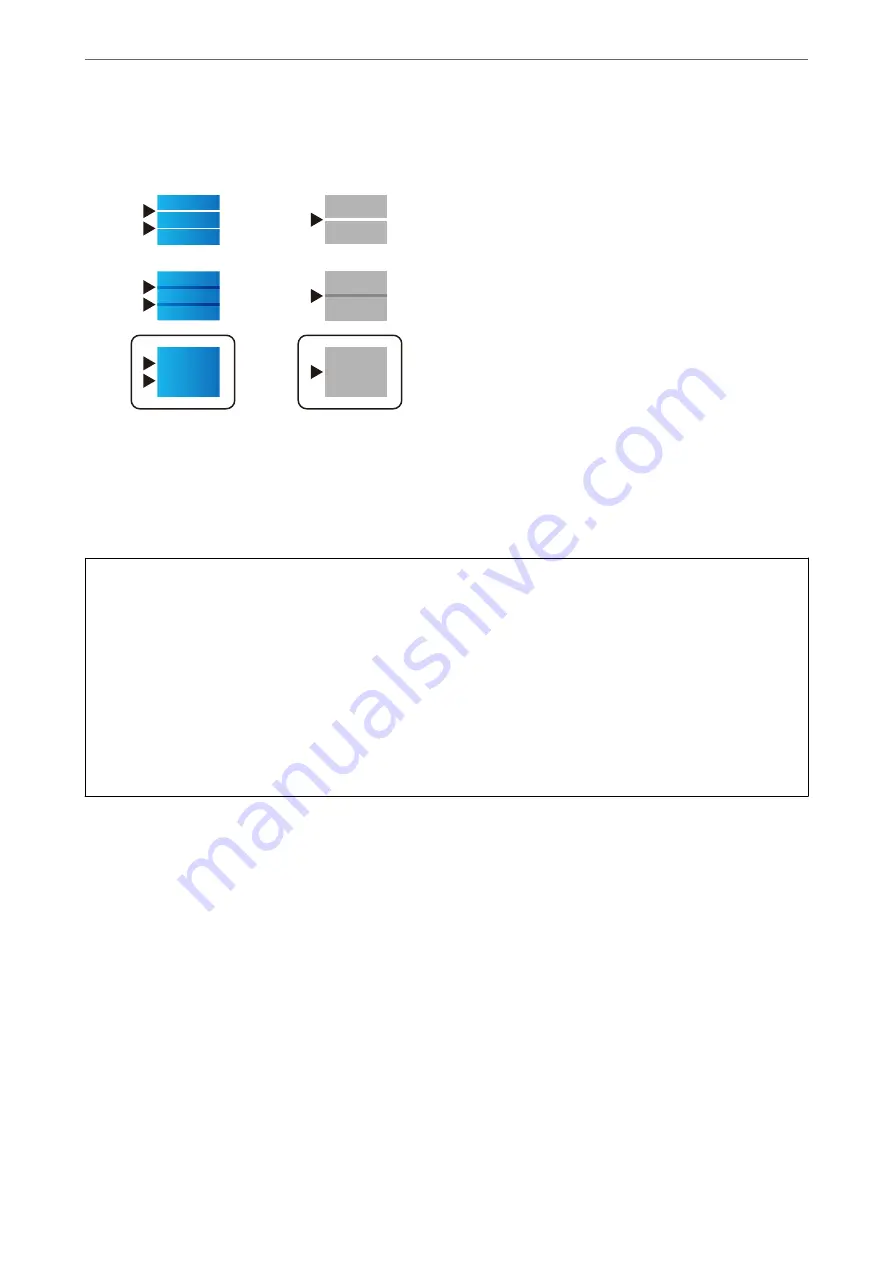
❏
This pattern allows you to perform alignment if you see horizontal banding at regular intervals.
Find and enter the number for the least separated and overlapping pattern.
Checking and Cleaning the Print Head
If the nozzles are clogged, the printouts become faint, there is visible banding, or unexpected colors appear. If the
nozzles are severely clogged, a blank sheet will be printed. When print quality has declined, first use the nozzle
check feature to check if the nozzles are clogged. If the nozzles are clogged, clean the print head.
c
Important:
❏
Do not open the Ink supply unit cover or turn off the printer during head cleaning. If the head cleaning is
incomplete, you may not be able to print.
❏
Head cleaning consumes ink and should not be performed more than necessary.
❏
When ink is low, you may not be able to clean the print head.
❏
If print quality has not improved after repeating nozzle check and head cleaning 4 times, wait for at least 6 hours
without printing, and then run the nozzle check again and repeat the head cleaning if necessary. We recommend
turning off the printer by using the
P
button. If print quality has still not improved, run Power Cleaning.
❏
To prevent the print head from drying out, do not unplug the printer while the power is on.
Related Information
&
“Running Power Cleaning” on page 173
Checking and Cleaning the Print Head (Control Panel)
1.
Select
Settings
on the home screen.
2.
Select
Maintenance
>
Print Head Nozzle Check
.
3.
Follow the on-screen instructions to print the nozzle check pattern.
>
Improving Print, Copy, Scan, and Fax Quality
>
Checking and Cleaning the Print Head
172






























