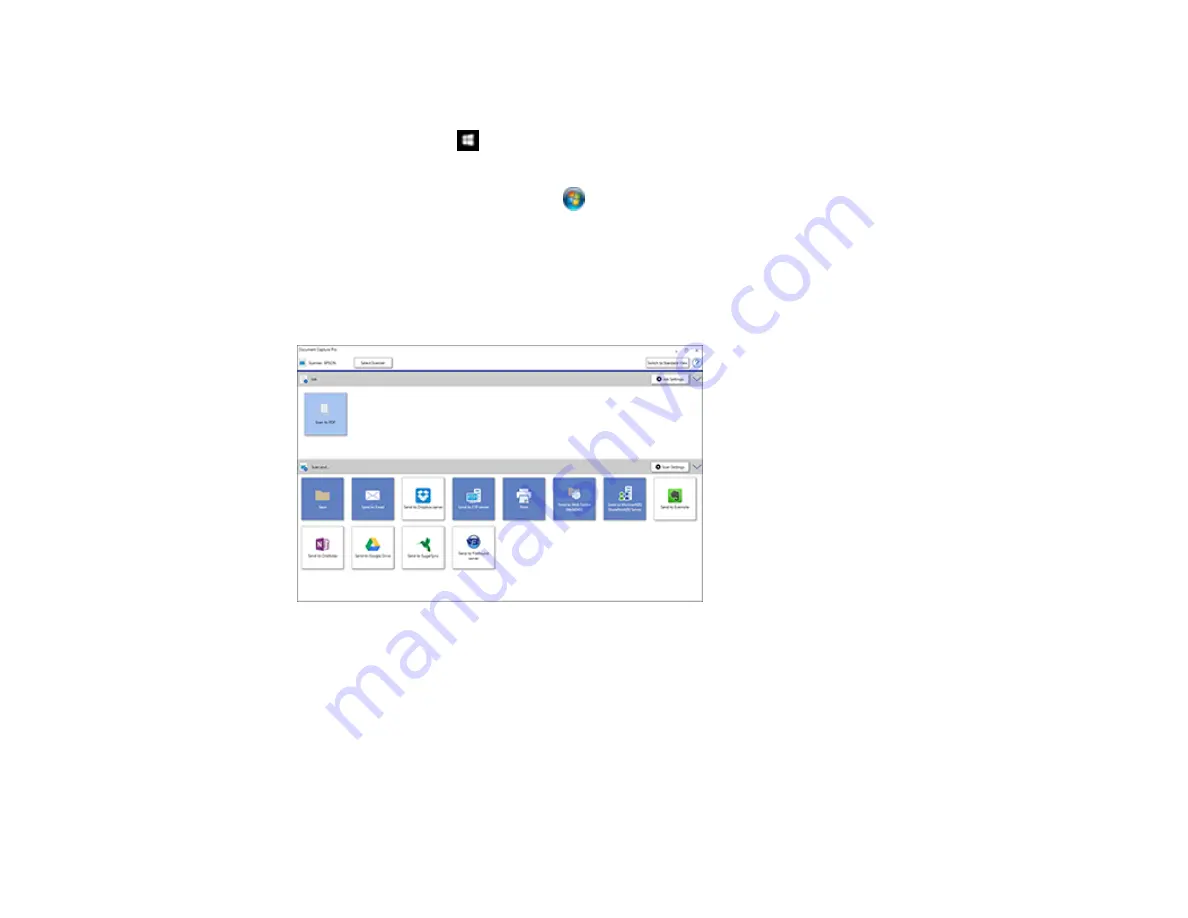
212
1.
Load your original in the product.
2.
Do one of the following to start Document Capture Pro:
•
Windows 10
: Click
and select
Epson Software
>
Document Capture Pro
.
•
Windows 8.x
: Navigate to the
Apps
screen and select
Document Capture Pro
.
•
Windows (other versions)
: Click
or
Start
, and select
All Programs
or
Programs
. Select
Epson Software
>
Document Capture Pro
.
You see the Document Capture Pro window. (You may see a screen asking you to select your
scanner first; if you do, select your product.)
3.
If you see a
Switch to Simple View
button in the upper right corner of the window, click it.
You see a window like this:
4.
Click
Select Scanner
and select your scanner from the scanner list, if necessary.
5.
If you want to use a scan job, click one of the job icons in the
Job
section of the window to complete
and send your scan with one click.
Note:
If you do not see any icons, click the
<
symbol in the
Job
bar.
Summary of Contents for WorkForce Pro WF-C5710
Page 1: ...WF C5710 WF C5790 User s Guide ...
Page 2: ......
Page 106: ...106 Scanning Faxing ...
Page 329: ...329 9 Uninstall the optional paper cassette if necessary ...
Page 331: ...331 Related concepts Print Head Cleaning Print Head Alignment ...






























