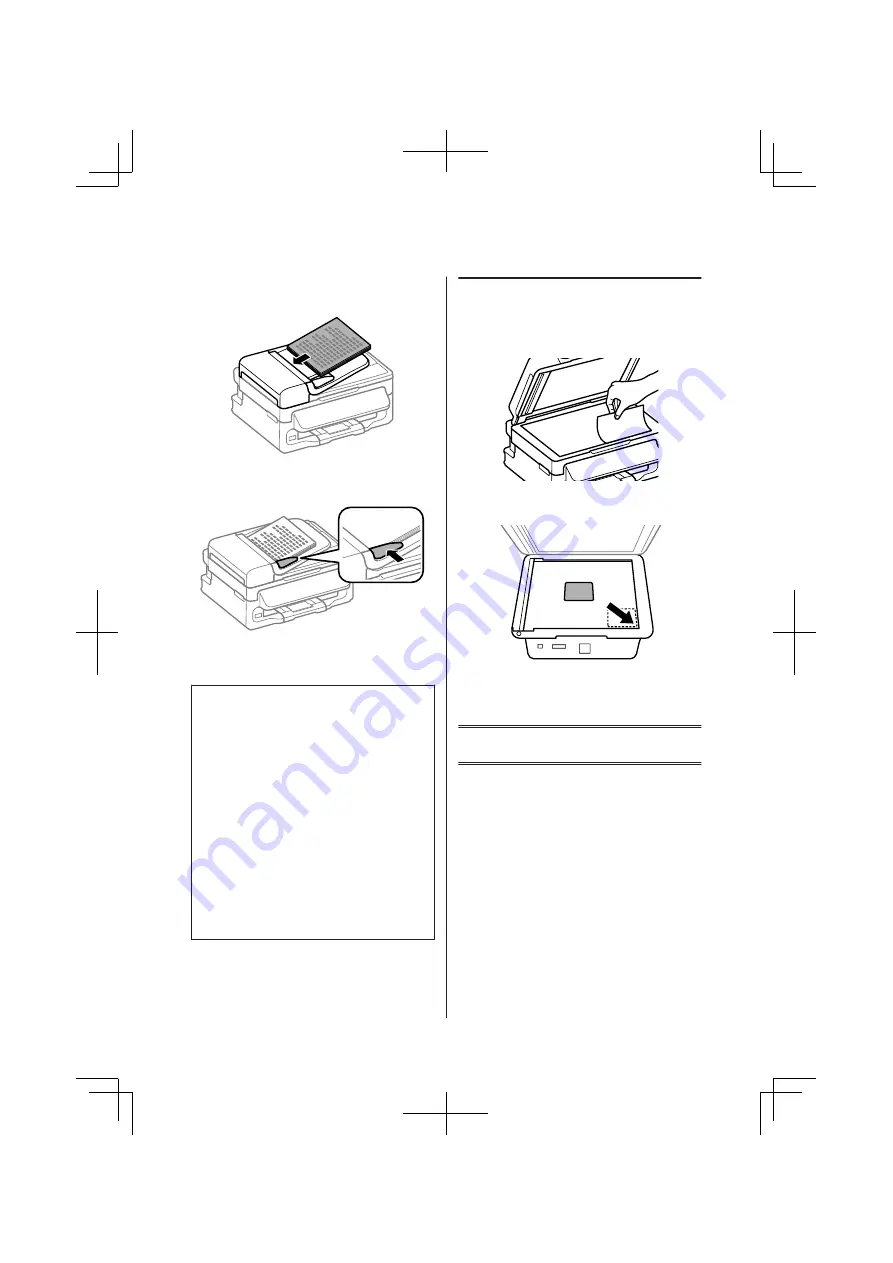
D
Insert the originals face-up and short edge first
into the Automatic Document Feeder.
E
Slide the edge guide until it is flush with the
originals.
F
Check that the ADF light in the control panel is
on.
Note:
❏
The ADF light may stay off if there is any other
original on the scanner glass. If you press
x
in this
case, the original on the scanner glass will be copied,
scanned, or faxed instead of the originals in the ADF.
❏
The ADF light will not turn on when the product is in
sleep mode. Press any button other than
P
to recover
from sleep mode. It may take some time for the light
to turn on after recovery from sleep mode.
❏
Be careful not to let any foreign object get inside the
hole on the left front corner of the scanner glass.
Doing so may prevent the ADF from operating.
❏
When you use the copy function with the Automatic
Document Feeder (ADF), the print settings are fixed
at Reduce/Enlarge -
Actual Size
, Paper Type -
Plain
Paper
, and Paper Size -
A4
/
Legal
. The print is
cropped if you copy an original larger than A4/Legal.
Scanner glass
A
Open the document cover and place your
original face-down on the scanner glass.
B
Slide the original to the corner.
C
Close the cover gently.
Copying
Follow the steps below to copy documents.
A
Load paper.
&
“Loading Paper” on page 5
B
Place your original(s) in the Automatic
Document Feeder or on the scanner glass.
&
“Placing Originals” on page 6
C
Press
r
to enter the copy mode.
D
Press
u
or
d
to set the number of copies.
E
Press
x
to display the copy setting menus.
Basic Guide
Copying
7






















