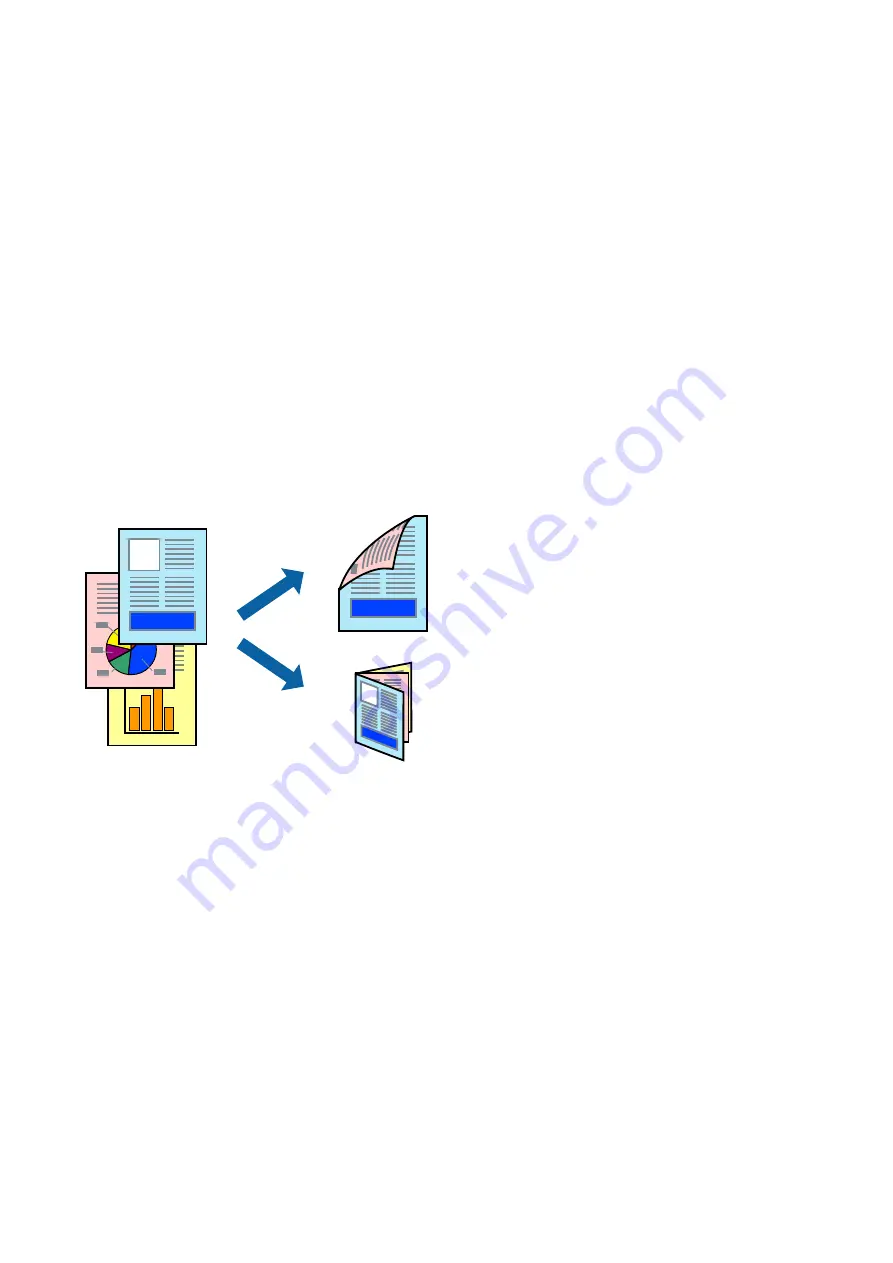
5.
Change the settings as necessary.
See the menu options for the printer driver for details.
6.
Click
.
Related Information
&
“Available Paper and Capacities” on page 21
&
“Loading Paper in the Paper Cassette” on page 26
&
“Loading Paper in the Rear Paper Feed” on page 28
&
“List of Paper Type” on page 32
&
“Menu Options for Print Settings” on page 70
Printing on 2-Sides
You can print on both sides of the paper.
Note:
❏
If you do not use paper that is suitable for 2-sided printing, the print quality may decline and paper jams may occur.
❏
Depending on the paper and the data, ink may bleed through to the other side of the paper.
Related Information
&
“Available Paper and Capacities” on page 21
Print Settings
Select
Two-sided Printing Settings
from the pop-up menu. Select the method of 2-sided printing, and then make
the
Document Type
settings.
Note:
❏
Printing speed may be reduced depending on the document type.
❏
When printing photos with dense data, select
Text & Graphics
or
Text & Photos
in the
Document Type
setting. If the
printouts are smeared or ink bleeds through to the other side of the paper, adjust the
Print Density
and
Increased Ink
Drying Time
in
Adjustments
.
User's Guide
Printing
66






























