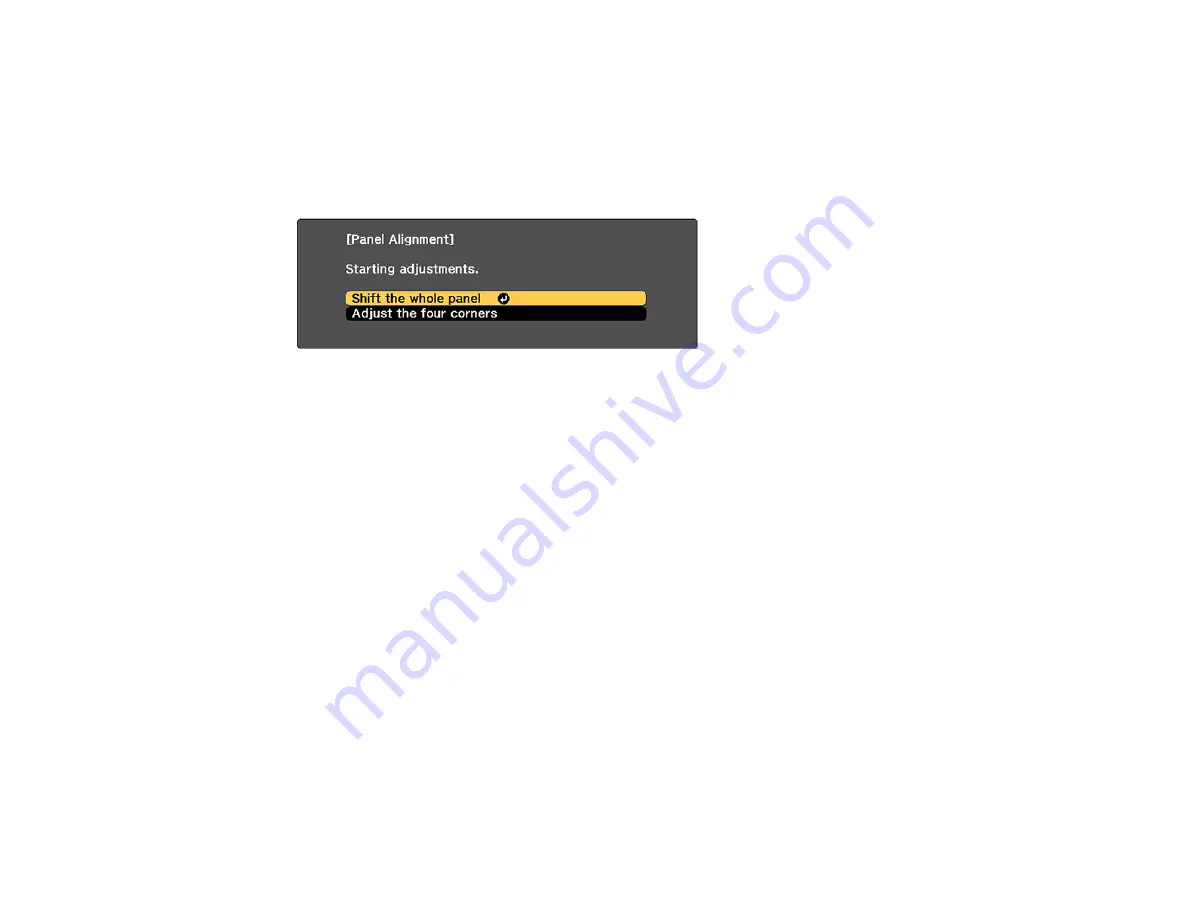
190
11. Select the
Pattern Color
setting and press
Enter
.
12. Select the pattern you want to use and press
Enter
.
13. Press
Esc
to return to the previous screen.
14. Select
Start Adjustments
and press
Enter
.
You see this screen:
15. First, select
Shift the whole panel
to adjust the entire panel and press
Enter
.
16. Use the arrow buttons on the remote control to adjust the whole panel and press
Enter
.
17. Next, select
Adjust the four corners
to make finer adjustments and press
Enter
.
18. Use the arrow buttons on the remote control to adjust the color alignment of the color you selected
for the
Select Color
setting and press
Enter
.
19. When you are finished adjusting each corner of the screen, press
Enter
.
20. Do one of the following:
• If your projector's panel alignment is now correct, select
Exit
and press
Enter
to return to the
Panel Alignment menu.
• If your projector needs additional panel alignment, select
Select intersection and adjust
and
press
Enter
to continue making adjustments.
Parent topic:
Using Advanced Image Adjustment Features
Adjusting the Color Tone (Color Uniformity)
You can use the Color Uniformity feature to manually adjust the color tone balance in the projected
image.
1.
Press the
Menu
button.
Summary of Contents for V11H944820
Page 1: ...Pro L30000UNL L30002UNL User s Guide ...
Page 2: ......
Page 10: ......
Page 25: ...25 Projector Parts Remote Control ...
Page 31: ...31 Front Rear Front ceiling ...






























