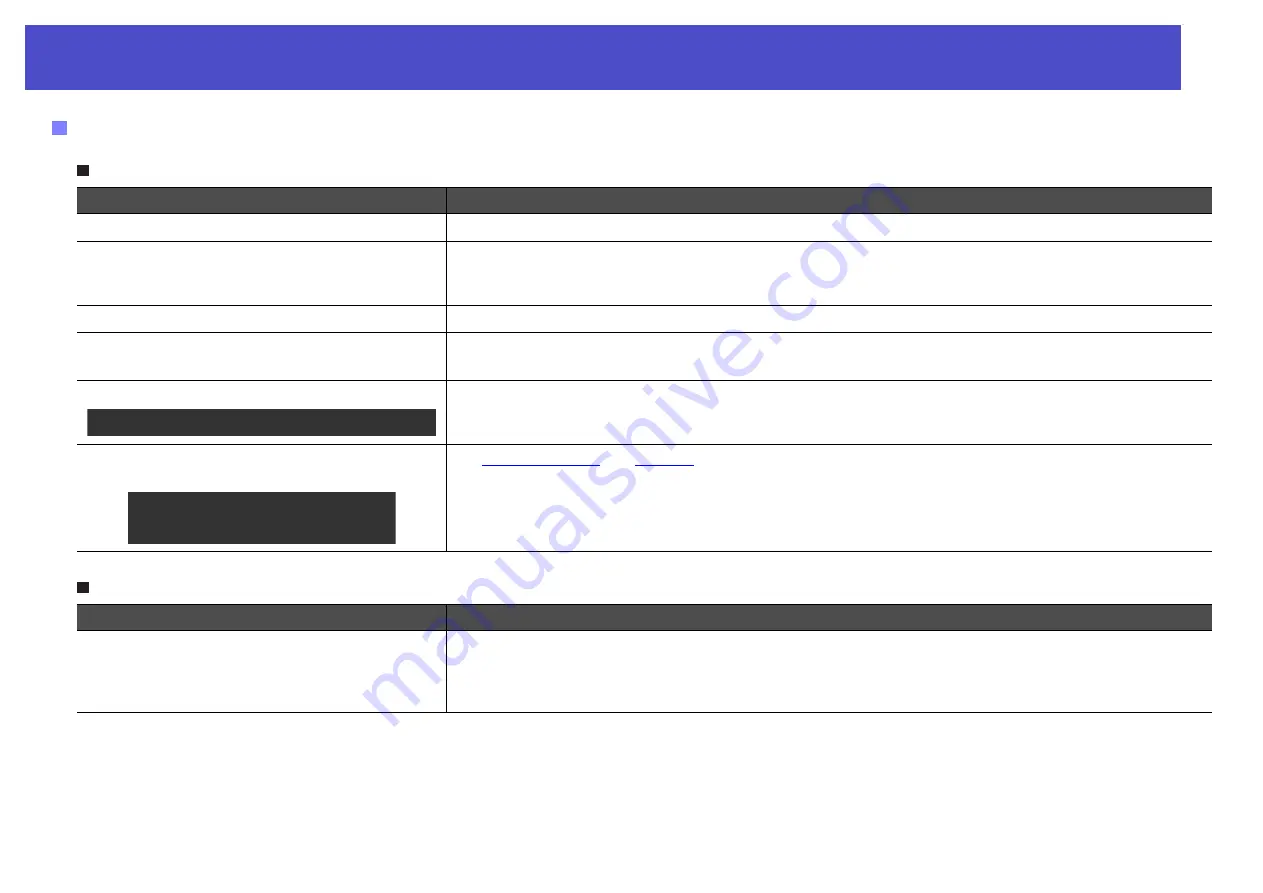
49
Problem Solving
No images appear
Projection stops automatically
Problems relating to images
Check
Remedy
Was the [Power] button pressed?
Press the [Power] button to turn the power on.
Are both indicators switched off?
The power cable is not connected correctly or power is not being supplied normally. Connect the
projector’s power cable correctly.
(See the Quick Setup sheet)
Check that your power supply socket is working.
Is A/V Mute mode active?
Press the [A/V Mute] button on the remote control to cancel the mute.
s
Have the configuration menu settings
been made correctly?
Reset all of the settings. “Reset” - “Reset All”
s
Is the projected image completely black?
Some input images, such as screen savers, may be completely black.
Are the image signal format settings
correct?
If a
g
or
source is connected to the projector, use the “Video Signal” menu
command to select the signal format. “Signal” - “Video Signal”
s
Check
Remedy
Is "Sleep Mode" set to "ON"?
When the “Sleep Mode” menu command has been set to “ON,” the lamp turns off automatically if no
buttons are pressed for about 30 minutes while no video signal is being input. The Power indicator is lit
orange at this time. Press the [Power] button to turn the power on. If you do not want sleep mode to be
used, change the “Sleep Mode” setting to “OFF.” “Extended” - “Operation” - “Sleep Mode”
s
Only when projecting computer images
Only when projecting images
from a video source
















































