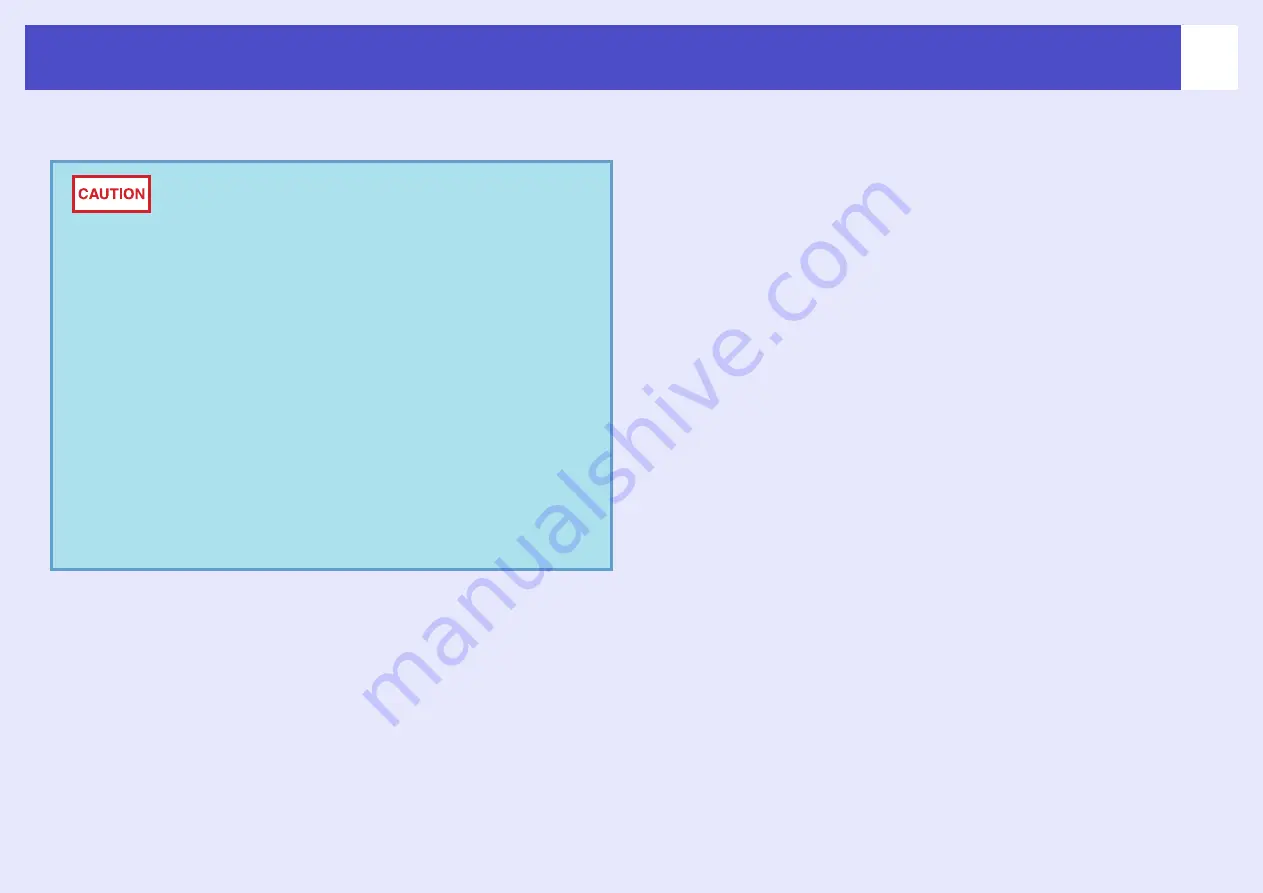
76
Important Safety Instructions
Please read the following important information about your projector.
Follow these safety instructions when setting up and using the projector:
• Do not place the projector on an unstable cart, stand, or table.
• Do not stand on the projector or place heavy objects on it.
• Do not use the projector near water or sources of heat.
• Use attachments only as recommended.
• Use the type of power source indicated on the projector. If you are not sure of
the power available, consult your dealer or local electricity company.
• Place the projector near a wall outlet where the plug can be easily unplugged.
• If the projector has a three-prong plug, insert the projector’s three-pin
grounding-type plug into a properly grounded outlet. If you have a two-
prong outlet, contact an electrician to replace it.
• Take the following precautions when handling the plug. Failure to comply
with these precautions could result in sparks or fire or electric shock.
• Do not insert the plug into an outlet with dust present.
• Insert the plug firmly into the outlet.
• Do not overload wall outlets, extension cables or integral convenience
receptacles. This can cause fire or electric shock.
• Do not place the projector where the cable can be stepped on. It may
result in fraying or damage to the plug.
• Do not handle the plug with wet hands.
• Unplug the projector from the wall outlet before cleaning. Use a damp cloth
for cleaning. Do not use liquid or aerosol cleaners.
• Do not block the slots and opening in the projector case. They provide
ventilation and prevent the projector from overheating. Do not place the
projector on a sofa, rug or other soft surface, or in a closed-in cabinet unless
proper ventilation is provided.
• Never push objects of any kind through cabinet slots. Never spill liquid of
any kind into the projector.
• Unplug the projector when it will not be used for extended periods.
• Do not place the projector and remote control on top of heat producing
equipment or in a heated place, such as a car.
• Unplug the projector from the wall outlet and refer servicing to qualified
service personnel under the following conditions:
• When the power cable or plug is damaged or frayed
• If liquid has been spilled into the projector, or it has been exposed to rain
or water
• If it does not operate normally when you follow the operating
instructions, or if it exhibits a distinct change in performance, indicating a
need for service
• If it has been dropped or the housing has been damaged
• The internal projector components consist of many glass parts such as the
lens and projection lamp.
• Never look into the projector lens when the lamp is
switched on as the bright light can damage your eyes.
Never let children look into the lens when it is on.
• Never open any covers on the projector except the lamp
cover. Dangerous electrical voltages inside the
projector can cause severe injury. Except as
specifically directed in the User’s Guide supplied, do
not attempt to service this product yourself. Refer all
servicing to qualified service personnel.
• Keep the plastic bags for the projector, accessories and
optional parts out of the reach of children. Children
covering their heads with bags may result in death by
suffocation. Be particularly careful around small
children.
• When you replace the lamp, never touch the new bulb
with your bare hands. The invisible residue left by the
oil on your hands may be shorten the bulb life. Use a
cloth or gloves to handle the new bulb.






















