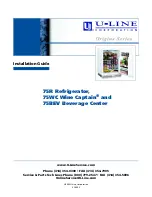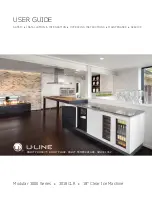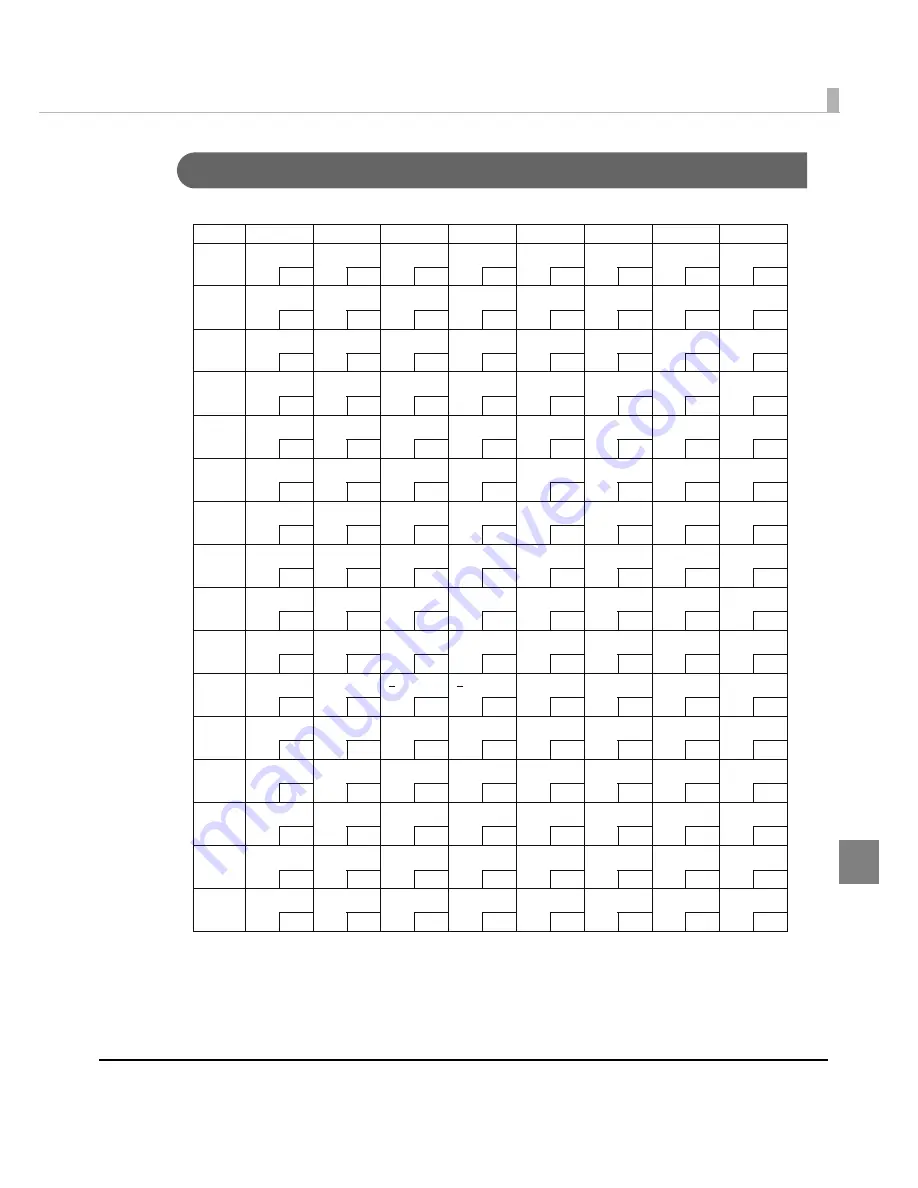
Appendix
97
Page 16 (WPC1252)
HEX 8
9
A
B
C
D
E
F
0
€
128
SP
144
SP
160
°
176
À
192
Ð
208
à
224
ð
240
1
SP
129
‘
145
¡
161
±
177
Á
193
Ñ
209
á
225
ñ
241
2
‚
130
’
146
¢
162
²
178
Â
194
Ò
210
â
226
ò
242
3
ƒ
131
“
147
£
163
³
179
Ã
195
Ó
211
ã
227
ó
243
4
„
132
”
148
¤
164
´
180
Ä
196
Ô
212
ä
228
ô
244
5
…
133
•
149
¥
165
μ
181
Å
197
Õ
213
å
229
õ
245
6
†
134
–
150
¦
166
¶
182
Æ
198
Ö
214
æ
230
ö
246
7
‡
135
—
151
§
167
·
183
Ç
199
×
215
ç
231
÷
247
8
ˆ
136
˜
152
¨
168
¸
184
È
200
Ø
216
è
232
ø
248
9
‰
137
™
153
©
169
¹
185
É
201
Ù
217
é
233
ù
249
A
Š
138
š
154
a
170
o
186
Ê
202
Ú
218
ê
234
ú
250
B
‹
139
›
155
«
171
»
187
Ë
203
Û
219
ë
235
û
251
C
Œ
140
œ
156
¬
172
¼
188
Ì
204
Ü
220
ì
236
ü
252
D
SP
141
SP
157
173
½
189
Í
205
Ý
221
í
237
ý
253
E
Ž
142
ž
158
®
174
¾
190
Î
206
Þ
222
î
238
þ
254
F
SP
143
Ÿ
159
¯
175
¿
191
Ï
207
β
223
ï
239
ÿ
255
-