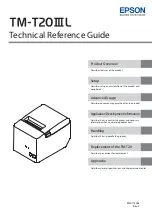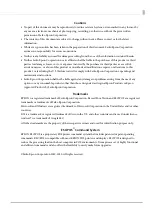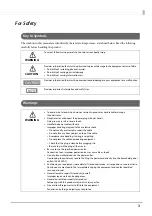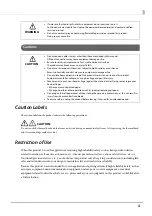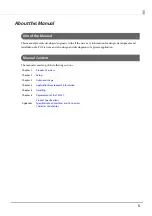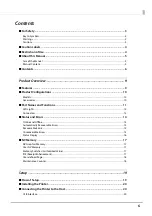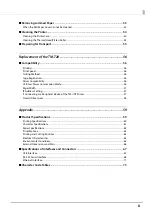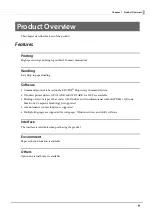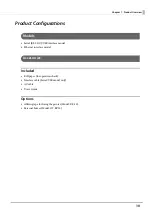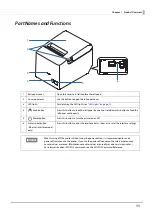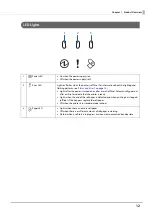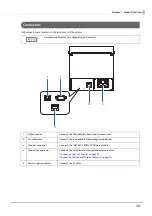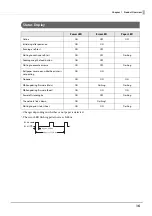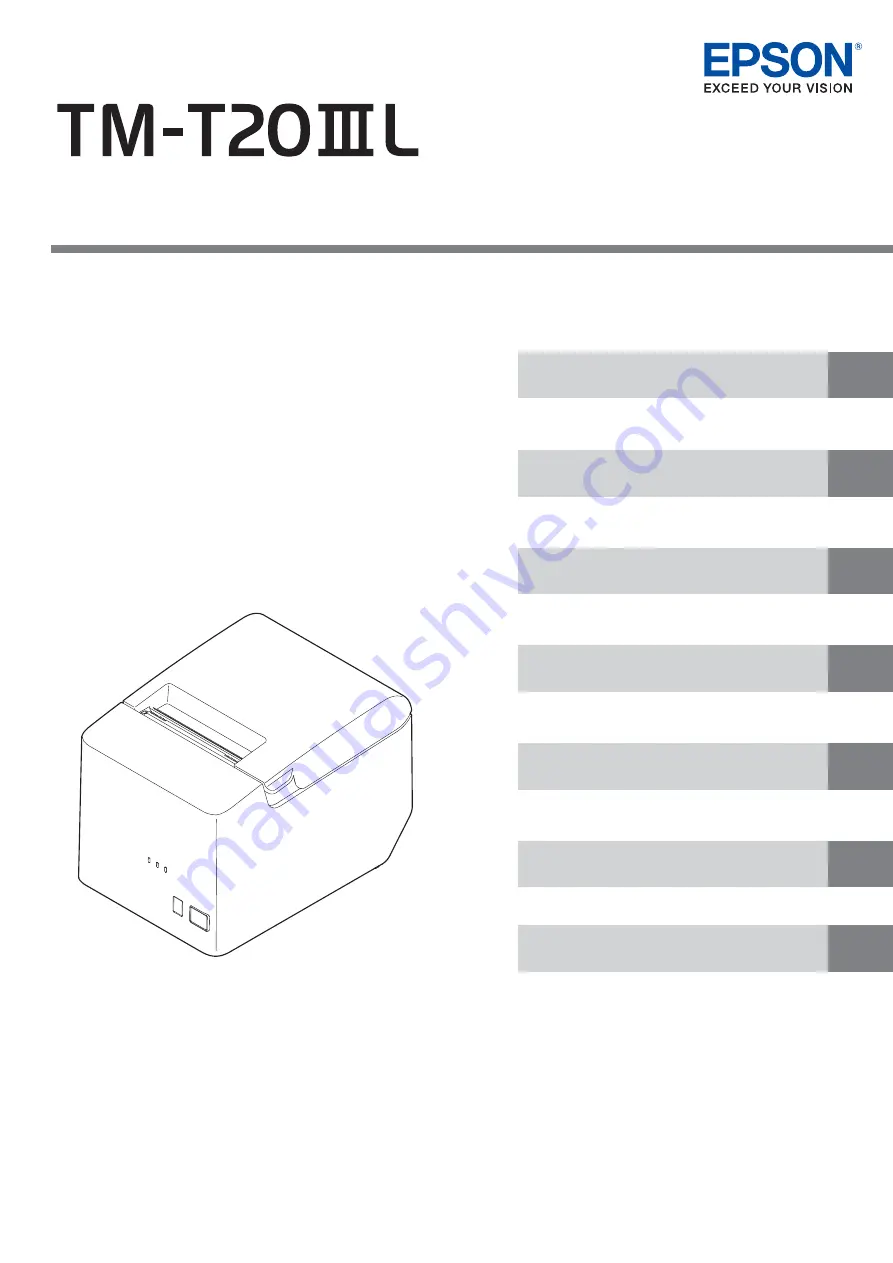
Technical Reference Guide
Describes features of the product.
Describes advanced usage methods for the product.
Describes precautions for replacement.
Describes how to handle the product.
Describes setup and installation of the product and
peripherals.
Describes how to control the printer and necessary
information when you develop applications.
Describes general specifications and character code tables.
M00115002
Rev. C