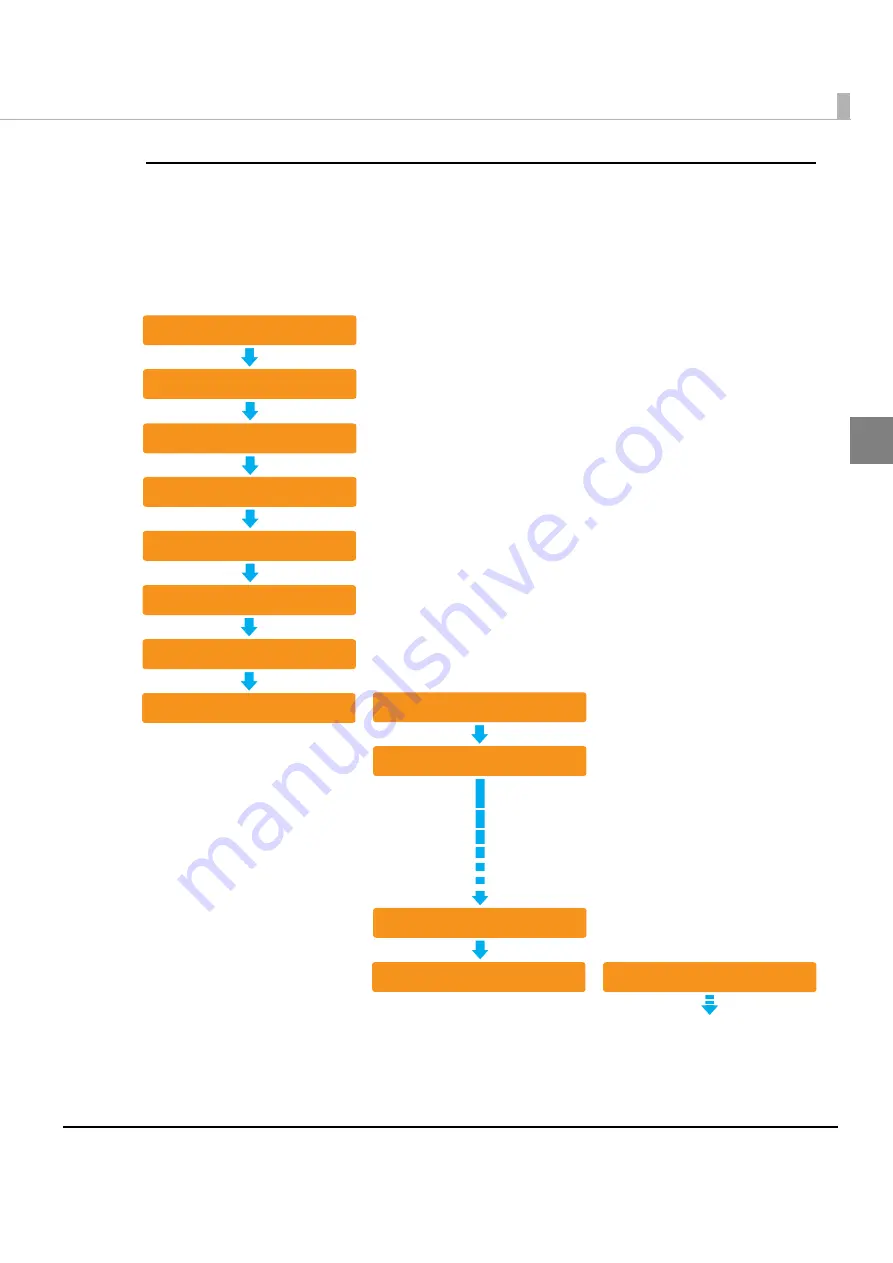
Chapter 1 Product Overview
19
1
When ejecting into the sub pocket (only for two-pocket models)
Whe
n
doc
u
me
nt
s are sor
t
ed
int
o
t
he
t
wo ejec
ti
o
n
pocke
t
s, a doc
u
me
nt
i
s fed backward
t
o
t
he
pocke
t
sw
it
ch
ing
pos
iti
o
n
a
n
d
t
he
n
ejec
t
ed
int
o a pocke
t
i
f
t
he ejec
ti
o
n
pocke
t
i
s req
ui
red
t
o be
sw
it
ched a
n
d
t
he doc
u
me
nt
i
s lo
ng
. I
n
t
ha
t
case,
t
he process
ing
slows dow
n
.
<First document>
Fed from the ASF
Check for double feeding
MICR reading
Ink jet printing
Capturing image on both sides
Backward paper feeding*
Switching of the pocket
Ejection of the document
<Second document>
<Third document>
Fed from the ASF
Check for double feeding
Ejection of the document
Fed from the ASF
Switching of the pockets
*: Occurs depending on some
conditions.






























