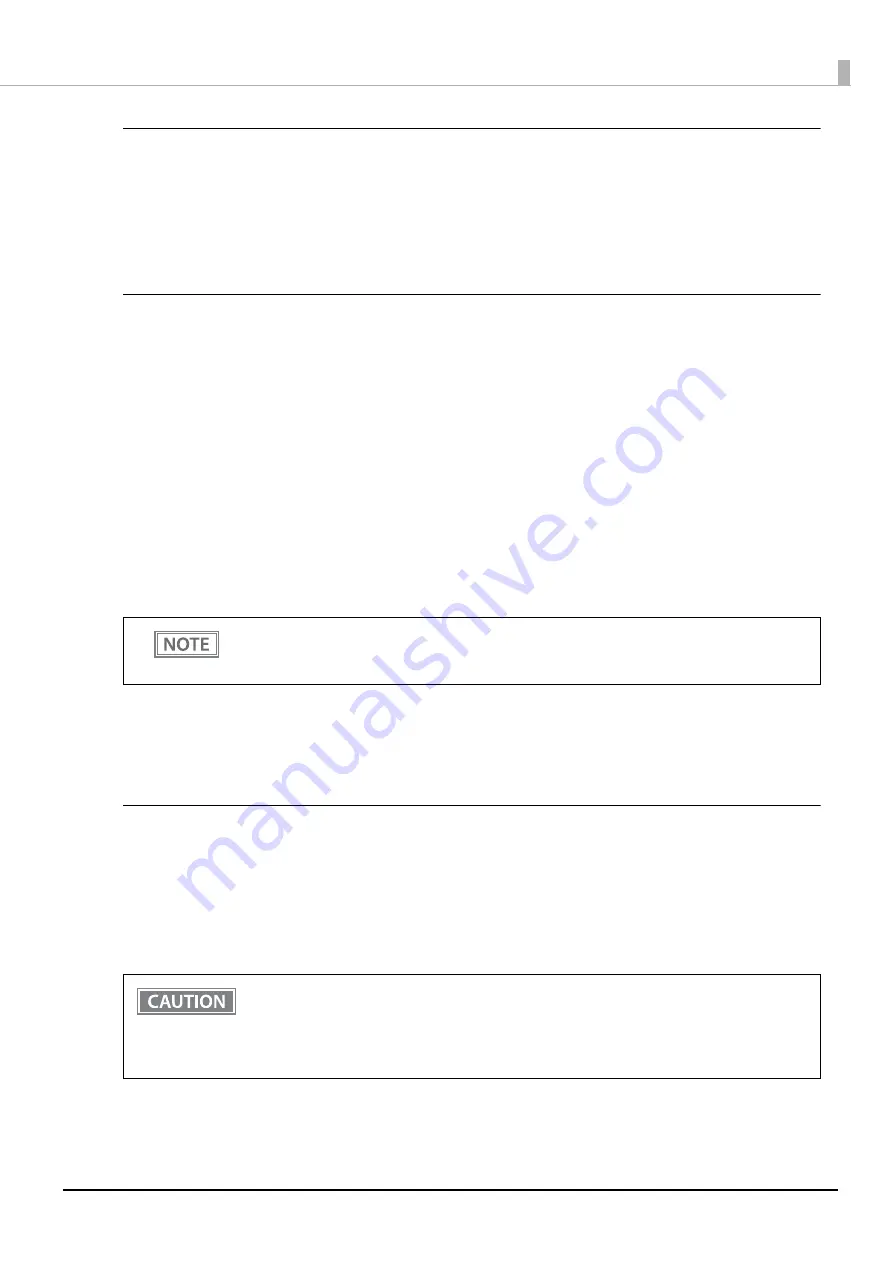
62
Chapter 4 Advanced Usage
Interface Selection
•
Bluetooth (Bluetooth model)
•
Built-in USB
•
Wi-Fi (Wi-Fi model)
•
Multiple (initial setting)
Interface Settings
USB Interface Settings
Class
•
USB vendor-defined class (initial setting)
•
USB printer class
IEEE1284 Device ID
•
Do not output IEEE1284 Device ID
•
Output IEEE1284 Device ID (initial setting)
USB power-saving function
•
Enable
•
Disable (initial setting)
Interface switch waiting time
Select the number of seconds from 1 to 10 in increments of 1 second, or 60 seconds.
Initial setting: 10 seconds
Main connection interface
•
Built-in USB
•
Bluetooth (Bluetooth model)
•
Wi-Fi (Wi-Fi model)
•
Auto (An interface that received data first) (initial setting)
•
None (No main connection I/F)
The “Auto” setting allows you to use the first interface you communicate with as the main connection and the
other interfaces as secondary connections after you turn on the printer. For the limitations on the main
connection and secondary connections, see the table below.
The USB power-saving function is valid only when the USB interface communication condition is
set to the vendor-defined class and the system configuration allows the USB driver to support the
USB power-saving function.
•
When using this printer with multiple interfaces, make sure the interface that is always con-
nected to be set as the main connection.
•
When you do not use the Bluetooth function, set the Bluetooth security level to "Middle" or
"High" to prevent unauthorized access to the printer over Bluetooth. You can change the secu-
rity level by using Epson TM Utility, TM-P80II Utility, or in the Interface Setup mode.






























