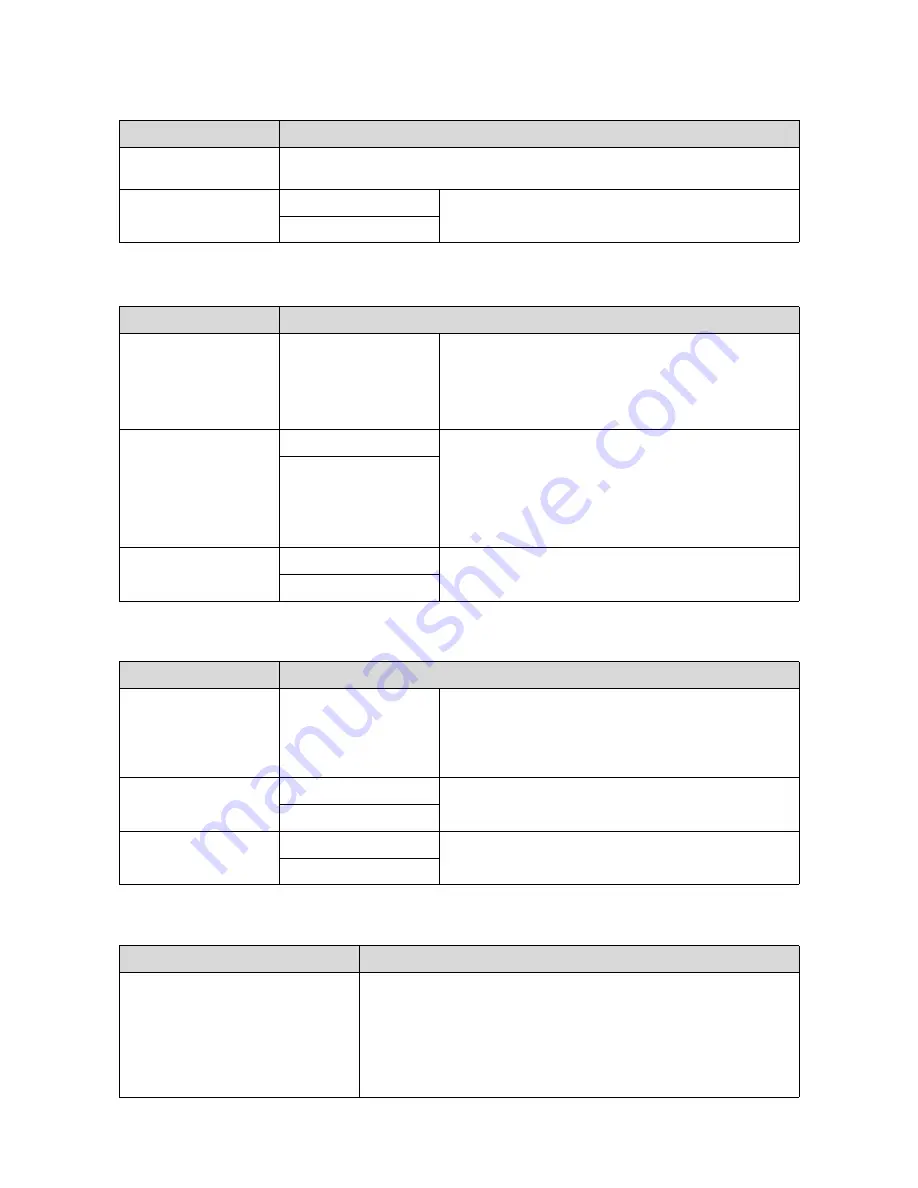
Epson SureColor T-Series User’s Guide
Using the Control Panel Menu
151
Power Settings
Preference
Administrator Menu
Print Status Sheet
Press the
Z
button to print a list of the
Network Setup
. Use this information for a complete
overview of network settings.
Restore Settings
Yes
Select
Yes
to restore all
Network Setup
content to default
values.
No
Item
Description
Sleep Mode
5 to 210 minutes (15
*
)
The printer will enter sleep mode if no errors have occurred, no
print jobs have been received, and no actions are performed on
the control panel for an extended period of time. This setting
selects the amount of time until the printer enters sleep mode.
U
“Using the Power Off Timer” on page 64
Power Off Timer
Off
The printer turns off automatically when there are no errors, no
print jobs being received, and no control panel or other
operations are performed for eight hours.
The delay before the printer turns off can be selected from values
between 1 and 24 hours in increments of 1 hour.
Choose
Off
to prevent the printer turning off automatically.
1 to 24 hours (8
*
)
Restore Settings
Yes
Select
Yes
to restore all
Eco Settings
to default values.
No
Item
Description
Language
Japanese, English, French,
Italian, German,
Portuguese, Spanish,
Dutch, Russian, Korean,
Chinese
Select the language used on the control panel's screen.
Unit: Length
m
*
Select the unit of length which is displayed on the control panel's
screen or printed on the patterns.
ft/in
Alert Lamp Setting
On
*
Choose whether the large alert lamp lights (
On
) or does not light
(
Off
) when an error occurs.
Off
Item
Description
Change Password
Enter an administrator password of up to 20 characters.
Selecting Administrator Menu displays a password prompt. The Administrator
Menu will only be displayed if the correct password is entered, preventing
non-administrators from accidentally changing settings.
Keep the password in a safe place.
Should you forget the password, contact your dealer or Epson Support.
Item
Description






























