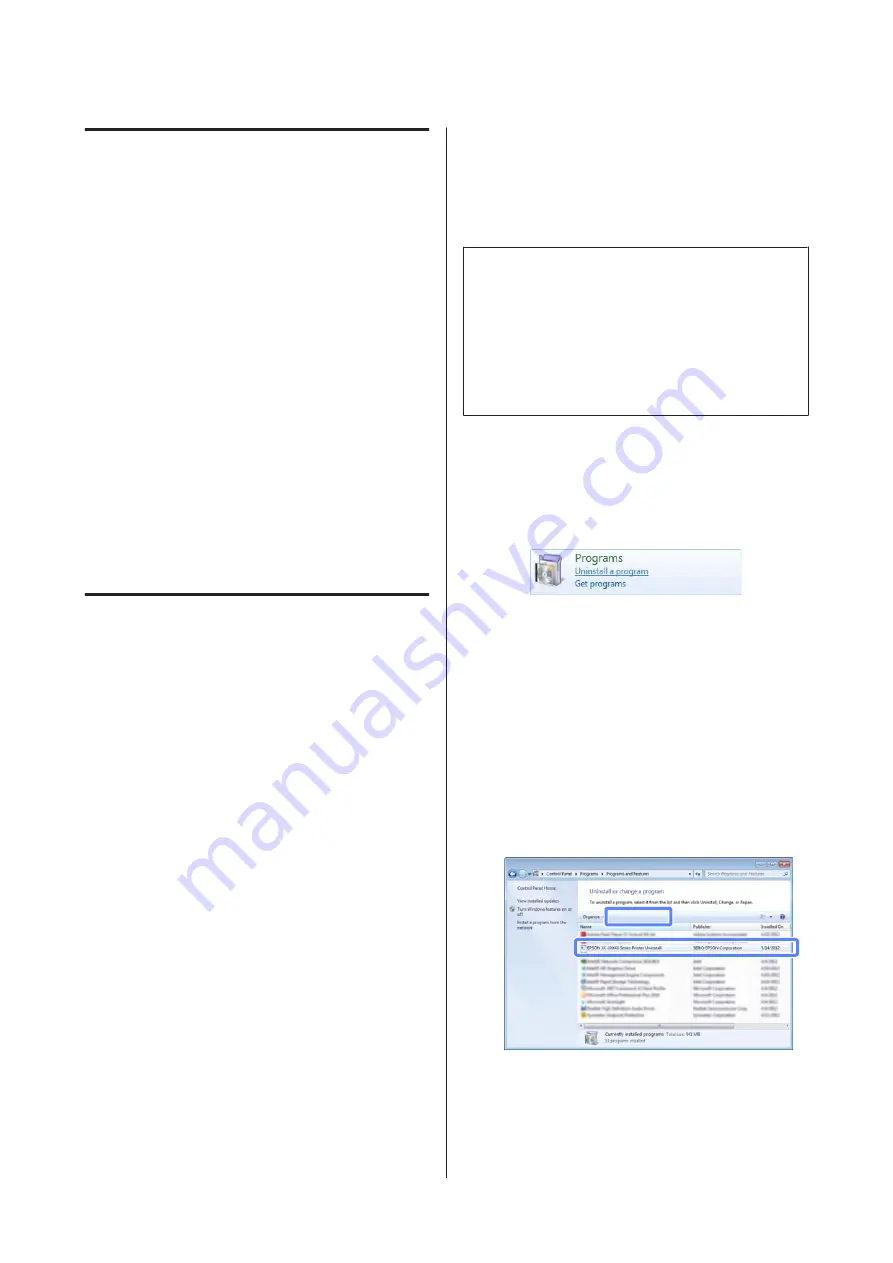
Starting EPSON LFP Remote
Panel 2
Launch EPSON LFP Remote Panel 2 after confirming
that the printer displays
Ready
.
A
The application can be launched using either of
the following two methods.
❏
Double-click the
EPSON LFP Remote Panel 2
icon
on the desktop. The
EPSON LFP Remote Panel 2
icon is created when the application is installed.
❏
Click
Start
>
All Programs
(or
Programs
) >
EPSON
LFP Remote Panel 2
>
EPSON LFP Remote Panel
2
.
B
Click the desired item in the EPSON LFP Remote
Panel 2 main window.
See EPSON LFP Remote Panel 2 help for more
information.
Exiting EPSON LFP Remote Panel
2
Click
Exit
in the EPSON LFP Remote Panel 2 main
window.
Uninstalling Software
To remove the EPSON LFP Remote Panel 2 or EPSON
communications driver, follow the procedure below.
c
Important:
❏
You must log in with an Administrators group.
❏
Enter the Administrator password when
prompted and then proceed with the
remainder of the operation.
❏
Exit any other applications that may be
running.
A
Turn off the printer, and unplug the interface
cable.
B
Go to the
Control Panel
and click
Uninstall a
program
from the
Programs
category.
C
Select the software you want to remove and then
click
Uninstall/Change
(or
Change/Remove
or
Add/Remove
).
Selecting the following deletes the Epson
communications drivers.
EPSON SC-F6000 Series Comm Driver Printer
Uninstall
Select
EPSON LFP Remote Panel 2
to remove
EPSON LFP Remote Panel 2.
SC-F6000 Series User’s Guide
Introduction
19






























