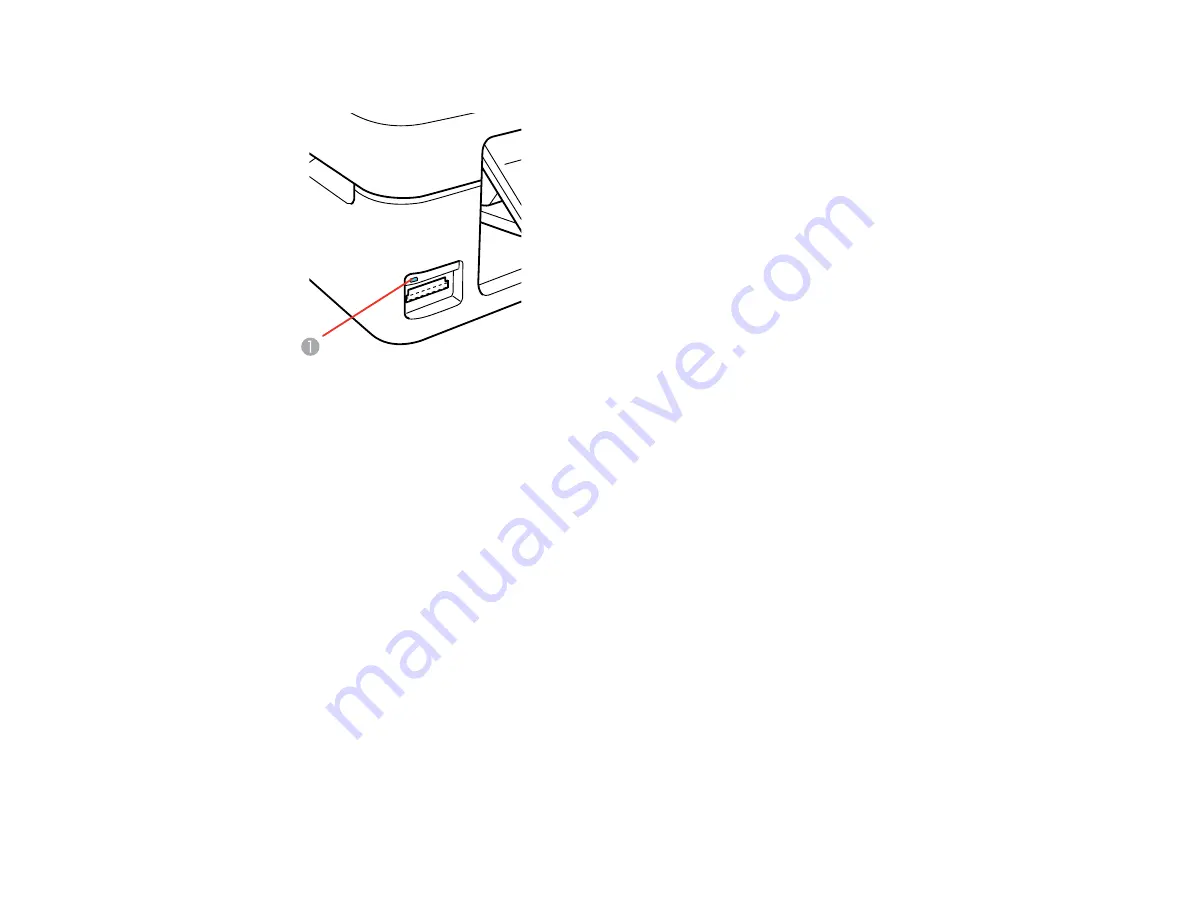
1.
Make sure the memory card access light is not flashing.
1
Memory card access light
2.
If your product is connected to your computer using a USB cable, do one of the following:
•
Windows
: Open the
My Computer
,
Computer
, or
Windows Explorer
utility. Then right-click the
name of your memory card (listed as a removable disk) and select
Eject
.
•
Mac OS X
: Drag the removable disk icon for your memory card from the desktop into the trash.
3.
Pull the memory card straight out of its slot.
Parent topic:
Printing From a Memory Card
See these sections to print photos from a memory card inserted into your product:
Parent topic:
Using Memory Cards With Your Product
Viewing and Printing Photos
See these sections to view and print photos displayed on your product's LCD screen:
Viewing and Printing Individual Photos
Selecting Print Settings for Photos Displayed on the LCD Screen
131
Summary of Contents for Stylus TX430W
Page 1: ...Epson Stylus TX430W User s Guide ...
Page 2: ......
Page 11: ...Epson Stylus TX430W User s Guide Welcome to the Epson Stylus TX430W User s Guide 11 ...
Page 20: ...Product Parts Back 1 AC inlet 2 USB port Parent topic Product Parts Locations 20 ...
Page 87: ...87 ...
Page 97: ...3 Adjust the scan area as necessary 97 ...
Page 104: ...104 ...
Page 112: ...3 Adjust the scan area as necessary 112 ...
Page 149: ...149 ...
Page 162: ...162 ...
Page 168: ...168 ...






























