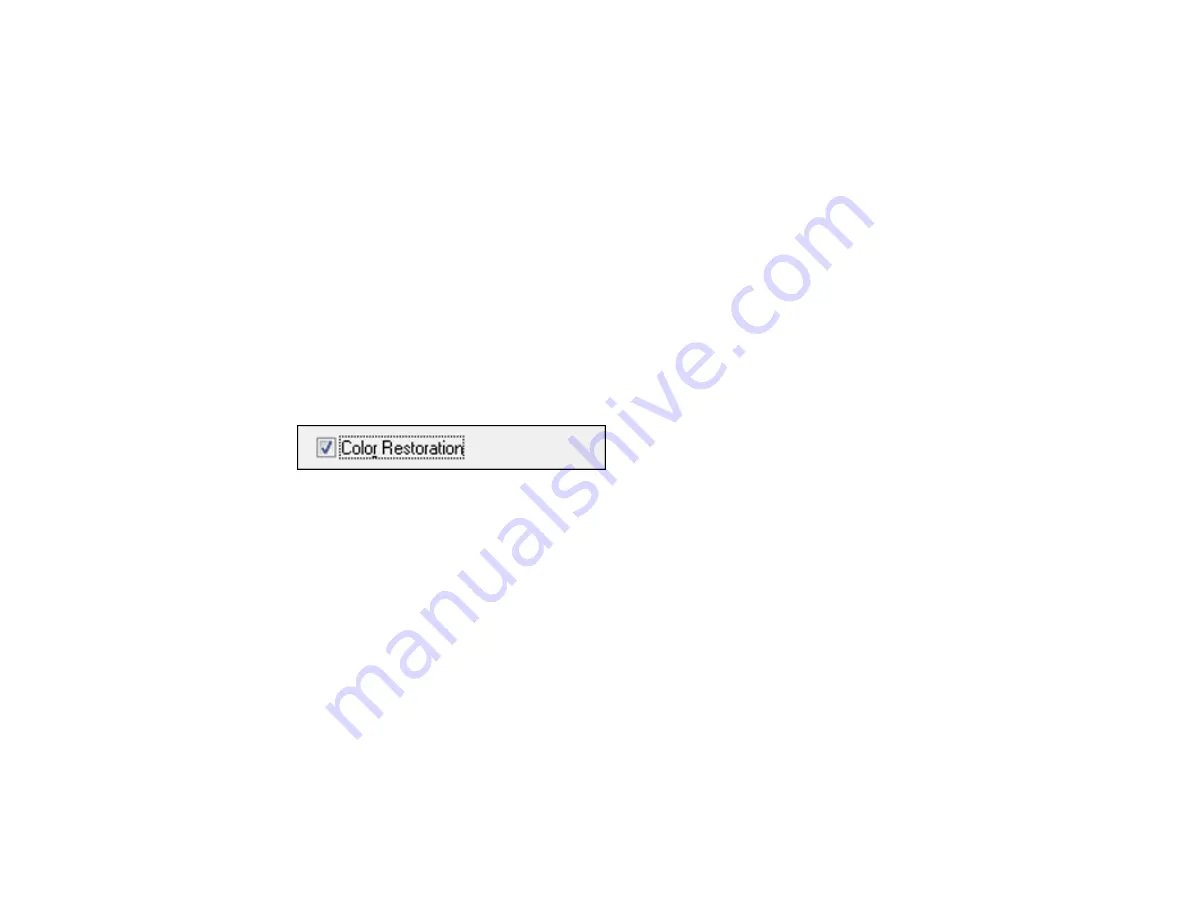
Related topics
Starting a Scan
Selecting Epson Scan Settings
Restoring Photo Colors as You Scan
You can restore the colors in faded photos as you scan them using Epson Scan's Color Restoration
setting. You can select this setting in any of the available scan modes.
1.
Place your original on your product for scanning.
2.
Start Epson Scan.
3.
Select the scan mode you want to use.
4.
Select the scan settings for your scan.
5.
Preview your image.
6.
Locate or access the image adjustment settings.
7.
Select the
Color Restoration
checkbox.
8.
When you finish selecting all your settings, click
Scan
.
9.
Click
Close
to exit the Epson Scan window, if necessary.
Epson Scan scans your original, and saves the color-restored file in the selected folder or opens it in
your scanning program. If the file was saved directly to your computer, you see the file in the Windows
Explorer or Mac OS X Finder, where you can view and print the image, if desired.
Parent topic:
Related tasks
Related topics
Starting a Scan
Selecting Epson Scan Settings
122
Summary of Contents for Stylus TX430W
Page 1: ...Epson Stylus TX430W User s Guide ...
Page 2: ......
Page 11: ...Epson Stylus TX430W User s Guide Welcome to the Epson Stylus TX430W User s Guide 11 ...
Page 20: ...Product Parts Back 1 AC inlet 2 USB port Parent topic Product Parts Locations 20 ...
Page 87: ...87 ...
Page 97: ...3 Adjust the scan area as necessary 97 ...
Page 104: ...104 ...
Page 112: ...3 Adjust the scan area as necessary 112 ...
Page 149: ...149 ...
Page 162: ...162 ...
Page 168: ...168 ...






























