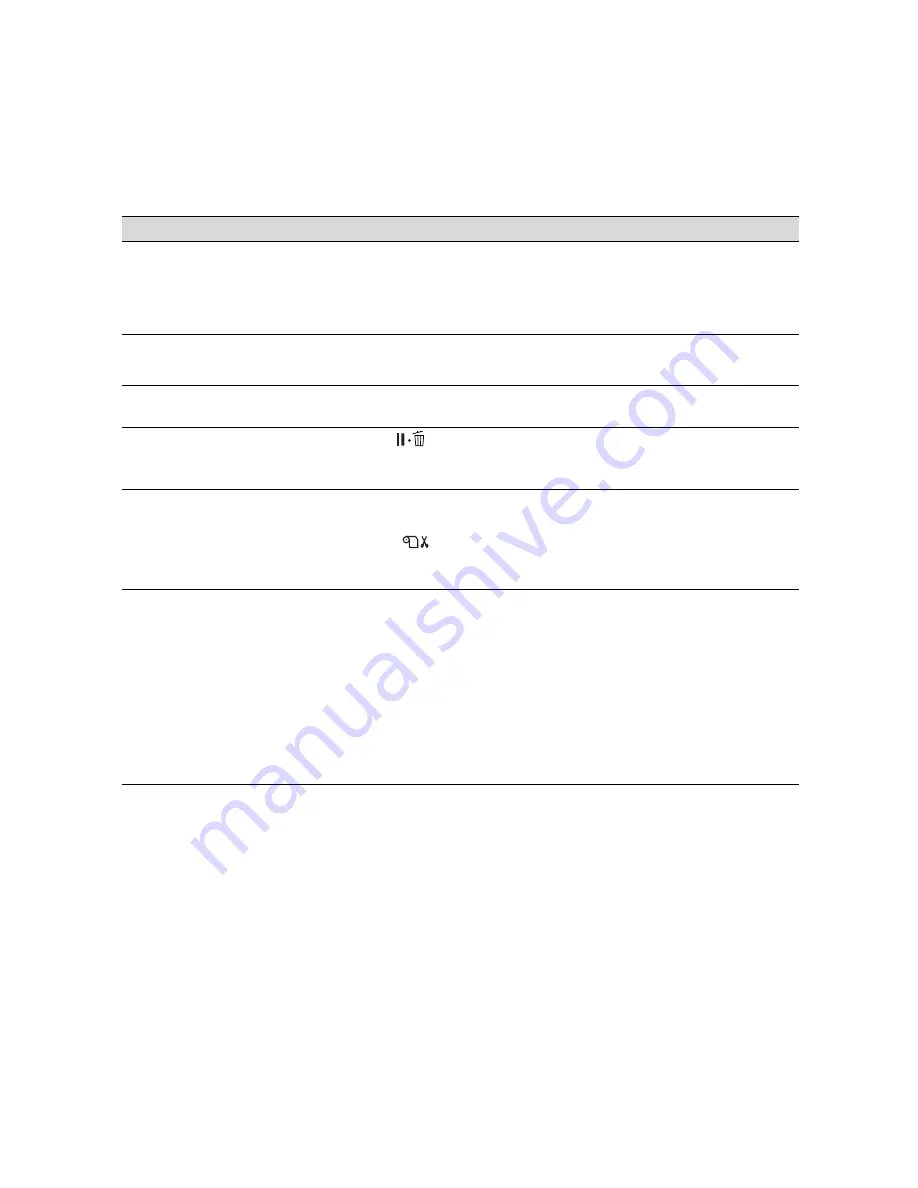
188
188
|
Solving Problems
Blank paper is printed.
◗
Make sure your software is installed correctly and the printer is selected.
◗
Make sure the
Paper Size
setting in your printer software is correct for the
paper you’re using.
◗
Make sure the
Paper Source
setting in your printer software is correct.
A ruled line on your print
appears to shift.
◗
Align the print head as described on page 156.
◗
Run a nozzle check and cleaning cycle; see page 152.
Color images print in black
only.
◗
Make sure the
Color
setting is correct in your printer software.
The printer continues to feed
paper after you have
cancelled a job.
◗
Press the
Pause/reset button on the printer to clear any print job data
in the printer’s buffer and reset the printer.
◗
Make sure the paper source is set correctly.
Roll paper cannot be cut.
◗
The paper cutter may be dull. Follow the instructions on page 162 to replace
the cutter.
◗
Make sure
appears on the LCD display. If not, press the
l
Paper
Source button to select this setting. Also check the
Auto Cut
settings in your
printer software.
Printing is too slow.
◗
Turn on the
High Speed
setting. See page 108 for instructions.
◗
Choose a lower resolution in your printer software for faster printing.
◗
Clear space on your hard drive or run a defragmentation utility.
◗
Don’t run too many applications at the same time.
◗
Turn off virtual memory.
◗
Add RAM to your system.
◗
Try printing when there is less traffic on the network, or move the printer to a
different network segment.
Problem
Solution
Summary of Contents for Stylus Pro 9700 Series
Page 1: ...Epson Stylus Pro 7700 9700 USER S GUIDE ...
Page 4: ......
Page 10: ...10 10 Contents ...
Page 20: ...20 20 Introduction ...
Page 174: ...174 174 Maintaining and Transporting the Printer ...
Page 202: ...202 202 Specifications ...
Page 228: ...228 Index 228 ...






























