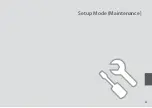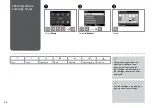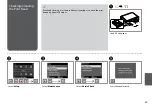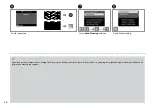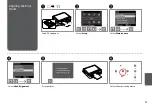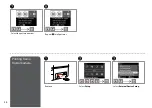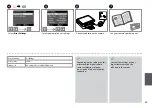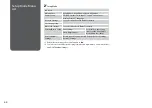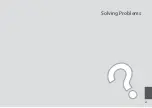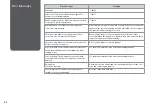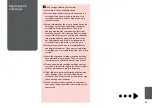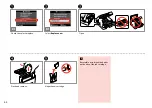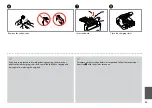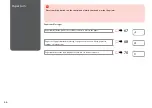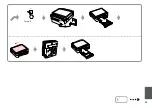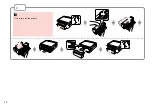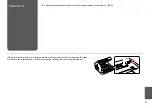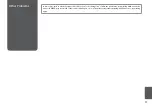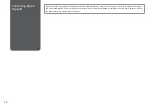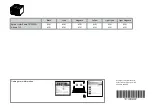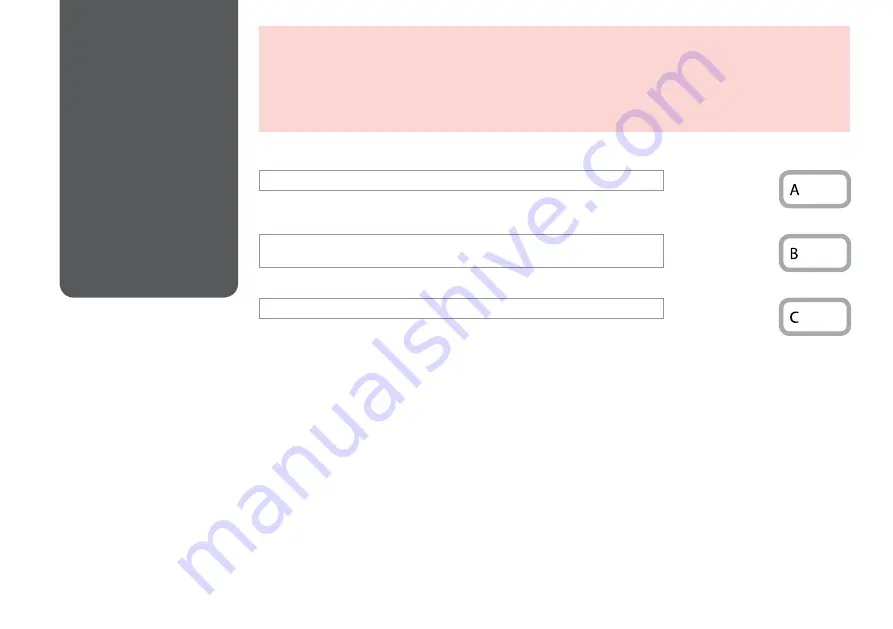
Paper Jam
Paper Jam Messages
Paper jam inside the product. Press OK to see how to remove the paper.
Paper out or paper jam in the main tray, or paper size is incorrect. Check paper size
settings or clear the jam.
Paper jam. Remove the Auto Duplexer. Press OK to see how to remove it.
R
&
67
R
&
68
R
&
70
Never touch the buttons on the control panel while your hand is inside the printer.
w
Summary of Contents for Stylus Photo TX720WD
Page 1: ...Basic Operation Guide for use without a computer ...
Page 9: ... Handling Media and Originals ...
Page 21: ...21 Copy Mode ...
Page 29: ...29 Print Photos Mode ...
Page 42: ...42 ...
Page 43: ...43 Other Mode ...
Page 52: ...52 ...
Page 53: ...53 Setup Mode Maintenance ...
Page 61: ...61 Solving Problems ...
Page 67: ...67 A Operate the button as instructed on the LCD screen ...
Page 68: ...68 If an error message cannot be cleared try the following steps Q B ...
Page 69: ...69 Turn off ...