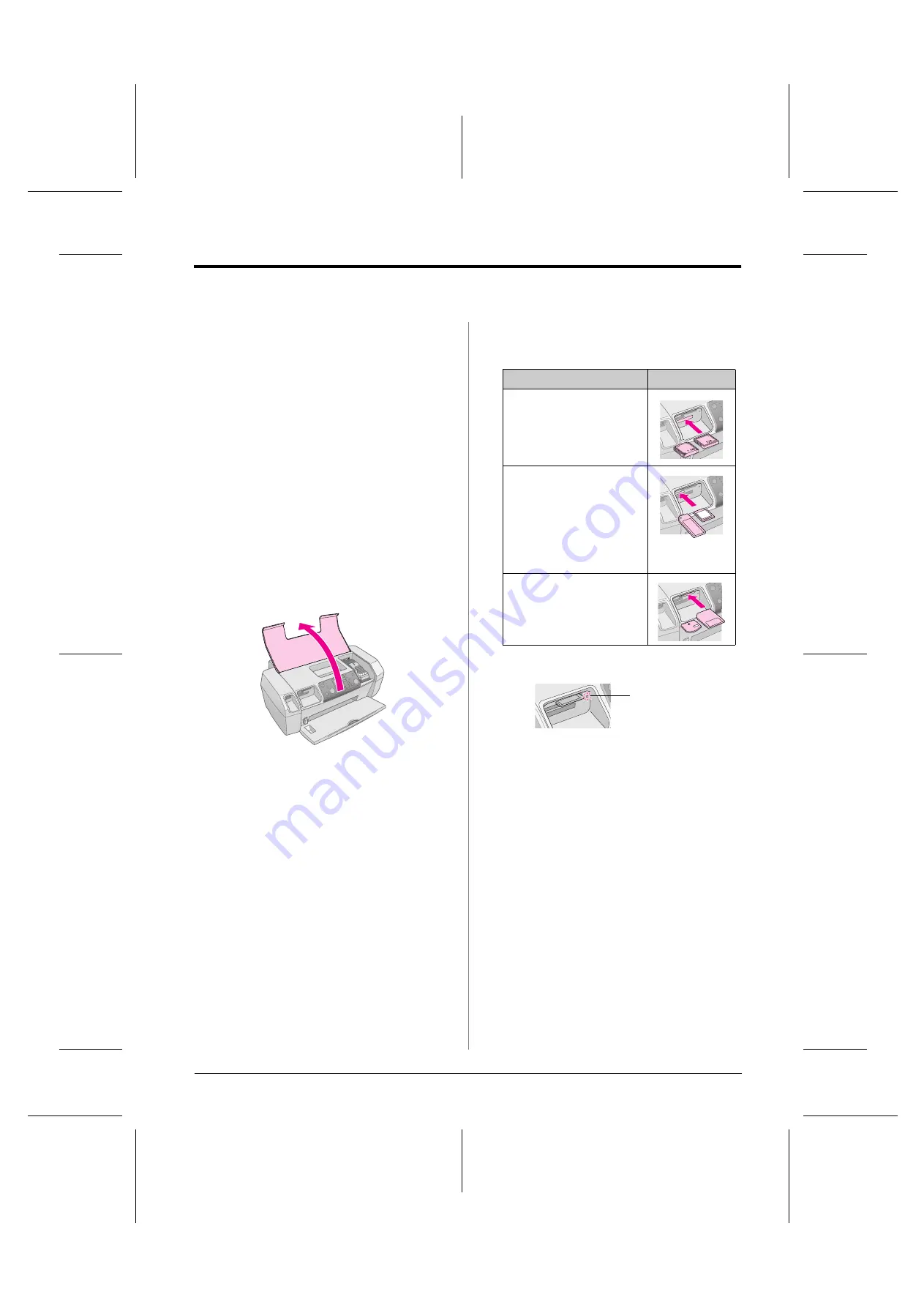
R4CG25P
BasicOperationGuideRev.C2
ACCSS.FM
A4 size
6/29/05
R
Proof Sign-off:
K. Yoda CRE kawakami
M.Otsuka
editor name
Accessing Images to Print
9
Accessing Images to Print
Inserting a Memory Card
c
Caution:
❏
Insert a memory card so that the top of the card faces the right
side, as shown in the illustration.
❏
Loading a memory card in ways other than those shown here
may damage the printer, memory card, or both.
❏
Use only one type of memory card at a time. Eject the loaded
memory card before inserting another kind of memory card.
❏
Close the printer cover when the memory card is in operation to
protect the memory card from static electricity. If you touch the
memory card when it is inserted in the printer, it may cause the
printer to malfunction.
❏
Before loading the Memory Stick Duo, Memory Stick PRO Duo,
miniSD Card, and MagicGate Memory Stick Duo, attach the
adapter provided with it.
Inserting a Memory Card
1.
Press the
P
On
button to turn on your printer.
2.
Open the printer cover.
3.
Insert the memory card as far as it can go into the
appropriate slot as shown below. When it is in, the
memory card light comes on.
* Requires an adapter
4.
Close the printer cover.
After a moment, the printer reads and counts the
number of images on your card. When it has done,
your images are available for printing (see
page 11).
Removing a memory card
Make sure the memory card light is not flashing, then
pull the card straight out of the slot.
c
Caution:
Do not remove a card while the memory card light is flashing; you
may lose photos on your card.
Type of card
Slot
CompactFlash/
Microdrive
Memory Stick/
Memory Stick PRO/
Memory Stick Duo*/
Memory Stick PRO Duo*/
MagicGate Memory Stick/
MagicGate Memory Stick Duo*/
SD Card/
miniSD Card*/
MultiMediaCard
xD- Picture Card/
xD-Picture Card Type M/
SmartMedia
memory card light
























