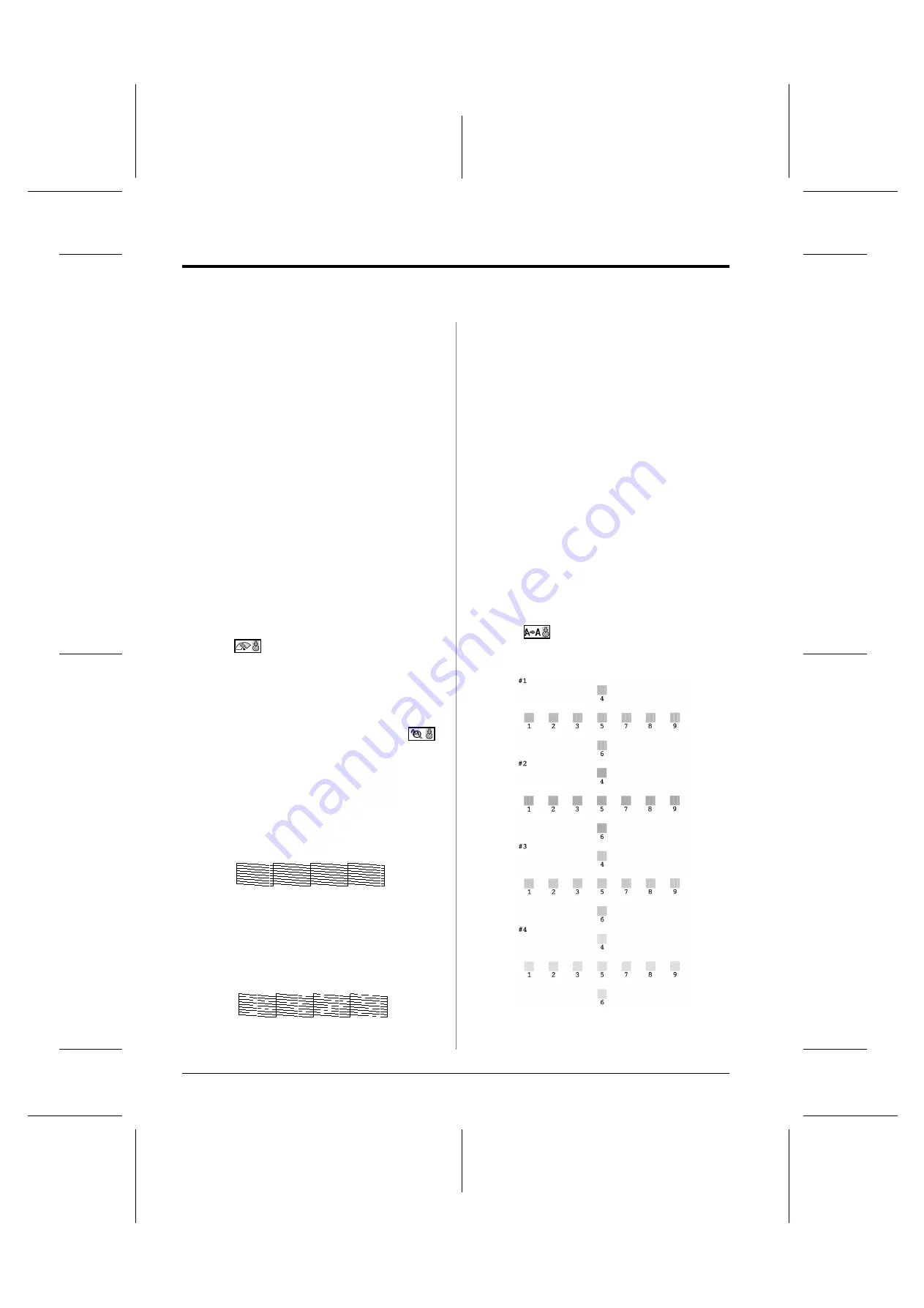
R4CG25P
BasicOperationGuide Rev.C2
MAINT.fm
A4 size
6/29/05
L
Proof Sign-off:
K. Yoda CRE kawakami
M.Otsuka
editor name
14
Maintenance and Transporting
Maintenance and Transporting
Improving Print Quality
Cleaning the print head
If your printouts are unexpectedly light or faint, or
dots or lines are missing, you may need to clean the
print head. This unclogs the nozzles so they can
deliver ink properly. Print head cleaning uses ink, so
clean it only if quality declines.
c
Caution:
When you do not turn on your printer for a long time, the print quality
can decline, so turn it on at least once a month to maintain good
print quality.
Follow these steps to clean the print head from the
printer’s control panel:
1.
Make sure the printer is turned on but not
printing, and the ink low or ink end error is not
displayed. If so, you may need to replace an ink
cartridge; see page 12 for details.
2.
Press the
Setup
button.
3.
Press the
l
or
r
button to display
Clean Print
Head
, then press the
x
Start
button. The
printer makes noise and cleaning takes about 30
seconds.
4.
When cleaning is done, run a nozzle check to
confirm the print head nozzles are clean. Make
sure A4 plain paper is loaded in the printer, press
the
r
button to display
Check Ink Nozzles
,
then press the
x
Start
button.
c
Caution:
Do not turn off the printer or interrupt the cleaning process.
5.
Examine the nozzle check pattern you printed.
Each staggered horizontal and straight vertical
line should be complete, with no gaps in the
pattern, as shown below:
■
If your printout looks okay, you are done.
Press the
y
Stop/Clear
button to finish.
■
If there are any gaps (as shown below), press
the
x
Start
button to clean the print head
again.
If you do not see any improvement after cleaning three
or four times, check the solutions beginning on
page 18. You can also turn the printer off and wait
overnight—this allows any dried ink to soften—and
then try cleaning the print head again.
Aligning the print head
If your printouts contain misaligned vertical lines or
horizontal banding, you may need to align the print
head.
You can align the print head either from the printer’s
control panel or using your printer software.
Note:
For the best results, load A4 Epson Photo Quality Ink Jet Paper in
the printer whenever you check the print head alignment.
1.
Make sure the printer is turned on but not
printing, and A4 paper is loaded.
2.
Press the
Setup
button.
3.
Press the
l
or
r
button to display
Align Print
Head
, then press the
x
Start
button.
4.
The following alignment sheet is printed.










































