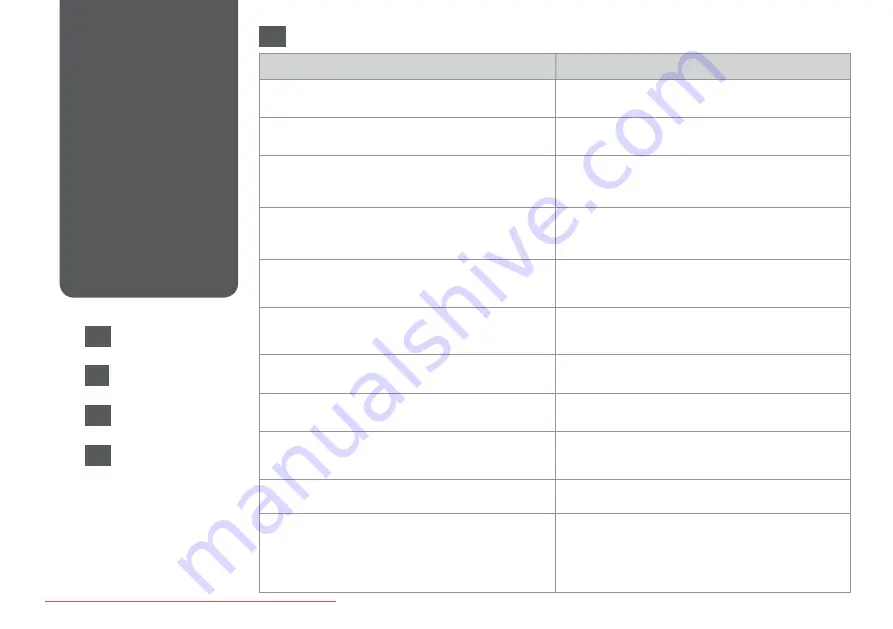
Error Messages
Solution
You need to replace the following ink cartridge(s): XXX
Press OK.
Replace the expended ink cartridges.
Paper jam
Press OK. If the error does not clear, remove the paper by hand.
Printer error
Paper jam. Open the scanner unit and remove the paper, then
turn off the printer. See your documentation.
Paper jam in the Automatic Document Feeder. Remove the
jammed paper.
Press OK.
Communication error. Make sure the cable is connected, then try
again. Press OK.
Make sure the cable is connected correctly. If the error message
still appears, make sure that scanning software is installed on
your computer and that the software settings are correct.
Printer error
See your documentation.
Turn the printer off and then back on. Make sure that no paper
is still in the printer. If the error message still appears, contact
Epson support.
Scanner error
See your documentation.
Turn the printer off and then back on. If the error message still
appears, contact Epson support.
A fax error has occurred.
See your documentation.
Turn the printer off and then back on. If the error message still
appears, contact Epson support.
The printer’s ink pads are nearing the end of their service life.
Please contact Epson Support.
Contact Epson support to replace ink pads before the end of
their service life. When the ink pads are saturated, the printer
stops and Epson support is required to continue printing.
The printer’s ink pads are at the end of their service life. Please
contact Epson Support.
Contact Epson support to replace ink pads.
No dial tone.
Fax job incomplete.
Make sure the phone cable is connected correctly and the phone
line works.
If you connected the product to a PBX (Private Branch Exchange)
phone line or Terminal Adapter, turn off the Dial Tone
Detection.
Error Messages
Messages d’erreur
Fehlermeldungen
Foutmelding
EN
EN
FR
DE
NL
















































