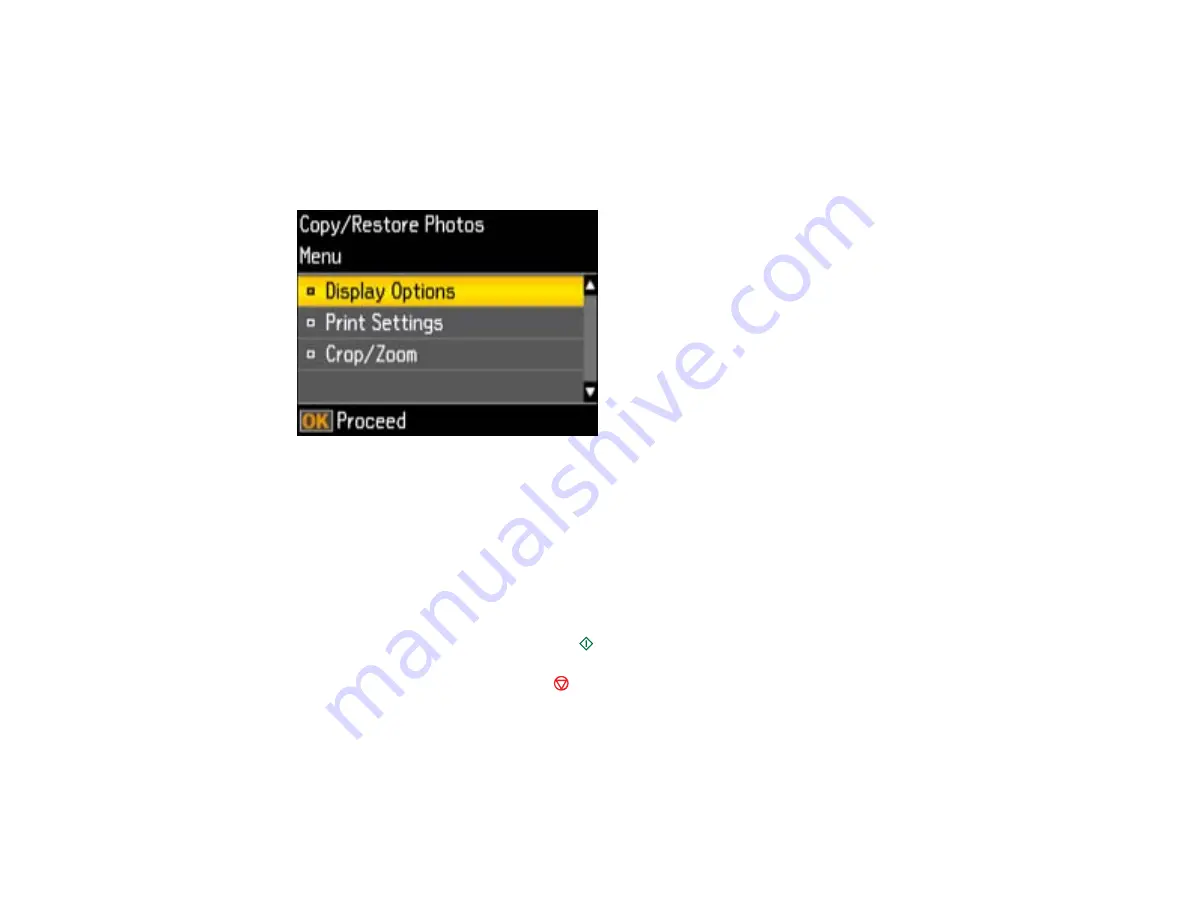
7.
Press the
+
or
–
buttons to select one or more copies of the photo (up to 99).
8.
To view additional photos and select others for copying, press the arrow buttons and repeat the
selections above.
9.
To select settings for the photos, press the down arrow button.
You see this screen:
10. Do one of the following:
• To change the display setting for the LCD screen, select
Display Options
, press the
OK
button,
and select the setting you want.
• To change the print settings, select
Print Settings
, press the
OK
button, and select the necessary
settings.
• To crop or zoom into your photo, select
Crop/Zoom
, press the
OK
button, and press the
+
or
–
buttons to adjust the image area.
11. When you are ready to print, press the
start button.
Note:
To cancel printing, press the
stop button.
Parent topic:
42
Summary of Contents for Stylus NX430 Small-in-One
Page 1: ...EPSON Stylus NX430 User s Guide ...
Page 2: ......
Page 11: ...EPSON Stylus NX430 User s Guide Welcome to the EPSON Stylus NX430 User s Guide 11 ...
Page 20: ...Product Parts Back 1 AC inlet 2 USB port Parent topic Product Parts Locations 20 ...
Page 89: ...89 ...
Page 106: ...106 ...
Page 149: ...149 ...






























