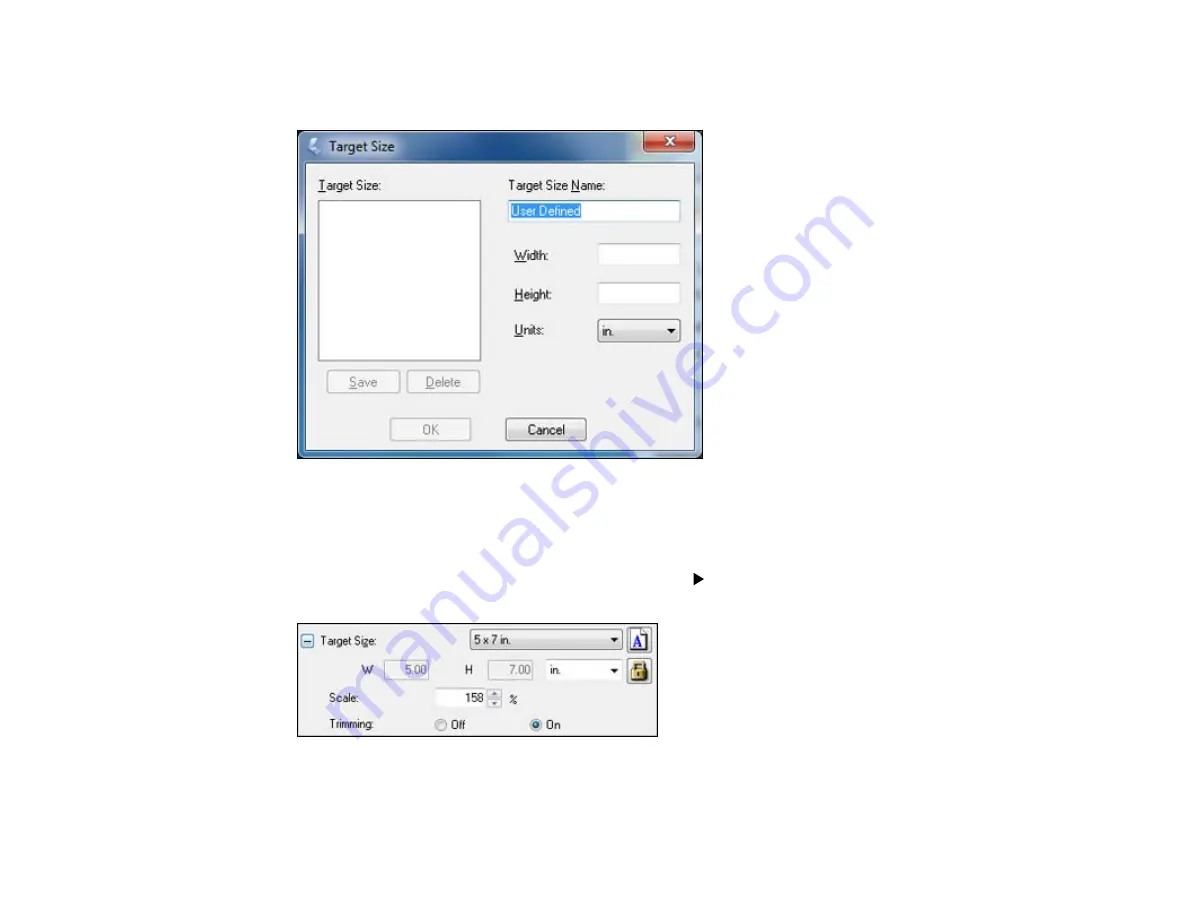
4.
To create a scanned image size that is not available in the Target Size list, click the
Customize
option.
5.
Name the custom size, enter the size, click
Save
, and click
OK
. Then create a scan area on the
preview image.
The marquee is automatically proportioned for your custom scan size.
6.
To use additional sizing tools, click the
+
(Windows) or
(Mac OS X) icon next to the Target Size
setting and select options as desired.
•
Scale
: Reduces or enlarges your image by the percentage you enter.
•
Trimming
: Turns automatic image cropping on or off.
115
Summary of Contents for Stylus NX430 Small-in-One
Page 1: ...EPSON Stylus NX430 User s Guide ...
Page 2: ......
Page 11: ...EPSON Stylus NX430 User s Guide Welcome to the EPSON Stylus NX430 User s Guide 11 ...
Page 20: ...Product Parts Back 1 AC inlet 2 USB port Parent topic Product Parts Locations 20 ...
Page 89: ...89 ...
Page 106: ...106 ...
Page 149: ...149 ...






























