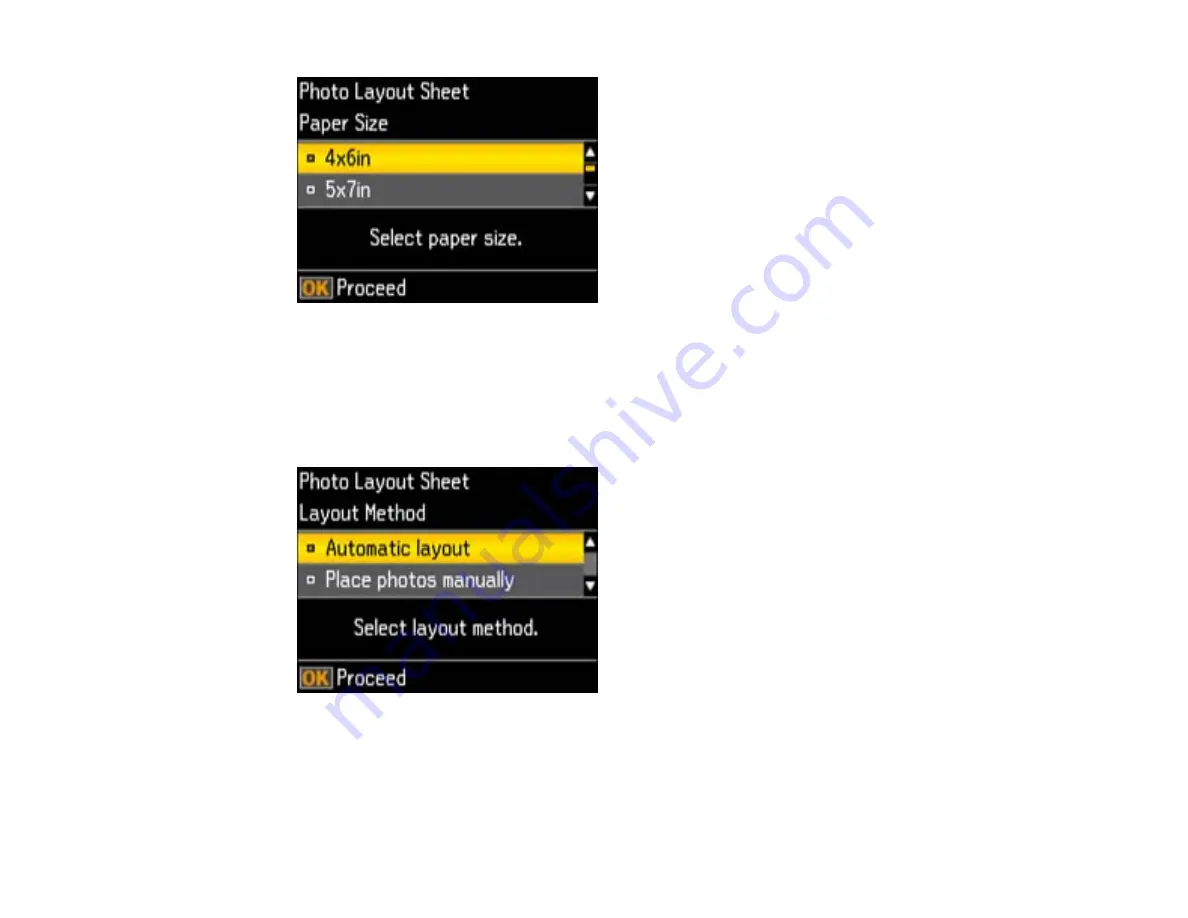
4.
Press the arrow buttons displayed to select the
Paper Size
setting that matches the paper you
loaded and press the
OK
button.
5.
Press the arrow buttons displayed to select the
Paper Type
setting that matches the paper you
loaded and press the
OK
button.
Depending on the layout you selected, you may see this screen:
6.
If you see the screen above, do one of the following:
• To allow your product to place photos in the layout automatically, select
Automatic layout
and
press the
OK
button. Press the
+
button to select a photo to print. If you need to deselect a photo,
press the
–
button. Press the
OK
button when you're finished.
132
Summary of Contents for Stylus NX430 Small-in-One
Page 1: ...EPSON Stylus NX430 User s Guide ...
Page 2: ......
Page 11: ...EPSON Stylus NX430 User s Guide Welcome to the EPSON Stylus NX430 User s Guide 11 ...
Page 20: ...Product Parts Back 1 AC inlet 2 USB port Parent topic Product Parts Locations 20 ...
Page 89: ...89 ...
Page 106: ...106 ...
Page 149: ...149 ...






























