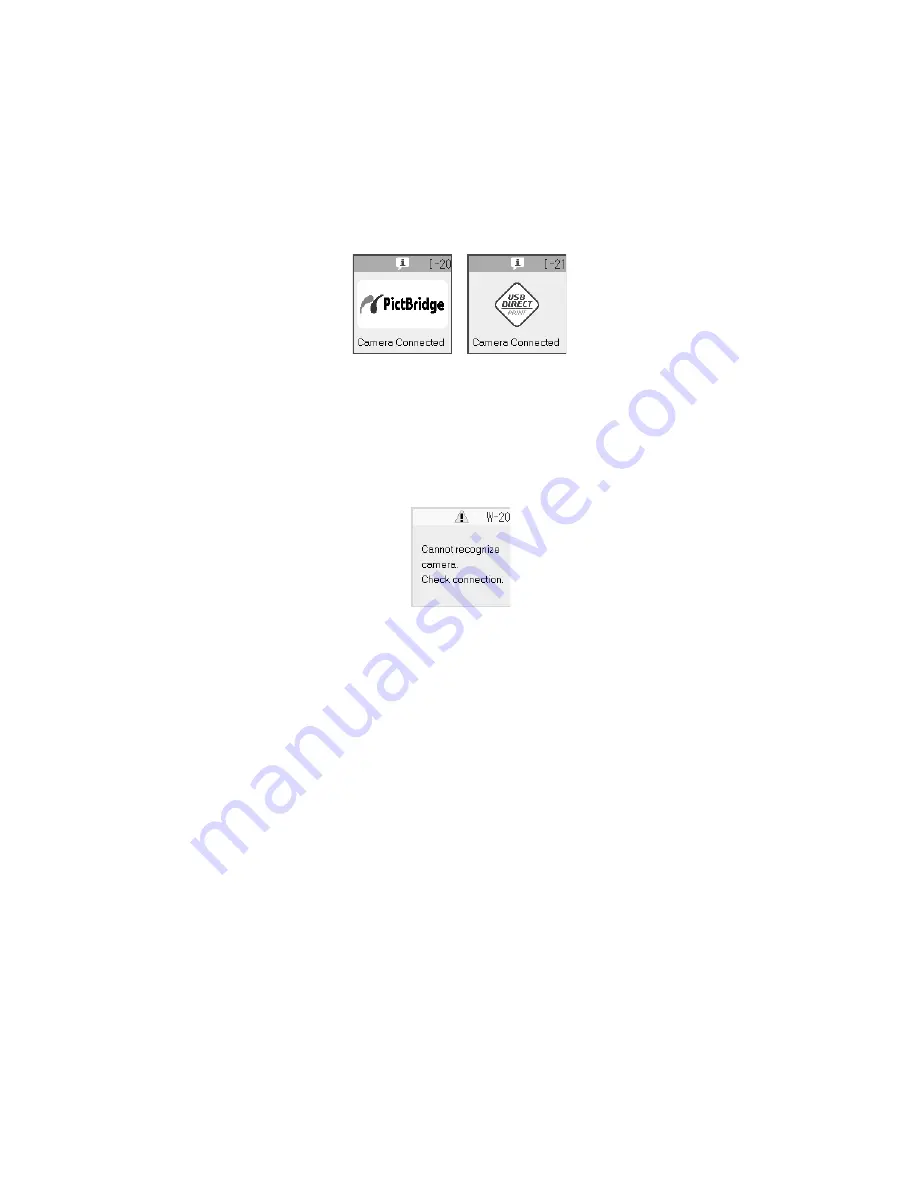
Printing From a Digital Camera
21
8. The
Print All/PictBridge
light on the CX6000 Series turns on and one of
these screens appears on the photo viewer screen.
9. Select the photos you want to print with your camera. Then adjust any
necessary settings and print your photo as explained in your camera manual.
Note:
If your camera is not compatible with PictBridge or USB DIRECT-PRINT, you see a
screen like the one below. Epson cannot guarantee the compatibility of any
camera.
Depending on the CX6000 Series settings and your digital camera settings, some
combinations of paper type, size, and layout may not be supported. In addition,
some of your digital camera settings may not be reflected in the printed output.
















































