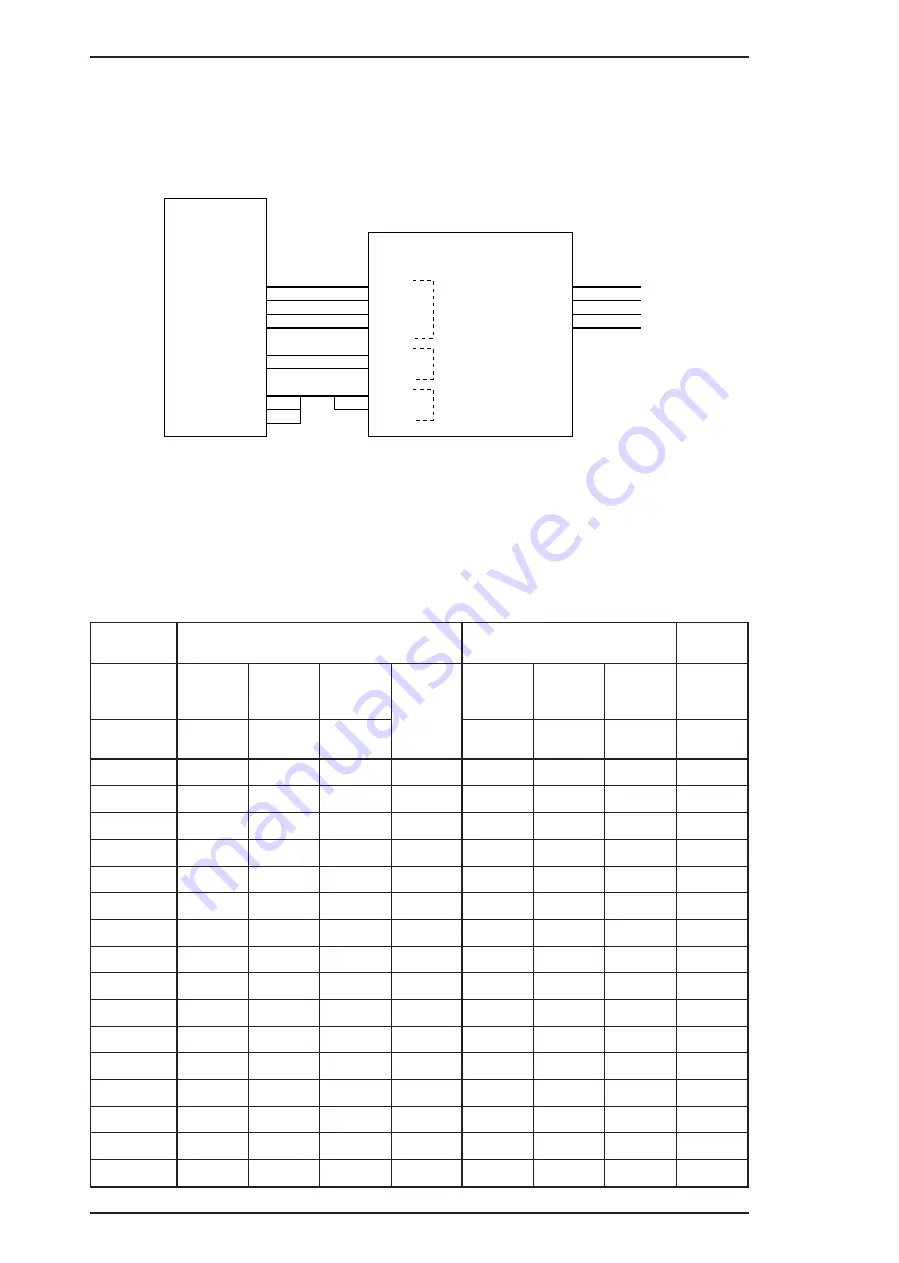
2.1.1.1 Carriage Motor Driver Circuit
Carriage motor driver IC UDN2917EB (IC8) outputs a constant current to drive the carriage motor.
CPU M3772152BFP (IC2) determines the motor phase and speed, and then sends a signal to the
UDN2917EB carriage motor driver IC (IC8) via a 4-bit signal transmission line. The carriage motor is
controlled by a 2W1-2 phase drive method. The figure below shows the carriage motor driver circuit
block.
Motor driver IC UDN2917EB controls the motor stepping direction and drive current with a
combination of six signals supplied from the CPU. PH1 and PH2 signals control the current flow
direction to determine the motor stepping position; and the I10, I11 and I20, I21 signals determine the
drive current supplied to each motor drive coil. Table 2-1 lists the combinations of these signals used
for the 2W1-2 phase drive control.
Table 2-1. Carriage Motor Drive Sequences
Sequence
Phase A
Phase B
+
^
RTP03
RTP10
RTP11
Current
Duty
RTP02
RTP12
RTP13
Current
Duty
^
PH1
I11
I10
PH2
I21
I22
^
0
0
0
0
–1
0
1
1
0
1
0
0
0
–1
0
1
0
–1/3
2
0
0
1
–2/3
0
0
1
–2/3
3
0
1
0
–1/3
0
0
0
–1
4
1
1
1
0
0
0
0
–1
5
1
1
0
+1/3
0
0
0
–1
6
1
0
1
+2/3
0
0
1
–2/3
7
1
0
0
+1
0
1
0
–1/3
8
1
0
0
+1
0
1
1
0
9
1
0
0
+1
1
1
0
+1/3
10
1
0
1
+2/3
1
0
1
+2/3
11
1
1
0
+1/3
1
0
0
+1
12
0
1
1
0
1
0
0
+1
13
0
1
0
–1/3
1
0
0
+1
14
0
0
1
–2/3
1
0
1
+2/3
15
0
0
0
–1
1
1
0
+1/3
IC2
M37721S2BFP
RTP10
RTP11
RTP12
RTP13
RTP03
RTP02
P105
P106
P107
IC8
UDN2917EB
4
3
2
1
5
6
19
18
17
I10
I11
I20
I21
PH1
PH2
VREF1
VREF2
2
1
23
24
43
26
44
25
A
-A
B
-B
6
3
18
21
CRA
CR-A
CRB
CR-B
Drive current level
Stepping direction
Trip current level
Figure 2-2. Carriage Motor Drive Circuit Block Diagram
Operating Principles
EPSON Stylus COLOR 200 / EPSON Stylus 200
2-2
Rev. A
















































