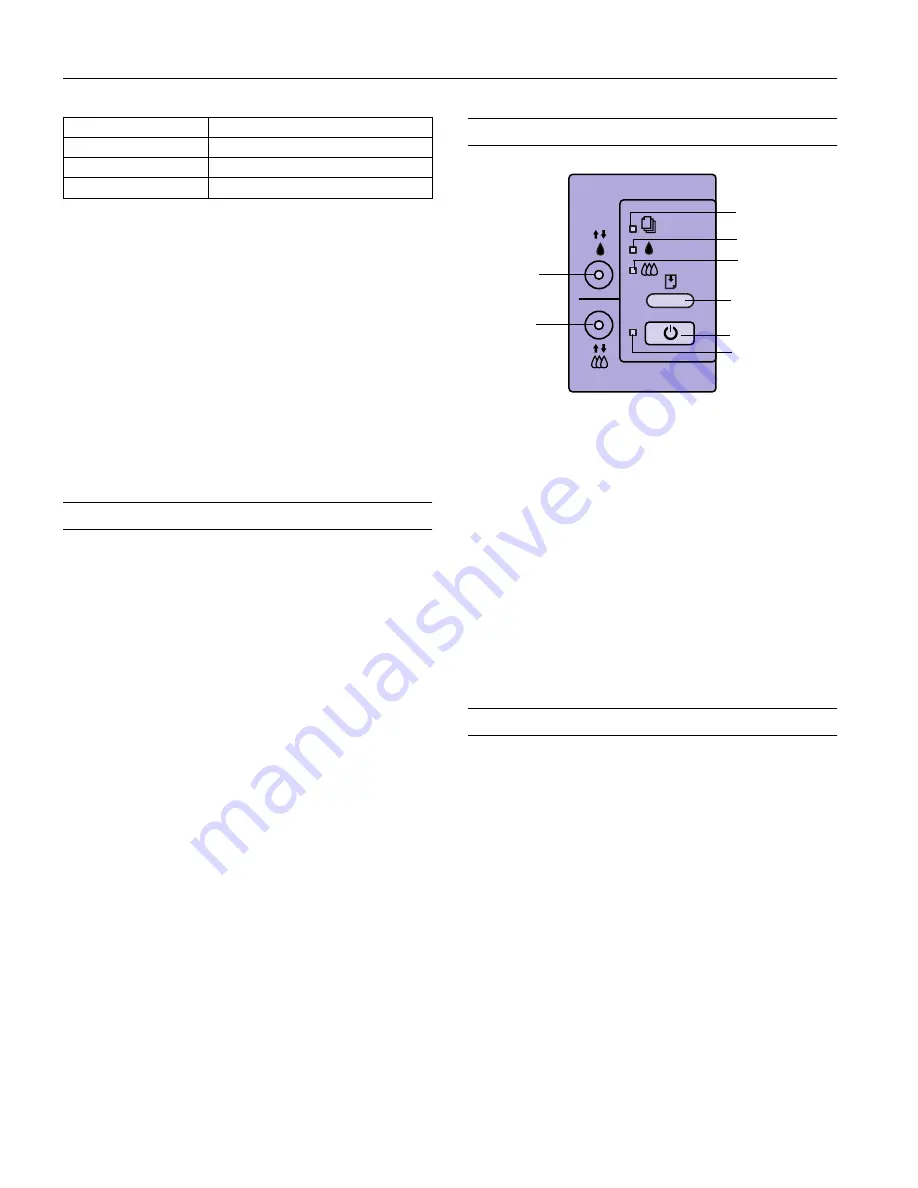
EPSON Stylus COLOR 850Ne
6 -
EPSON Stylus COLOR 850Ne
10/98
Changing control panel settings
Follow these steps to change the settings listed above:
1. Make sure the printer is turned off and has paper loaded.
2. Hold down the
X
color cleaning button and press the
P
power button. The printer prints a summary of
instructions for changing settings and choosing a language
for the instructions.
3. Press the
X
color cleaning button to print a list of current
settings (indicated with arrows) and additional instructions.
4. After you make the changes you want, turn the printer off
to save the settings. The settings remain in effect until you
change them again.
Character Tables
All character tables except Italic are the same as the PC437
table for hex codes 00 through 7F. Additional characters are
available for hex codes 80 through FF. You can select the
following character tables through the control panel or
software commands:
• PC 437 (U.S./Standard Europe)
• PC850 (Multilingual)
• PC860 (Portuguese)
• PC861 (Icelandic)
• PC863 (Canadian-French)
• PC865 (Nordic)
• Abicomp
• BRASCII
• Roman 8
• ISO Latin 1
• Italic (no characters available for hex code 15)
International character sets
You can select a number of international character sets with
the control panel or the ESC R command. Other sets can only
be selected with the ESC R command. You can select
additional characters with the ESC ( ^ command.
Control Panel
Follow these guidelines when the control panel lights come on
or flash:
Testing the Printer
You can run a self test to determine whether the problem
comes from the printer itself or some other source.
❏
If the results are satisfactory, the problem lies in your
software settings, the network and configuration, or your
computer.
❏
If the self test does not print correctly, you have a problem
with your printer.
Follow these steps to run the test:
1. Make sure both the printer and computer are turned off.
2. Disconnect the network cable from the printer.
3. Make sure paper is loaded in the printer.
Caution:
Load paper that’s at least 8.27 inches (210 mm) wide. This
prevents ink from spraying inside the printer and smudging your
printouts.
Loading position
8.5 mm, 3 mm, Others
Economy
Off, On
Parallel I/F transfer rate
Fast, Normal
Setting
Options
S
When the paper out light
flashes, paper is jammed in
the printer. Turn off the printer and gently pull out all
paper. Then press the
E
load/eject button.
S
When the paper out light
comes on, your paper ran
out or is incorrectly loaded. Load paper in the feeder
and then press the
E
load/eject button.
B A
When an ink out light
flashes, your ink supply is low.
Make sure you have a replacement cartridge.
B A
When an ink out light
comes on, you need to replace
the ink cartridge.
P
When the power light flashes, the printer is receiving
a print job or performing a maintenance operation.
P S B A
When all the lights
flash, your printer may have an
internal error.
power button
load/eject button
color cleaning
button
black cleaning
button
paper out light
color ink out light
black ink out light
power light













