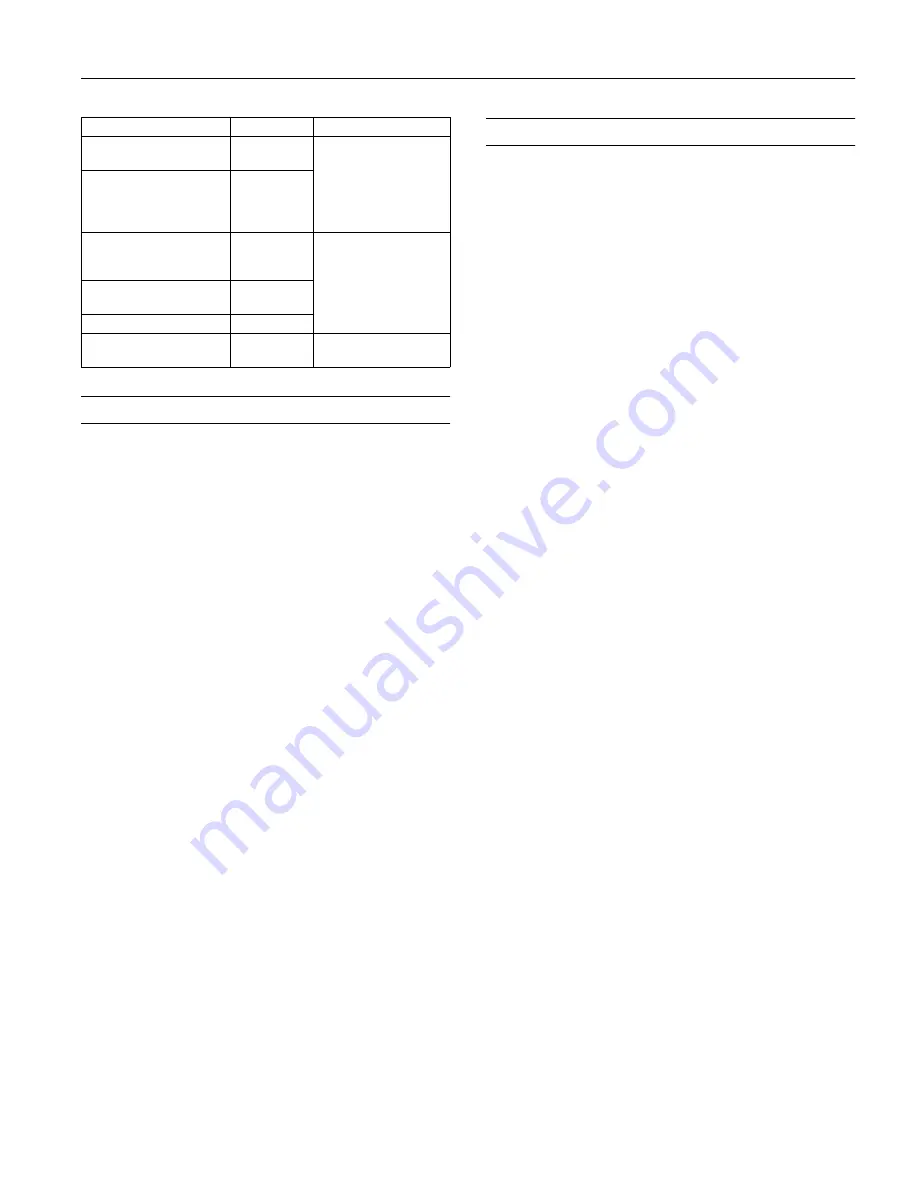
EPSON Stylus COLOR 850Ne
10/98
EPSON Stylus COLOR 850Ne
- 13
Transporting the Printer
If you need to transport your printer some distance, you
should repack it in its original box. Follow these steps:
1. Turn on the printer and wait until the print heads lock in
the far right position. Then turn off the printer.
2. Unplug the power cord from the electrical outlet. Then
disconnect the network cable from the printer.
Caution:
To avoid damage, always leave the ink cartridges installed when
transporting the printer.
3. Remove any paper from the printer and remove the paper
support.
4. Push in the output tray extensions and close the tray.
5. Repack the printer and attachments in the original box
using the protective materials that came with it. See the
Notice Sheet that was packed with the printer.
Be sure to keep the printer level as you transport it. If you
move the printer to a new network, you should initialize its
Ethernet card so you can configure it for that network. If you
notice a decline in print quality after transporting the printer,
clean the print heads; if output is misaligned, align the print
heads.
Related Documentation
TM-STYCLR850 EPSON Stylus COLOR 850
Service Manual
PL-STYCLR850
EPSON Stylus COLOR 850
Parts Price List
CPD-7449
EPSON Stylus COLOR 850Ne
User’s Guide
CPD-7450
EPSON Stylus COLOR 850Ne
Setup Guide
CPD-7451
EPSON Stylus COLOR 850Ne
Administrator’s Guide
EPSON Photo Quality
Glossy Paper
A4
Letter
Photo Paper
EPSON Photo Paper
4
×
6
A4
Letter
Panoramic
EPSON Photo Quality
Glossy Film
A4
Letter
4.1
×
5.8 (A6)
Photo Quality Glossy
Film
EPSON High Quality
Glossy Paper
Letter
EPSON Photo Stickers
4.1
×
5.8 (A6)
EPSON Ink Jet
Transparencies
A4
Letter
Ink Jet Transparencies
Media name
Size
Media Type setting













