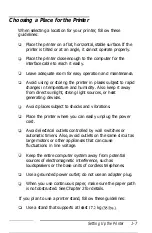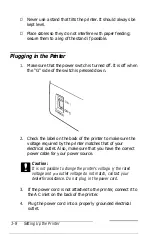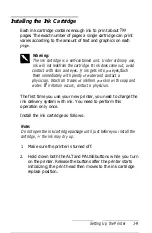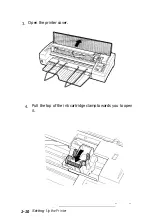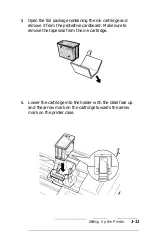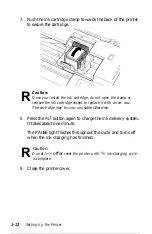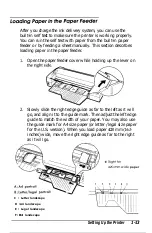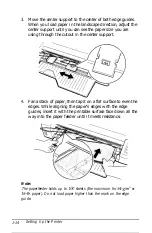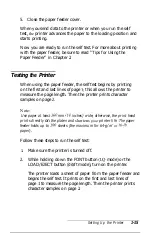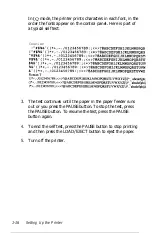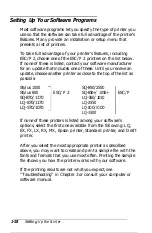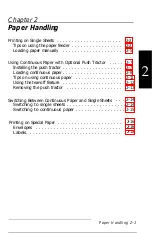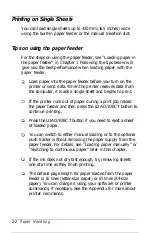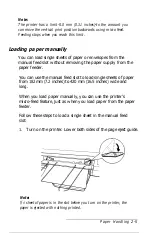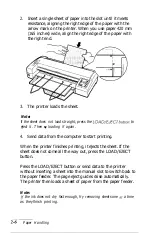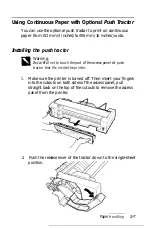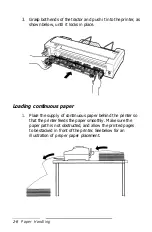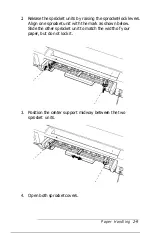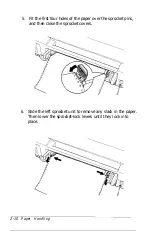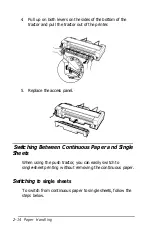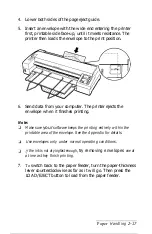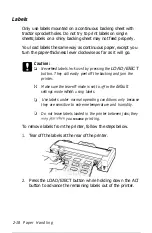Because most software takes care of the top and bottom
margins, you should usually adjust the margins by using
your software, taking the printer’s default loading position
into account.
You can use the printer’s micro-feed feature to adjust the
paper loading position or to adjust the current print
position during a print job. See below.
Adjusting the loading position
The loading position is the position of the paper when the
printer loads it. If printing is too high or low on the page,
change the loading position with the micro-feed feature.
1. Make sure the printer is turned on.
2. Load a sheet of paper from the paper feeder by pressing the
LOAD/EJECT
button.
3. Open the printer cover and the paper feeder cover.
4. As soon as the paper is loaded, hold down the
ALT
button
and press the
ECONOMY/CONDENSED
button to move
the loading position up l/180 inch, or the
FONT
button to
move the loading position down l/180 inch. Continue
pressing the appropriate button until you reach the
position you want.
5. Close the printer cover and the paper feeder cover.
6. Send data from the computer to start printing.
The printer has a minimum and maximum loading
position. If you try to move the loading position beyond
these limits, the printer beeps and the paper stops moving.
When the paper reaches the factory-set loading position,
the printer beeps. Use the factory setting as a reference
point when adjusting the loading position.
Paper Handling 2-3