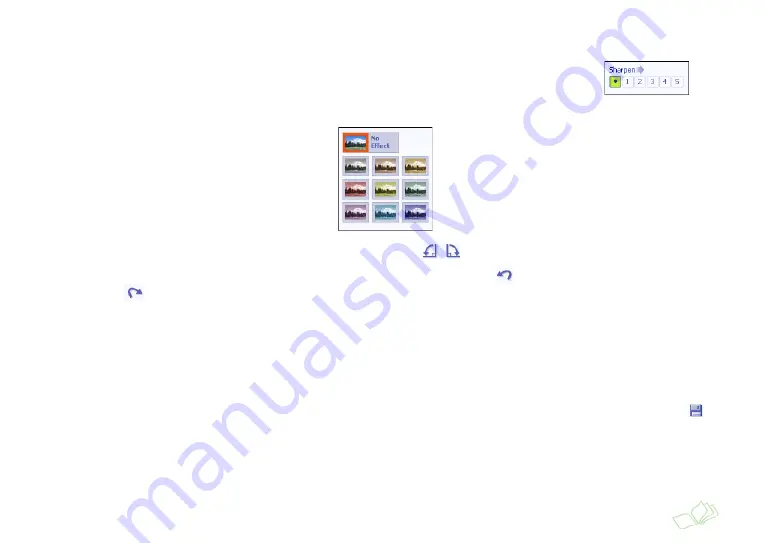
Saving Your Photo Changes
17
3
To automatically fix red eye, click
Fix Red Eye
.
4
To sharpen the image, click
Sharpen
. Then select a new setting in the
Sharpen
control.
5
To add a special color effect, click
Color Effects
. Then select one of the color effects
settings.
6
To rotate the image 90° to the right or left, click one of the
rotation icons at the top of the screen.
7
If you change your mind about any of the changes you made, click the
undo icon at the top of the screen.
Click the
redo icon if you change your mind again!
Now you’re ready to add photos to your photo book. Continue with the instructions in “Create Your Photo Book
Pages” on page 18, or go to the next section to save your photo changes.
Saving Your Photo Changes
Once you’ve fixed a photo, you can save it to your computer or a disk and use it at a later date. Just click the
icon
at the top of the screen. When you see the Save As dialog box, navigate to the location where you want to save it
and click
Save
.
Summary of Contents for StoryTeller 5x7 10 pages
Page 1: ...Creating a Photo Book ...
Page 98: ...98 Index ...






























