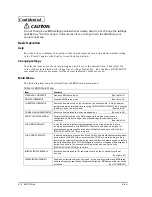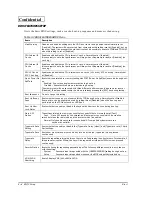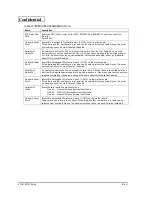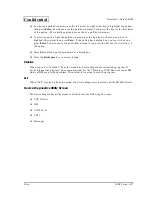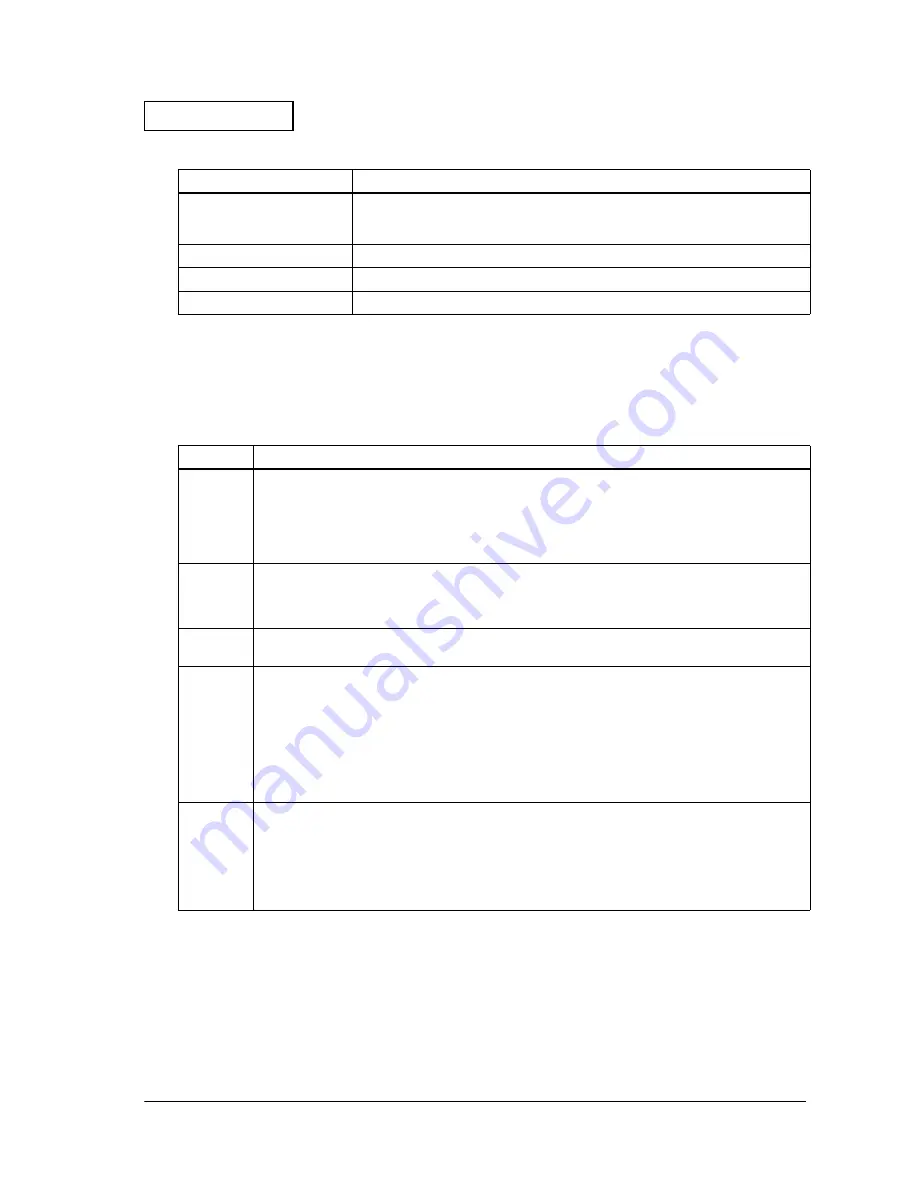
Rev.A
BIOS Setup 3-3
Developer's Guide SR-600
Confidential
STANDARD CMOS SETUP
System clock, Calendar settings, disk drive parameter, video sub system type settings and error
types that terminate Power On Self Test (POST) can be selected from the standard CMOS setup.
Table 3-2 STANDARD CMOS SETUP Menu
USER PASSWORD
Enables a user password to be set for use of the system. This can be used to
differentiate between authority levels when multiple users are logged onto the
system. ( Refer to “PASSWORD”)
IDE HDD AUTO DETECTION
This function automatically detects the IDE Hard Disk Parameter.
SAVE & EXIT SETUP
Saves all modified values in the CMOS RAM, and exits the BIOS setup utility.
EXIT WITHOUT SAVING
Cancels all modified values, and exits the BIOS setup utility.
Item
Cotents
Date/Time
It sets the date. (BIOS automatically determines the day of the week; this field is for information only.)
Press
←
or
→
to move to the desired field (date, month, year).
PgUp
or
PgDn
increment the setting,
or type the desired value into the field.
Set the time for a 24-hour military-time clock. For example, 1 p.m. is 13:00:00. Press
←
or
→
to move
to the desired field. Press
“PgUp”
and
“PgDn” key to
increment the value, or type the desired value
into the field.
Drive A
It sets the FDD type to be connected.
[None] is set when no FDD type is connected or cannot be detected.
IRQ6 will not be available even when [None] is set for this parameter. It is also necessary to note that
the FD will not be detected normally if different capacities have been set.
Drive C/
Drive D
BIOS can automatically detect specifications and optimal operating mode of almost all IDE hard
drives. If you select type AUTO, BIOS detects HDD specifications during POST. Set this item at AUTO
LCD & CRT
It sets the output destination for the video. Normally set at [Auto].
Auto: The CRT connection is automatically detected during boot-up.
Data is output to both CRT and LCD when a CRT is detected.
Data is output to only LCD when no CRT is detected.
Both: Data is output to Both CRT and LCD.
LCD: Data is output to only LCD.
CRT: Data is output to only CRT.
Data is output to both CRT and LCD regardless of the settings when executing POST and the BIOS
setup utility.
Halt On
You can set the BIOS to ignore certain errors during POST and continue the boot-up process. These
are the selections:
No Errors
POST does not stop for any errors.
All Errors
If BIOS detects any non-fatal error, it stops.
All, But Keyboard
POST does not stop for a keyboard error, but does for all other errors.
All, But Diskette POST does not stop for diskette drive errors, but stops for all other errors.
All, But Disk/Key
POST does not stop for a keyboard or disk error, but stops for all other errors.
Table 3-1 BIOS Main Menu
Item
Contents
Summary of Contents for SR-600
Page 1: ...Confidential Developer s Guide SR 600 Issued date Issued by EPSON English 401333300 ...
Page 2: ...Confidential ...
Page 21: ...Rev A General Features 1 11 Developer s Guide SR 600 Confidential Required Clearance 5cm 5cm ...
Page 22: ...1 12 General Features Rev A Confidential ...
Page 44: ...2 22 OS and Driver Setup Rev A Confidential ...
Page 106: ...5 24 Hardware Specifications Rev A Confidential ...
Page 154: ...6 48 Peripherals Option Installation Rev A Confidential ...
Page 186: ...Appendix 3 8 Wake On LAN Rev A Confidential ...
Page 191: ...Confidential ...
Page 192: ...Confidential EPSON SEIKO EPSON CORPORATION Printed in Japan ...