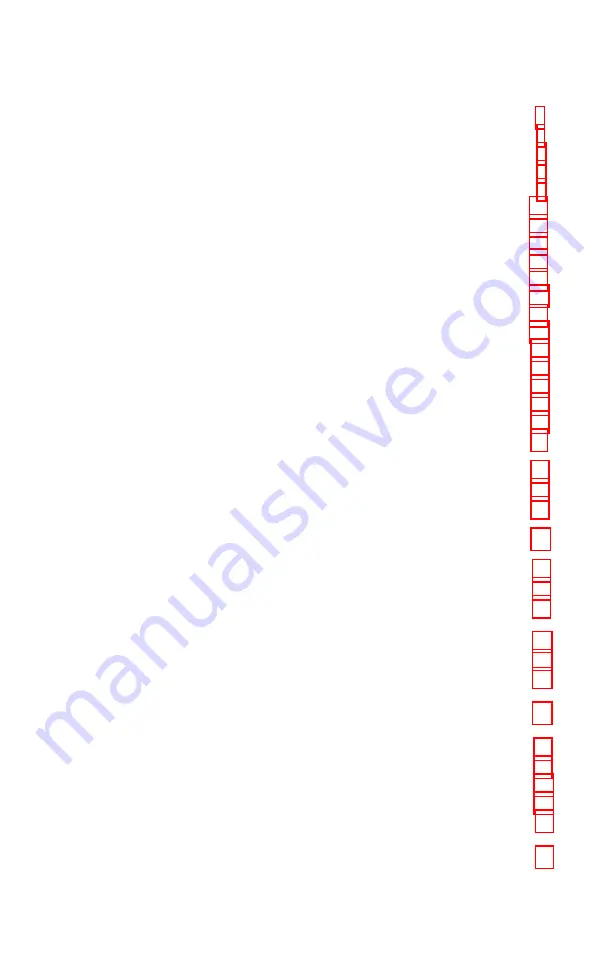
Figures
1-1
1-2
1-3
1-4
1-5
1-6
1-7
1-8
1-9
Printer location . . . . . . . . . . . . . . . . . . . . . . . . . . . .
Printerparts . . . . . . . . . . . . . . . . . . . . . . . . . . . . . .
Interface card installed
Installing the paper feed knob’ . ...
. . . . . . . . . . . .
. . . . . . . . . . . .
The ink cartridge . . . . . . . . . . . . . . . . . . . . . . . . . .
Installing the single-sheet paper guide
. . . . . .
Removing the protective plate . . . . . . . . . . . . . .
Sliding in the interface card . . . . . . . . . . . . . . . .
Snapping the interface card into place . . . . . . . .
1-10 Connecting the printer and computer . . . . . . .
1-11 Locating the DIP switches . . . . . . . . . . . . . . . . .
1-12 Loading single-sheet paper
. . . . . . . . . . . . . . .
1-13 Adjusting pressure bar rollers . . . . . . . . . . . . .
1-14 Self-test . . . . . . . . . . . . . . . . . . . . . . . . . . . . . . . . .
1-15 DIP switch setting for self-test . . . . . . . . . . . . .
1-16 Paper is too absorbent . . . . . . . . . . . . . . . . . . . . .
1-17 Paper is not absorbent enough . . . . . . . . . . . . .
1-18 Good print quality . . . . . . . . . . . . . . . . . . . . . . .
1-19 Sample document . . . . . . . . . . . . . . . . . . . . . . . . .
2-l Power switch and control panel . . . . . . . . . . . . . .
2-2 Control panel buttons . . . . . . . . . . . . . . . . . . . . . .
2-3 Control panel indicators . . . . . . . . . . . . . . . . . . . .
4-1 Buttons for cleaning during printing. . . . . . . . . .
5-1
5-2
5-3
5-4
5-5
5-6
5-7
5-8
6-l
6-2
6-3
6-4
6-5
The print head . . . . . . . . . . . . . . . . . . . . . . . . . . .
Charactergrids . . . . . . . . . . . . . . . . . . . . . . . . . . . .
User-defined character
. . . . . . . . . . . . . . . . . . .
Data bytes for the first column of a new
capitalA . . . . . . . . . . . . . . . . . . . . . . . . . . . . . . . .
Character design grid for border characters
. .
Three border designs . . . . . . . . . . . . . . . . . . . . .
Design grid for integral sign made of two
vertically connecting characters . . . . . . . . . .
Integral sign made of two vertically connecting
characters . . . . . . . . . . . . . _ . . . . . . . . . . . . . .
Graphics data byte and print head nozzles . . .
Values assigned to the print nozzles . . . . . . . . .
Value of the graphics data byte . . . . . . . . . . . . . .
Design sketch and sum of nozzle values . . . . . .
Data layout for multiple lines of g-dot
graphics . . . . . . . . .._.....................
vii
Summary of Contents for SQ-2000
Page 1: ...EPSON SQ 2000 Printer Operating Manual ...
Page 143: ...Proportional normal continued C 3 ...
Page 144: ...Proportional normal continued C 4 ...
Page 145: ...Proportional normal continued C 5 ...
Page 146: ...Proportional superscript subscript C 6 ...
Page 147: ...Proportional superscript subscript continued C 7 ...
Page 148: ...Proportional superscript subscript continued C 8 ...
Page 177: ......
Page 180: ......








































