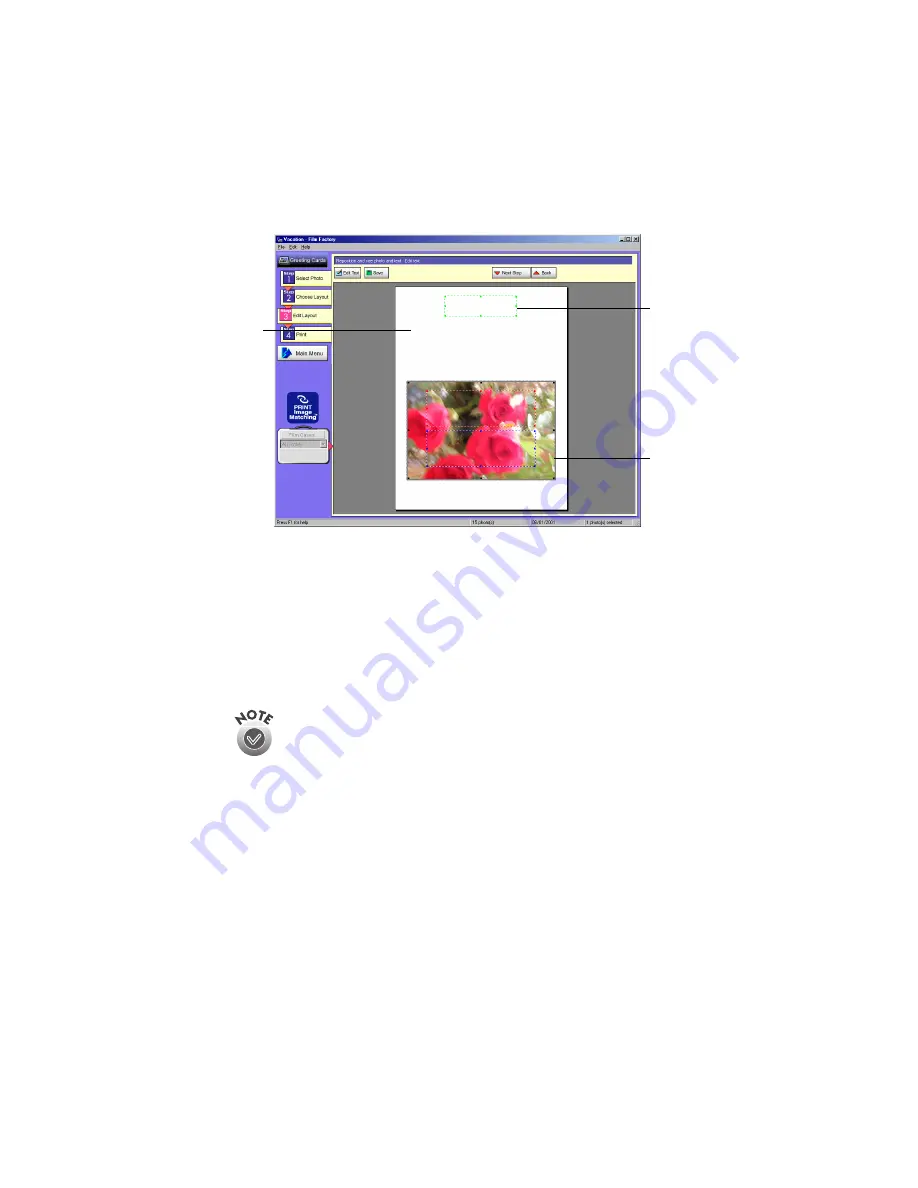
57
5. Click
Step 3 Edit Layout
.
6. If you want to type text over your picture or on the back of the card, click on
the desired text box and then click the
Edit Text
button. Type the text you
want and change the font, if desired, by clicking the
Font
button. You can
move or resize the text box by clicking and dragging it.
When you are done making changes, click
OK
.
7. If you want to save the greeting card, click
Save
and enter the filename and
location where you want to save it.
8. Click
Step 4 Print
. You should print only one card at a time, so make sure the
number of copies is set to 1. For a closer look, click the
Detailed Preview
button.
Leave the
PRINT Image Matching
and/or
Exif Print
box checked for the best
results when printing photos containing P.I.M. and/or Exif Print data (not
applicable to OS X 10.1).
To use a previously saved greeting card, click
Step 1 Select Photo
, and
then click
Open
.
Front
of card
Back of
card
Select the
text box
and then
click here
to type (or
edit) the
text
Summary of Contents for Software Film Factory
Page 1: ......






























