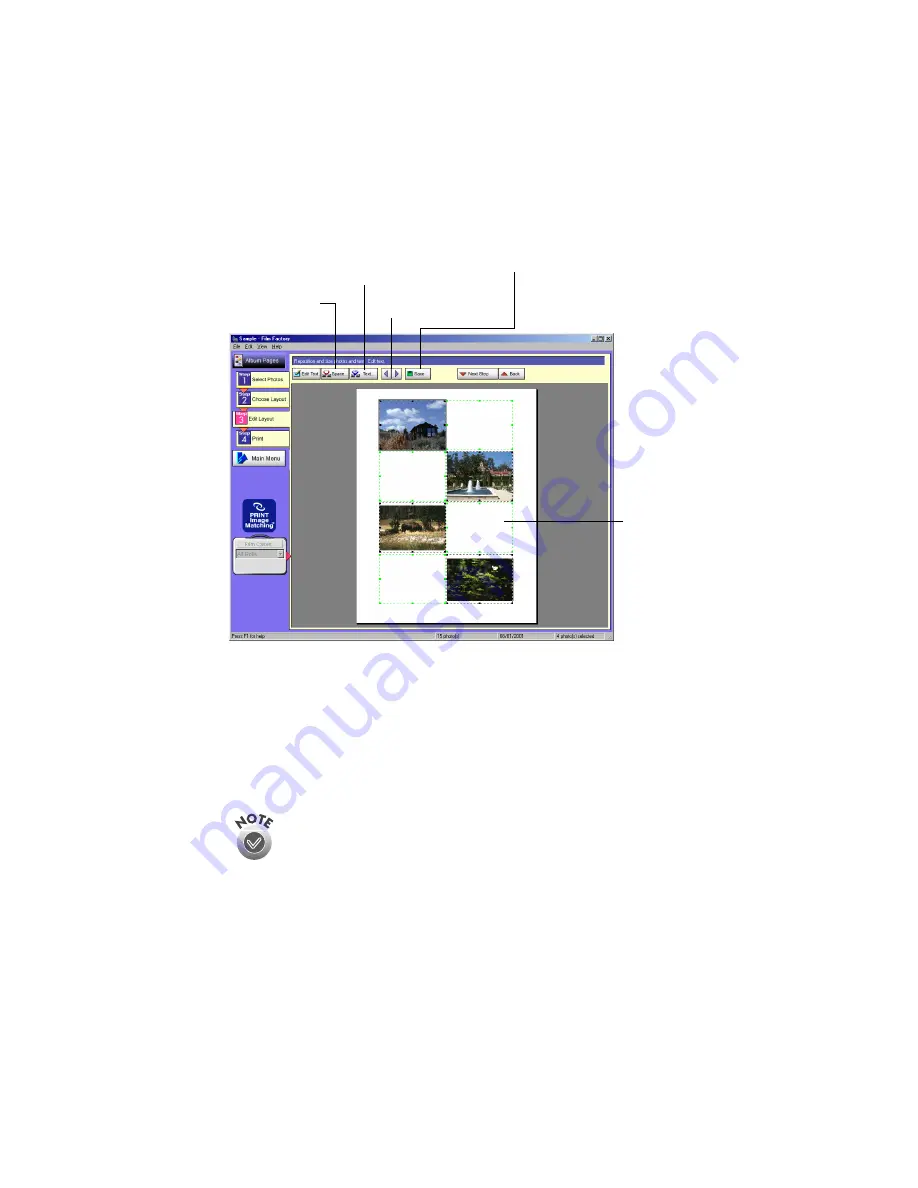
54
5. Click
Step 3 Edit Layout
to move your photos and text boxes anywhere on
the album page.
You can click and drag an image or text box to move or resize it.
6. To add text, select a text box by clicking on it and then click
Edit Text
. If your
photos have comments, they will be displayed. Type the text you want and
change the font, if desired, by clicking the
Font
button. When you are done
making changes, click
OK
.
7. If you want to save the album page, click
Save
and enter the filename and
location where you want to save it.
8. Click
Step 4 Print
. Choose the number of copies you want. Film Factory tells
you how many sheets of paper are required. For a closer look, click the
Detailed Preview
button.
To use a previously saved album page, click
Step 1 Select Photos
, and
then click
Open
.
Click on the
text box and
drag it to
move it
Add space
for a photo
Go to previous
or next page
Add or delete
a text box
Save the album page
Summary of Contents for Software Film Factory
Page 1: ......






























