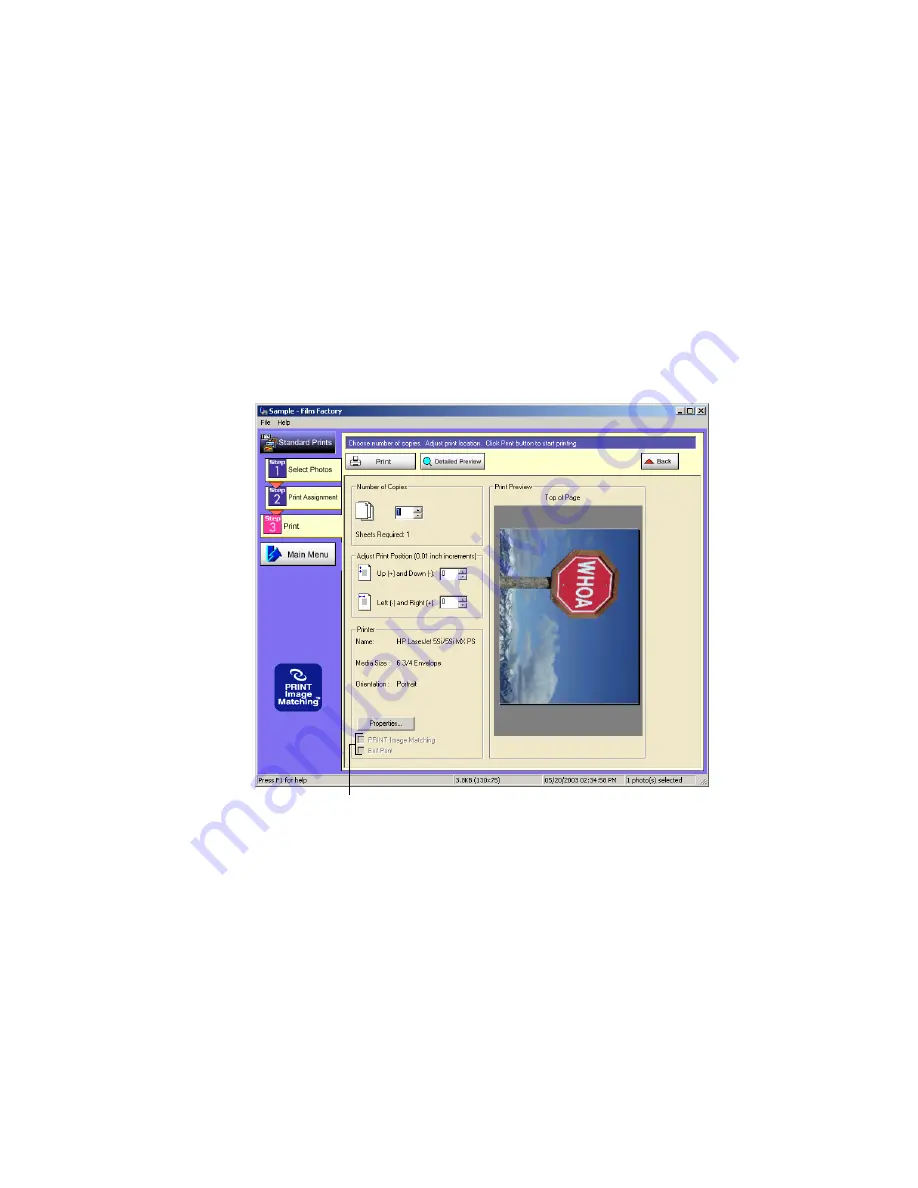
47
With Windows and Macintosh OS 9.x, check the Printer Settings. If the
Printer, Media Type (EPSON printers only), or Paper Size setting is incorrect,
click the
Properties
button and select the appropriate setting. (See your
printer documentation for details.)
With Macintosh OS X, click the
Properties
button. Select your printer in the
Format for
menu, then select the correct Paper Size setting. (Once you’ve
selected your printer, you can select your paper size as the Media Size setting on
the Film Factory screen.)
4. Click
Step 3 Print
. You see this screen:
5. Choose the number of copies you want. Film Factory tells you how many
sheets of paper are required. You can click the
Detailed Preview
button to see
the image enlarged.
Leave the
PRINT Image Matching
and/or
Exif Print
box checked for the best
results when printing photos containing P.I.M. and/or Exif Print data (not
applicable to OS X 10.1).
If these checkboxes are selected, leave them checked for
the best printed output using P.I.M. and or Exif Print data
Summary of Contents for Software Film Factory
Page 1: ......






























