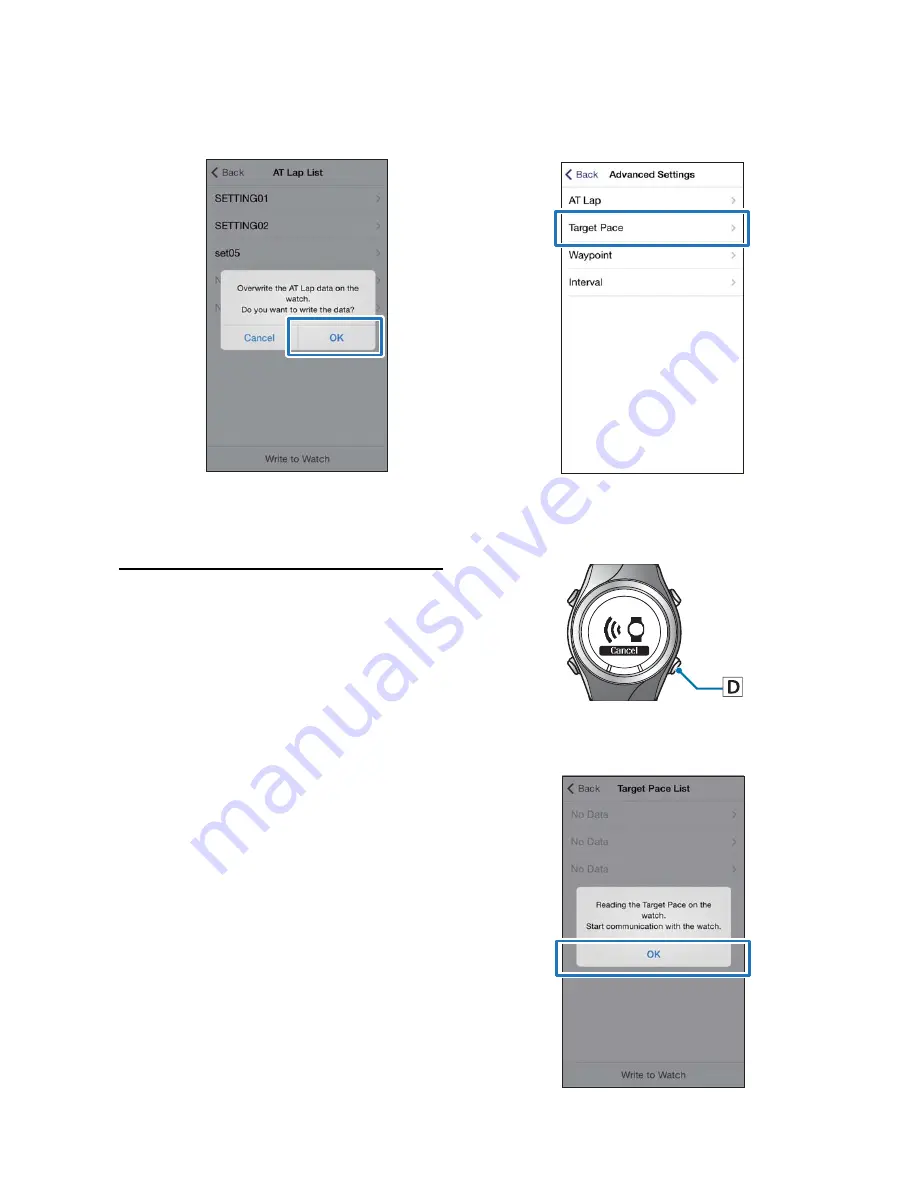
Changing product settings
25
12
Tap
OK
.
13
Check that the settings were sent to your
product and tap
OK
.
Setting the Target Pace Function
Use the Target Pace function to sound an alarm if you
fall behind your preset pace.
1
Display the
Advanced Settings
screen.
See “Displaying advanced settings” on page 21.
2
Tap
Target Pace
.
3
Hold down
D
on your product to start
Bluetooth communication.
4
Tap
OK
on your mobile device.






























