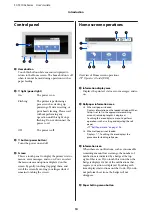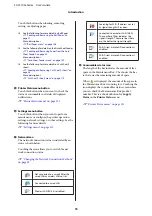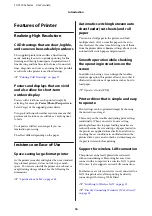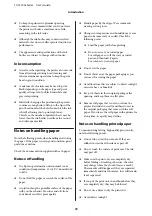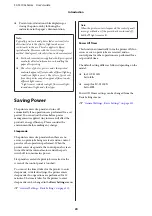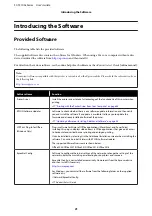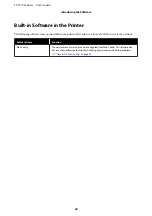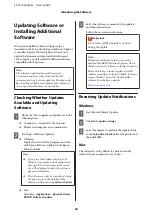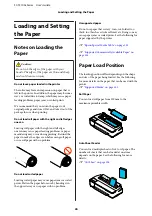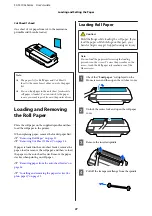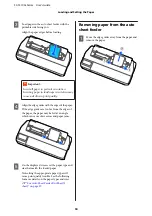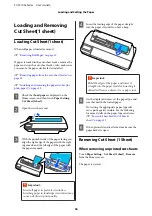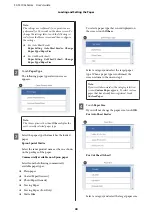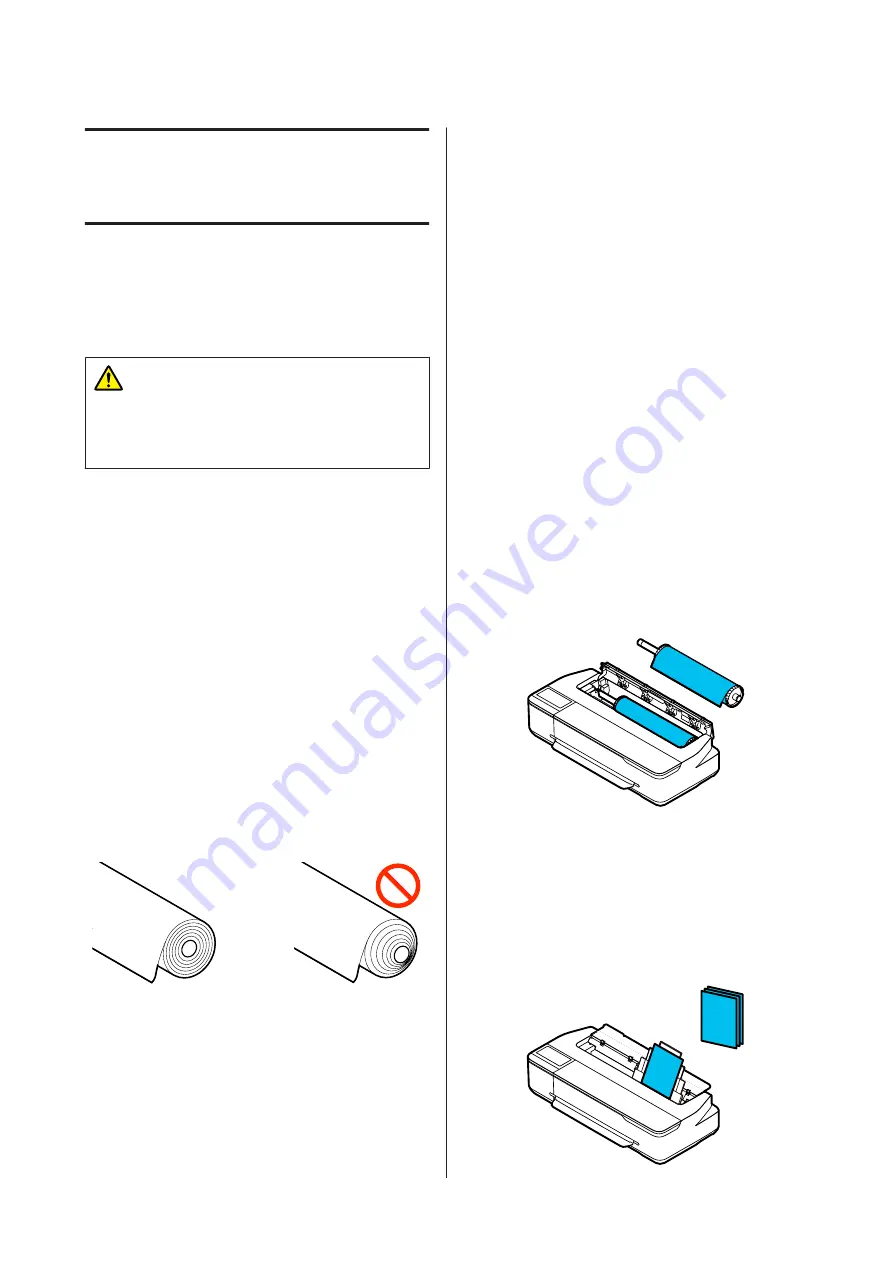
Loading and Setting
the Paper
Notes on Loading the
Paper
Caution:
Do not rub the edges of the paper with your
hands. The edges of the paper are thin and sharp
and could cause an injury.
Do not leave paper loaded in the printer.
The roller may leave an impression on paper that is
left in the printer. In addition, the paper may become
wavy or curled due to damp, which may cause paper
feeding problems, paper jams, or soiled prints.
We recommend that you return the paper to its
original package and store it flat, and take it out of the
package for use when printing.
Do not load roll paper with the right and left edges
uneven
Loading roll paper with the right and left edges
uneven may cause paper feeding problems or paper
meandering may occur during printing. Rewind the
paper to make the edges even before using roll paper
or use roll paper with no problem.
Do not load curled paper
Loading curled paper may cause paper jams or soiled
prints. Flatten the paper before use by bending it in
the opposite way or use paper with no problem.
Unsupported paper
Do not use paper that is wavy, torn, cut, folded, too
thick, too thin, has a sticker affixed, etc. Doing so may
cause paper jams or soiled prints. See the following for
paper supported by the printer.
U
“Epson Special Media Table” on page 153
U
“Supported Commercially Available Paper” on
Paper Load Position
The loading position differs depending on the shape
and size of the paper being loaded. See the following
for more details on the paper that can be used with the
printer.
U
Roll Paper
You can load roll paper from 329 mm to the
maximum printable width.
Auto Sheet Feeder
You can load multiple sheets of A4 to A3 paper. The
number of sheets that can be loaded at one time
depends on the paper. See the following for more
details.
U
SC-T3100x Series User's Guide
Loading and Setting the Paper
26