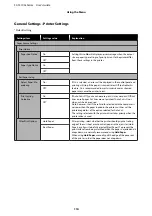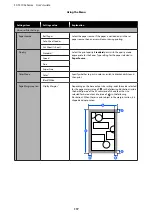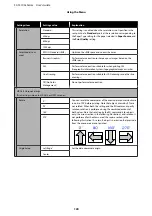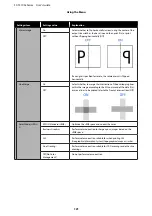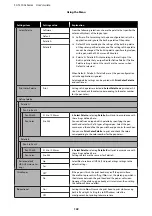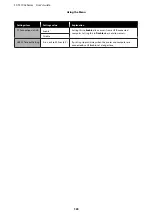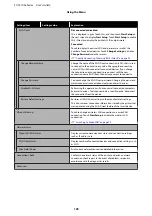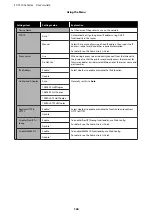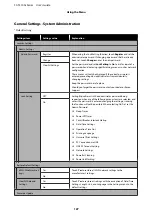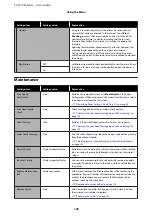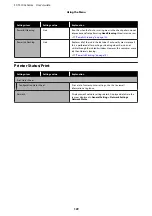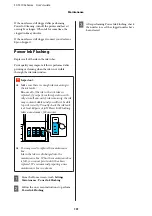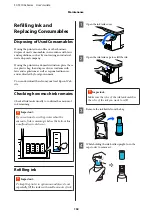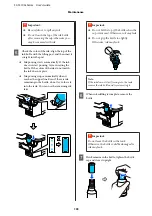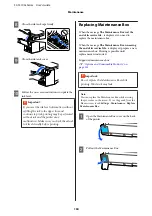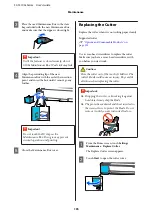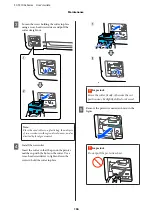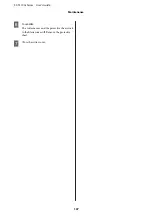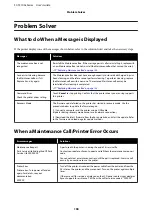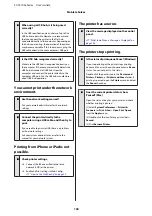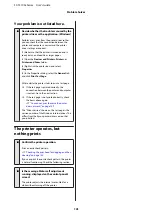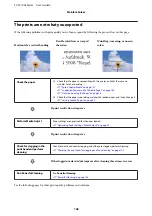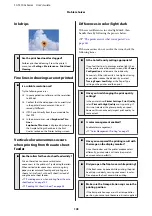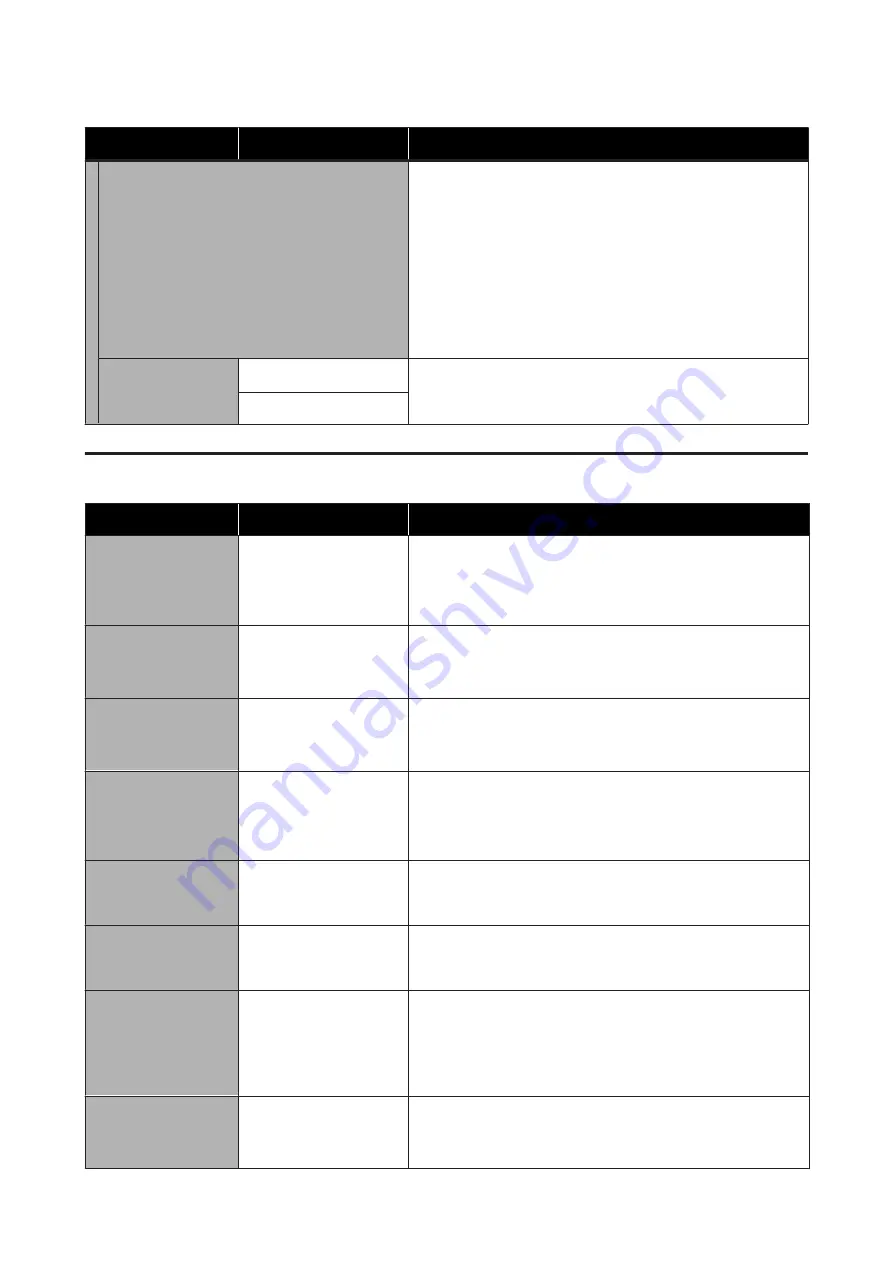
Settings item
Settings value
Explanation
Update
Using this function requires that the printer be connected to a
network that can be connected to the Internet. Touch
Start
Checking
to access the Epson website, and to start a search for
new firmware. If there is a display indicating that there is new
firmware, then follow the on-screen instructions to update the
firmware.
Updating firmware takes approximately 5 minutes. However, this
may take longer depending on the network environment.
During update, do not turn off the printer or unplug the power
cable from the outlet. Failure to observe this precaution could lead
to damage.
Notification
Off
*
Set
On
to automatically check periodically for new firmware. If new
firmware is found, a message will be displayed when the power is
turned on.
On
Maintenance
Settings item
Settings value
Explanation
Print Quality
Adjustment
Start
Perform the same adjustment as in
Media Adjust
in the Paper
Setting menu. When carrying out this action from this menu, select
the paper source from the first screen.
U
“Optimizing Paper Settings (Media Adjust)” on page 42
Print Head Nozzle
Check
Start
Check for clogged nozzles by printing a check pattern.
U
“Checking the print head for clogging and then cleaning” on
Head Cleaning
Start
Perform if the printed check pattern has faint or missing areas.
U
“Checking the print head for clogging and then cleaning” on
Paper Guide Cleaning
Start
Run this when the printing side of the paper is soiled when printing
from the auto sheet feeder.
U
“Smearing occurs when printing from the auto sheet feeder”
Reset Ink Level
Display Important Notes
Performed when updating the ink level information. When refilling
ink, you can do the same by following instructions on the printer's
screen.
Ink Level Setting
Display Important Notes
You can set a more accurate time to display ink remaining update
messages. Check the ink level in the tank, and then set the level on
the printer.
Replace Maintenance
Box
Display procedure
Select when replacing the Maintenance Box while confirming the
procedure. If you are familiar with replacement and do not need to
confirm the procedure, you can replace the Maintenance Box
without selecting this menu item.
U
“Replacing Maintenance Box” on page 134
Replace Cutter
Start
Select to replace the cutter if the paper is not cut cleanly. Follow
the on-screen instructions to replace.
U
“Replacing the Cutter” on page 135
SC-T3100x Series User's Guide
Using the Menu
128