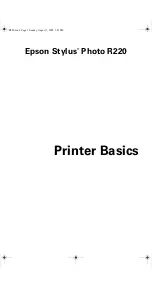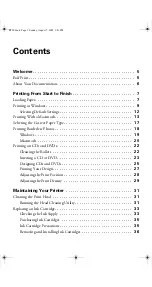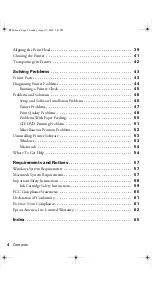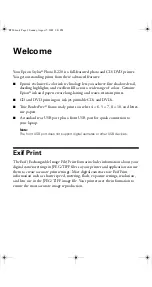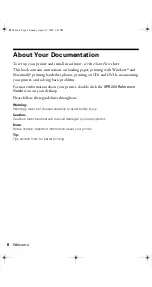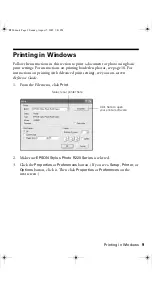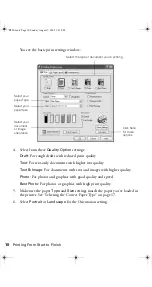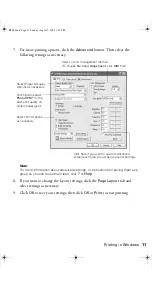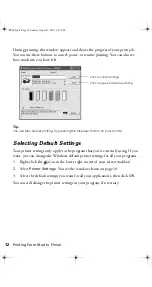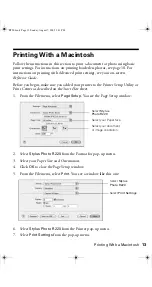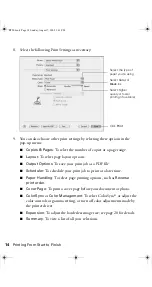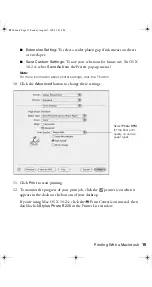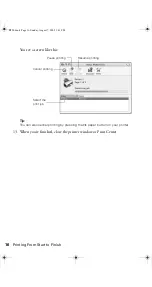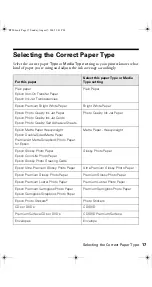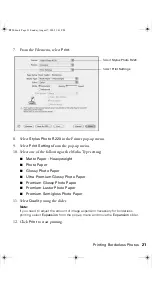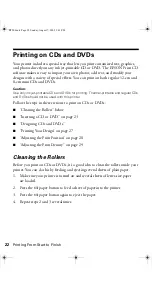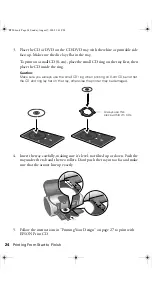Printing in Windows
9
Printing in Windows
Follow the instructions in this section to print a document or photo using basic
print settings. For instructions on printing borderless photos, see page 18. For
instructions on printing with Advanced print settings, see your on-screen
Reference Guide
.
1. From the File menu, click
.
2. Make sure
EPSON Stylus Photo R220 Series
is selected.
3. Click the
Properties
or
Preferences
button. (If you see a
Setup
,
Printer
, or
Options
button, click it. Then click
Properties
or
Preferences
on the
next screen.)
Select your printer here
Click here to open
your printer software
R220.book Page 9 Sunday, August 7, 2005 3:41 PM
Summary of Contents for R220 - Stylus Photo Color Inkjet Printer
Page 1: ...Epson Stylus Photo R220 Printer Basics R220 book Page 1 Sunday August 7 2005 3 41 PM ...
Page 56: ...56 Solving Problems R220 book Page 56 Sunday August 7 2005 3 41 PM ...
Page 64: ...64 Requirements and Notices R220 book Page 64 Sunday August 7 2005 3 41 PM ...
Page 68: ...68 Index R220 book Page 68 Sunday August 7 2005 3 41 PM ...